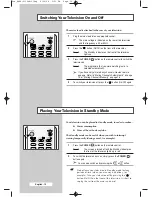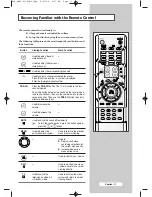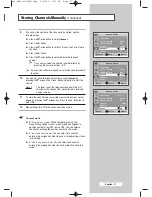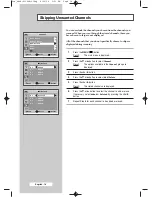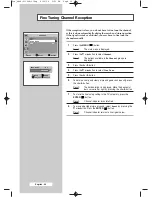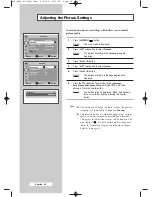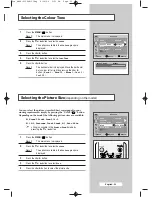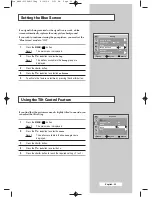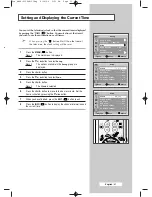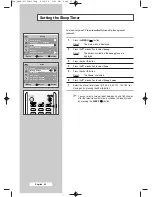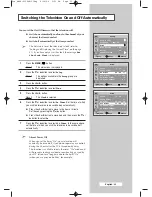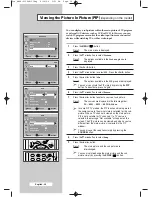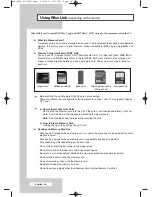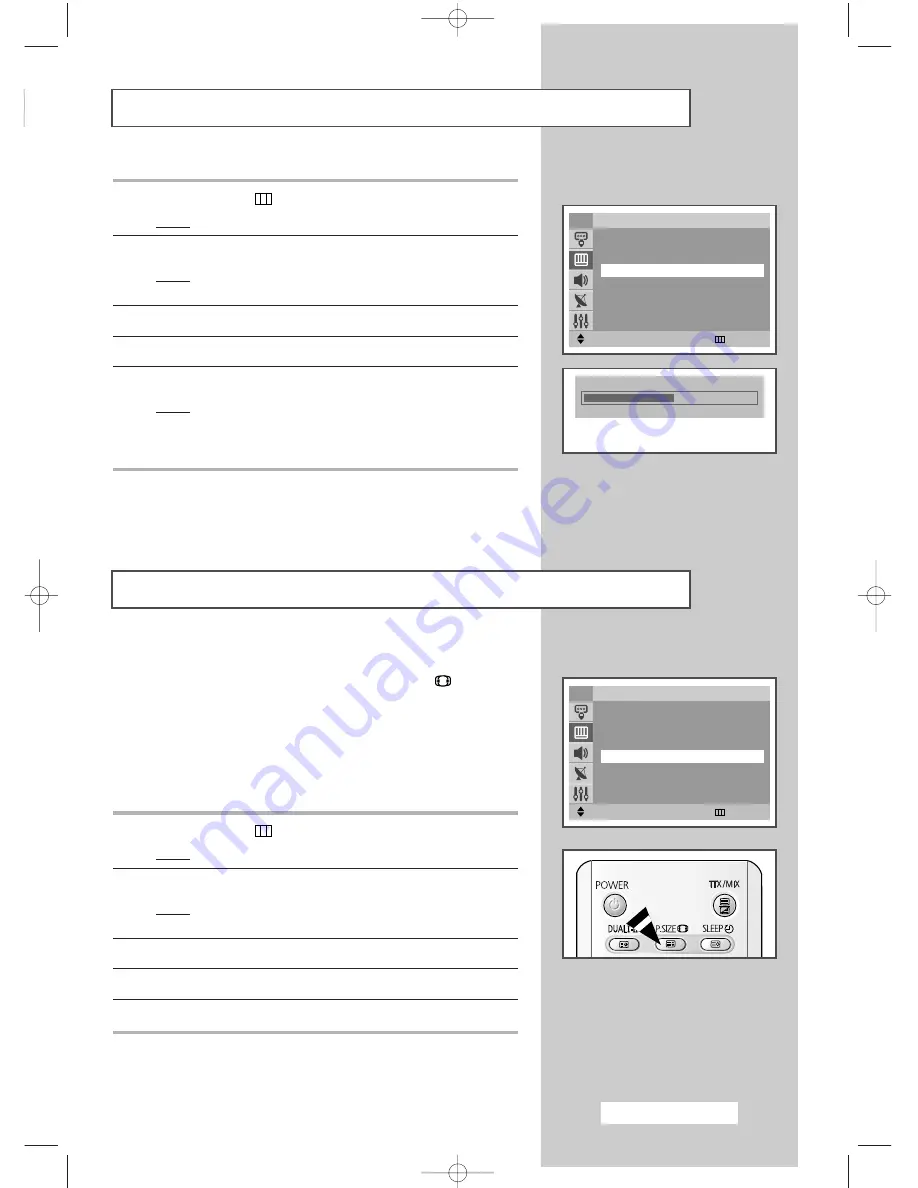
English - 23
Selecting the Colour Tone
1
Press the
MENU
(
) button.
Result:
The main menu is displayed.
2
Press the
▼
or
▲
button to select
Picture
.
Result:
The options available in the
Picture
group are
displayed.
3
Press the
œ
or
√
button.
4
Press the
▼
or
▲
button to select
Colour Tone
.
5
Press the
œ
or
√
button.
Result:
The horizontal bar is displayed. Move the horizontal
bar’s cursor left or right by pressing the
œ
or
√
button. (
Warm 1
~
Warm 10 - Normal
-
Cool 1
~
Cool 10
).
Selecting the Picture Size
(depending on the model)
You can select the picture size which best corresponds to your
viewing requirements simply by pressing the “P.SIZE (
)” button.
Depending on the model, the following picture sizes are available:
◆
Normal
,
Zoom1
,
Zoom2
,
16:9
◆
16:9
,
Panorama
,
Zoom1
,
Zoom2
,
4:3
,
Auto Wide
➢
Lifting is available in the
Zoom1
or
Zoom2
mode by
pressing the
▼
or
▲
button.
1
Press the
MENU
(
) button.
Result:
The main menu is displayed.
2
Press the
▼
or
▲
button to select
Picture
.
Result:
The options available in the
Picture
group are
displayed.
3
Press the
œ
or
√
button.
4
Press the
▼
or
▲
button to select
Size
.
5
Press the
œ
or
√
button to select the picture size.
Move
œ
œ √
√
Enter
Return
Picture
Mode
: Dynamic
Custom
√
√
Colour Tone
œ
œ
Normal
√
√
Size
: Auto Wide
Scan Mode
: Natural
†
†
More
TV
Move
œ
œ √
√
Adjust
Return
Picture
Mode
: Dynamic
Custom
√
√
Colour Tone
: Normal
Size
œ
œ
Auto Wide
√
√
Scan Mode
: Natural
†
†
More
TV
Colour Tone
Normal
Pre_AA68-03304A-01Eng 6/29/04 5:23 PM Page 23