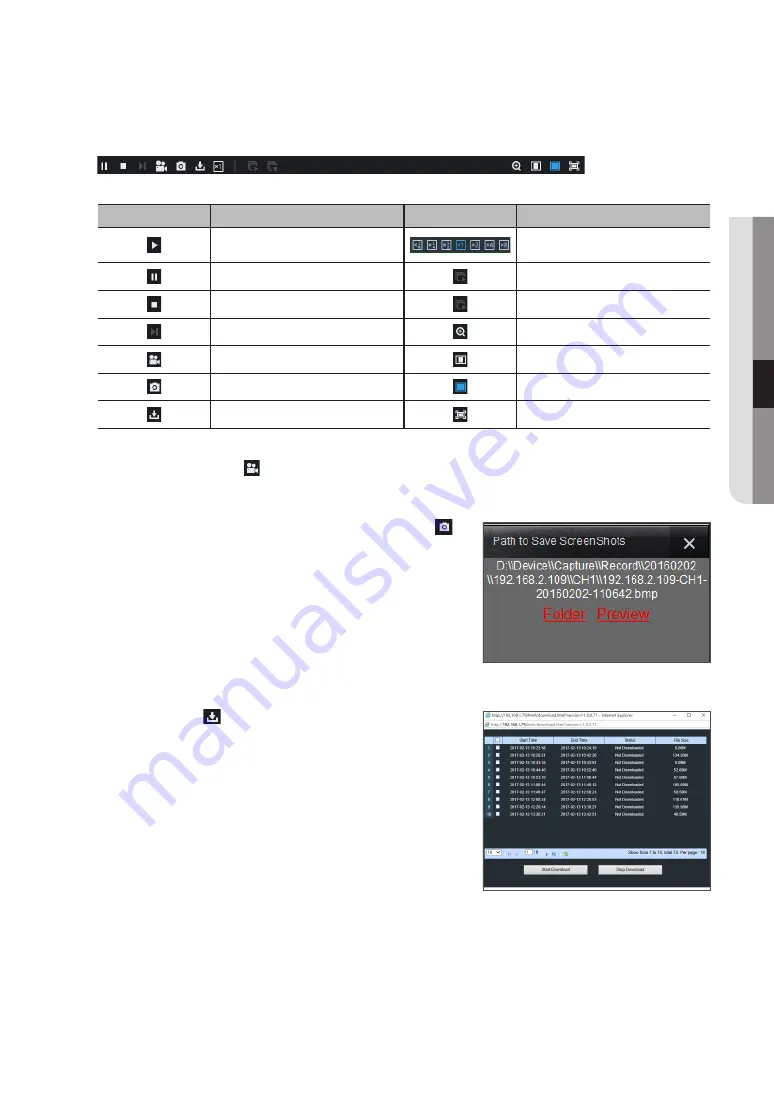
playback Control
Playback control bar
Detailed brief description is shown as below:
Key
Description
Key
Description
Play
Slow playing x1/2,1/4, 1/8, Fast Forward
x1/2/4/8
Pause
Open all the playback channels
Stop
Stop playing all the playback
Frame by frame
Digital ZOOM
Record Clip
Original proportions
Image Snapshot
Stretch
Download
Full Screen
record file clip
After opening playback, click [ ] icon to clip the selected file; and click again to stop the clip function. Then playback clip is
successfully done. Record clip file can be saved as H.264, AVI or MP4. H.264 is set as default.
snapshot function
Move the mouse curse to the channel you want to capture, and click [ ]
icon to capture the live images remotely. After capturing the images
successfully, a path prompt box will be popped up.
The captured file will be saved as .bmp format.
record file download
Click download icon [ ] on the control bar to display all the matched record
file according to the search conditions of channels.
Tick-select the record file you want to download and click [Start download].
System will download the record file in sequence and save to local PC. The
downloading file will be displayed in percentage form. After downloading
finishes, "Complete" will be displayed on the status bar.
English
_41
●
w
eB
Appli
CA
tion M
An
Ager






























