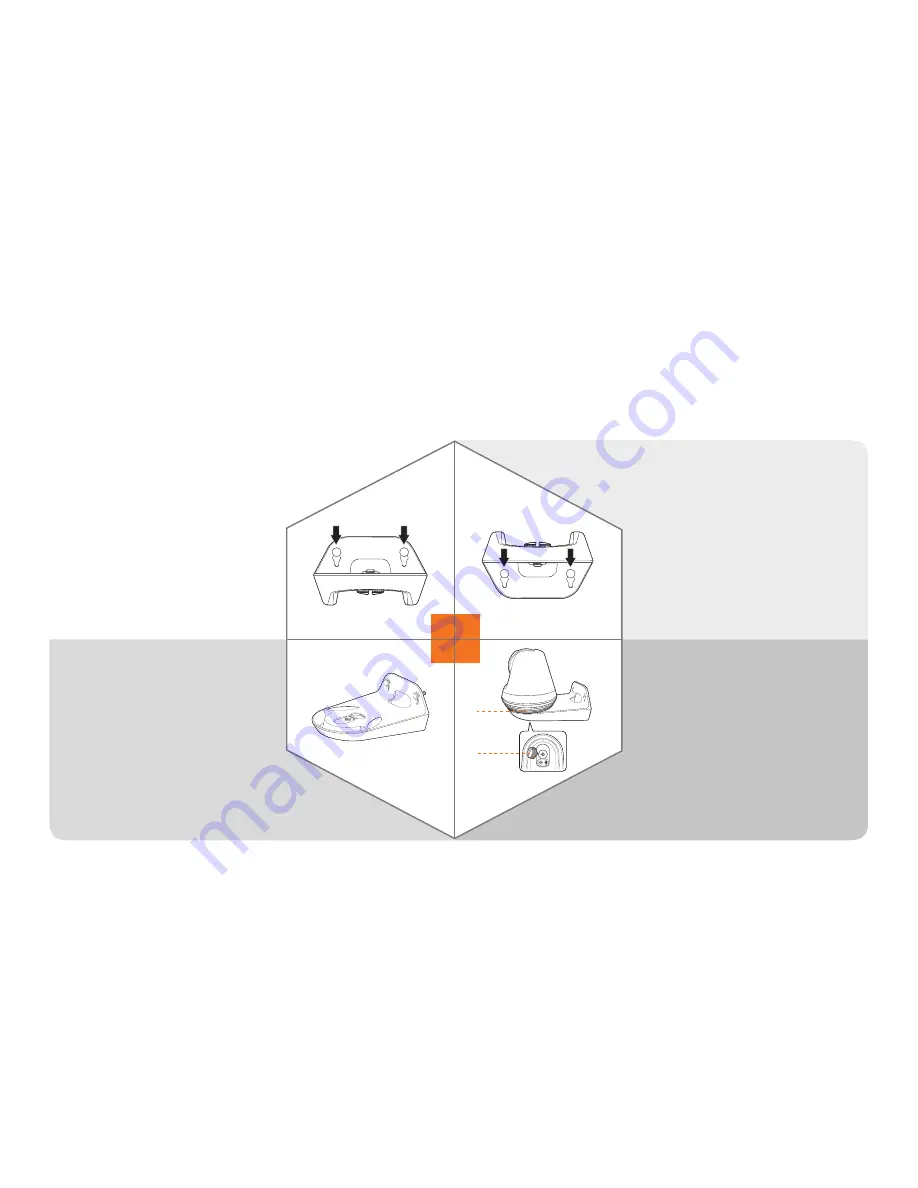
8
Mounting the Camera
5
7
6
8
a
b
<Upside down
Installation> Hang the
bracket using the screws
and lower it to the
direction in which you
intend to install.
a
Mount the camera onto
the bracket.
b
Tighten the camera
mounting screw to secure
the camera.
<Upright Installation>
Hang the bracket using the
screws and lower it to the
direction in which you
intend to install.
Tighten the screws until
the bracket is firmly held in
place.
Summary of Contents for WISENET SNH-V6410PN
Page 1: ...Quick Start Guide WISENET SMARTCAM...
Page 10: ......




























