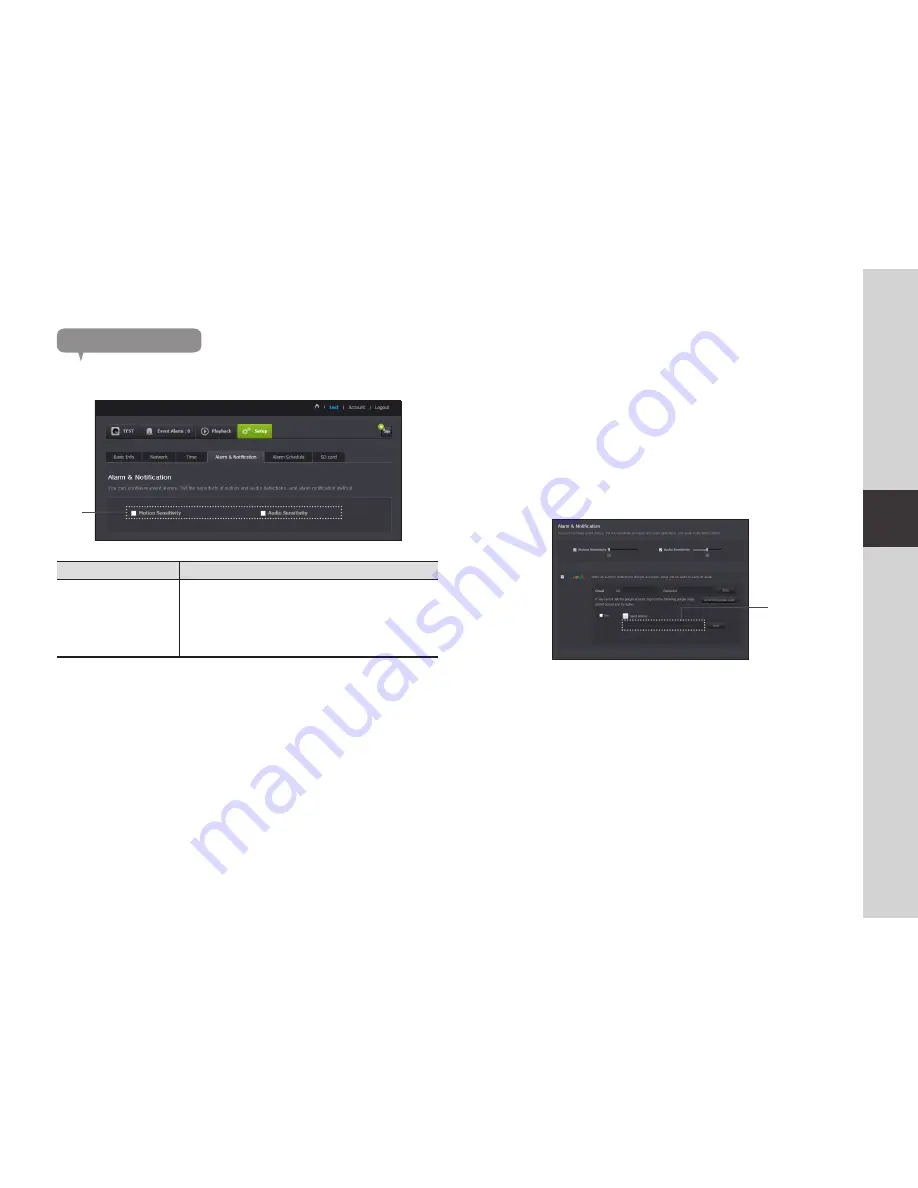
21
03
Monitoring
Alarm & notification
Camera has ability to send event notifications when motion or audio is detected.
Item
Description
a
Alarm notification
You can set motion or audio alerts. Sensitivity level can also be set.
The higher the sensitivity, the more accurate motion and audio events
can be detected.
`
When an event occurs, if you want to send alerts to Gmail, first log
into your google account.
n
`
In the following case, it may fail to derive the proper results for basic events and
motion detection.
- The object color or brightness is similar to the background.
- Multiple movements continue occurring at random due to a scene change or other reasons.
- A fixed object continues moving in the same position.
- An object hides other objects behind.
- Two or more objects overlap or one object divides in multiple portions.
- A moving object comes close to the camera.
a
<Gmail> notification
The event alarm is sent through Gmail.
1.
Select the Google.
2.
Enter your Gmail address and password.
3.
Select <
Use
> of “Send alarms”.
4.
Enter your email address to receive the notification e-mail and click <
Add
>.
Now, the receiver full email address will be shown in the List Box. If you want
to register more than one email address, you can just repeat the same
procedure.
5.
Click <
Save
>.
n
`
If your Google email ID/password are saved, only check “Send alarms”.
`
If the email address for the recipient entered is incorrect, event alerts will not be sent.
`
Even if you entered a correct google account ID, if the ID/password confirmation pop up
window appears, click on <
Go to the google page.
> and check the google account.
<Receiver
email address>


























