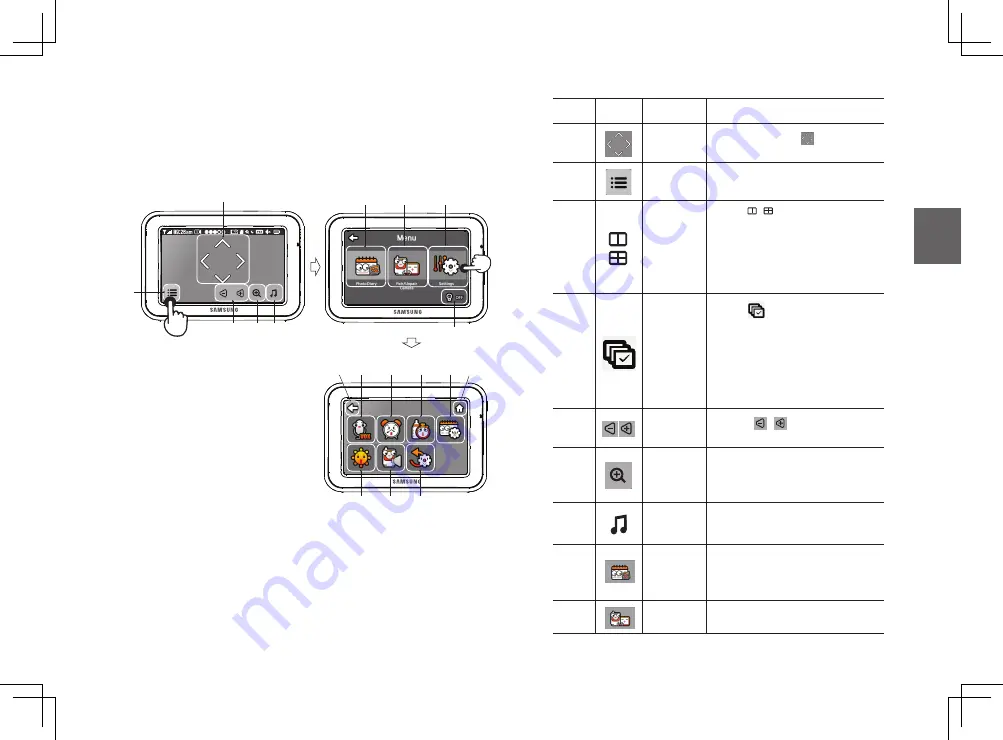
English ·
11
03
Getting Started
System Operation
Press the screen of the monitor to display the menu screen.
b
c
No.
Icon
Name
Description
Navigation
Controls
Use the navigation [ ] icons to
remotely Pan/Tilt the camera.
b
Menu Setting
Menu setting includes monitor and
camera settings.
b
-
1
Multi View
Press [ / ] button to switch to split
mode.When two cameras are paired,
there will be two displays. If there are
more than two cameras paired, there
will be four displays.Up to 4 cameras
can be paired. You can’t listen the
audio from cameras.
b
-
2
Sequence
View
Press [
] button to change views
between cameras. It will start at Cam
1, and will automatically switch to the
next camera, Cam 2, after 10-seconds.
The "Sequence View" will continue to
change between cameras. If you want
to see the detail from current viewing
camera, then you just tap the screen.
c
Monitor
Volume
Use the [ / ] icons to adjust the
monitor volume.
Zoom IN /
Out
BabyView supports x1, x1.5, x2 digital
zoom ratio.This zoom function will not
work when you connect the camera from
the mobile App with 720p resolution.
Lullaby
Press the Lullaby icon to turn lullabies
ON/OFF. Plays 4 pre-programmed
songs.
A
Photo Diary
View your baby's pictures. To view the
Photo Diary, please insert an SD card to
your monitor first. BabyView supports
micro SD cards up to 32GB for storage.
B
Pair / Unpair
Camera
You can connect up to 4 cameras to your
system.
Press [ / ] button to switch to split
Press [ / ] button to switch to split
C
-
1
C
-
8
Settings
A
B
C
D
C
-
2 C
-
3 C
-
4
C
-
5 C
-
6 C
-
7
C
-
9
SEW-3053W-170117.indd 11
2017/1/17 14:41:12
Summary of Contents for WISENET BabyView
Page 1: ...SEW 3053W BabyView User Manual SEW 3053W 170117 indd 1 2017 1 17 14 41 05 ...
Page 19: ...MEMO SEW 3053W 170117 indd 19 2017 1 17 14 41 21 ...
Page 21: ...SEW 3053W BabyView Manuel d utilisation ...
Page 39: ...MEMO ...
Page 41: ...SEW 3053W BabyView Manual del usuario ...
Page 59: ...MEMO ...












































