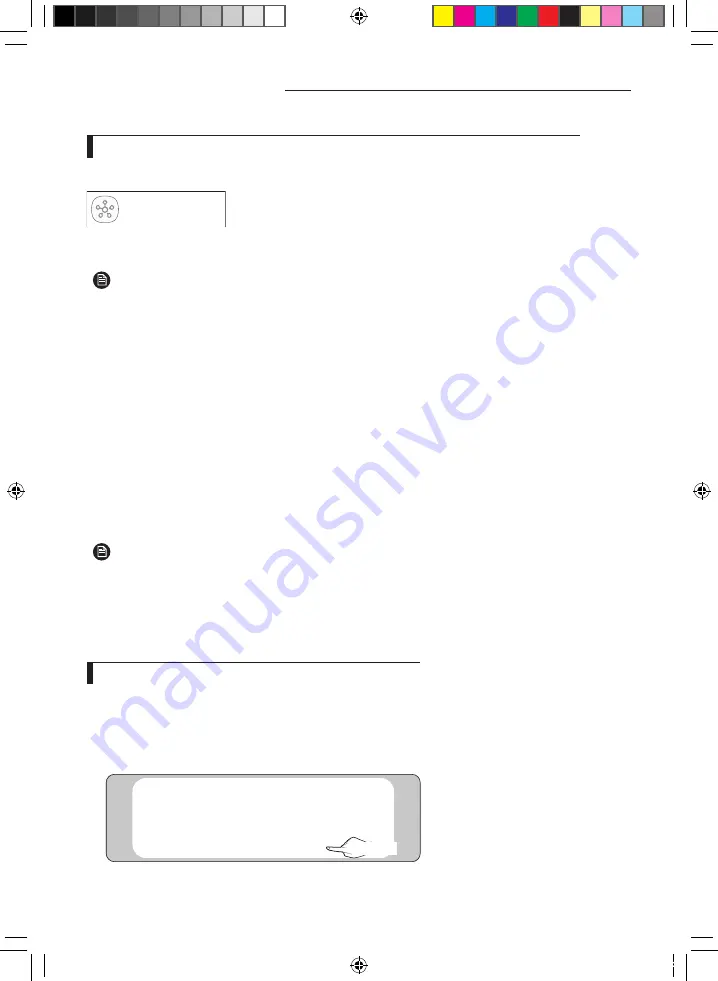
18
SmartThings app
Downloading the SmartThings app and registering your Samsung account
1. Downloading the SmartThings app
SmartThings (Samsung Connect)
Samsung Electronics Co., Ltd.
• Search for "SmartThings" on Play Store or App Store, and download the
SmartThings app to your smartphone.
• If the SmartThings app is already installed on your smartphone, update it
to the latest version.
• For the tablets that are not supported by the SmartThings app and the smart phones that has an
OS version earlier than the recommended versions, the SmartThings app may not be found.
-Android OS 6.0 or later (with at least 2 GB RAM) is recommended.
-Supported screen resolutions: 1280 x 720 (HD), 1920 x 1080 (FHD), 2560 x 1440 (WQHD)
• The SmartThings app is not compatible with some Apple devices including iPad and some
smartphones.
-iPhone 6 or later with iOS 10.0 or later is supported.
-Supported screen resolutions: 1334x750, 1920x1080
• The SmartThings app may change without prior notice to improve product usability and
performance.
2. Registering your Samsung account
• A Samsung account is required to use the SmartThings app. To create your Samsung account and log in to
your account, follow the instructions displayed on the SmartThings app.
You do not need to install an additional app.
• If you already have a Samsung account, log in to the account. When your smartphone is a Samsung
device and you have a Samsung account, your smartphone is automatically logged in to your
account.
• If you log in from a smartphone produced for a different country, you need to log in with its country
code when you create your Samsung account, and the SmartThings app may not be used on some
smartphones.
Connecting the SmartThings app to your product
1. Selecting the product to connect to
1) After the Wi-Fi kit tracking is complete, run the SmartThings app.
2) After the SmartThings app is started, select “ADD NOW" when a pop-up window saying that a product
to connect to is found appears.
A new device has been found.
Add this device to
SmartThings?
Never
Later
Add now
선택
Select
NOTE
NOTE
DB68-08992A-01_IBIM_OCF Wi-Fi Kit_SA_EN_.indd 18
2020-08-07 오전 10:32:47
Summary of Contents for Wi-Fi Kit 2.0 MIM-H04AN
Page 25: ...25 Memo DB68 08992A 01_IBIM_OCF Wi Fi Kit_SA_EN_ indd 25 2020 08 07 10 32 47...
Page 26: ...26 Memo DB68 08992A 01_IBIM_OCF Wi Fi Kit_SA_EN_ indd 26 2020 08 07 10 32 47...
Page 27: ...27 DB68 08992A 01_IBIM_OCF Wi Fi Kit_SA_EN_ indd 27 2020 08 07 10 32 47...
Page 28: ...DB68 08992A 01 DB68 08992A 01_IBIM_OCF Wi Fi Kit_SA_EN_ indd 28 2020 08 07 10 32 50...











































