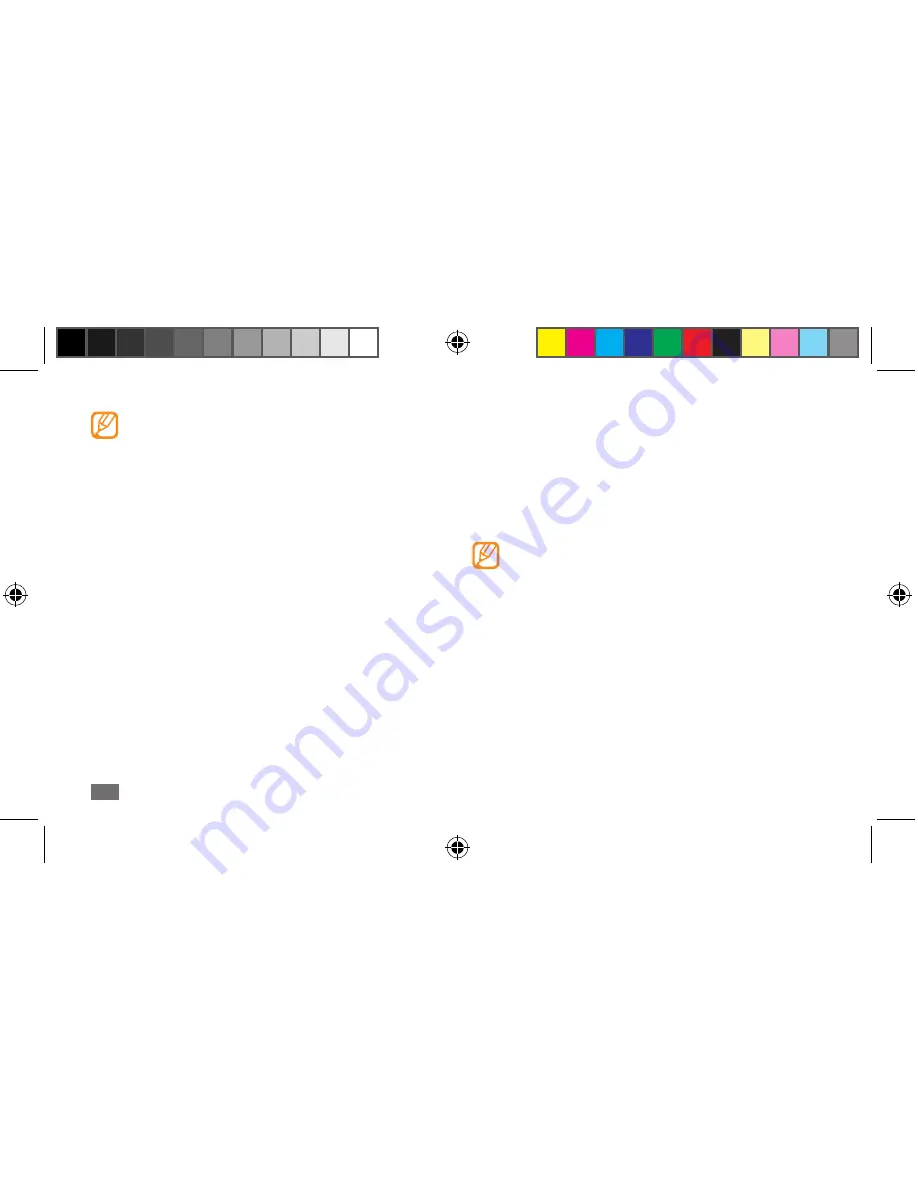
Getting started
38
•
Area zoom: Place two fingers on the screen and pull
them apart to zoom in or squeeze them together to
zoom out.
•
Touch and spread: Place one finger on the screen and
drag with another finger to zoom in or out.
•
Slide and select: Slide the screen and select an item with
two fingers.
•
Your device turns off the touch screen when you
do not use the device for a specified period. To
turn on the screen, press any key.
•
You can also adjust the backlight time. In Menu
mode, select
Settings
→
Display and light
→
Backlight time
.
•
Some lists have an index along the right side. Tap
a letter to jump to items starting with that letter.
Drag your finger along the index to quickly scroll
through the list.
•
For optimal use of the touch screen, remove the
screen protection film before using your device.
•
Your touch screen has a layer that detects small
electrical charges emitted by the human body.
For best performance, tap the touch screen with
your fingertip. The touch screen will not react to
touches of sharp tools, such as a stylus or pen.
Control your touch screen with the following actions:
•
Tap: Tap once with your finger to select or launch a
menu, option, or application.
•
Tap and hold: Tap an item and hold it for more than 2
seconds to open a pop-up option list.
•
Double-tap: Tap twice quickly with your finger to zoom
in or out while viewing photos or web pages.
•
Panning: Tap and drag with your finger to select items.
•
Drag and drop: Tap and hold your finger on an item, and
then drag your finger to move the item.
•
Flick: Flick the screen quickly to activate an application.
S8500_UM_Open.indb 38
9/10/2010 11:47:22 AM






























