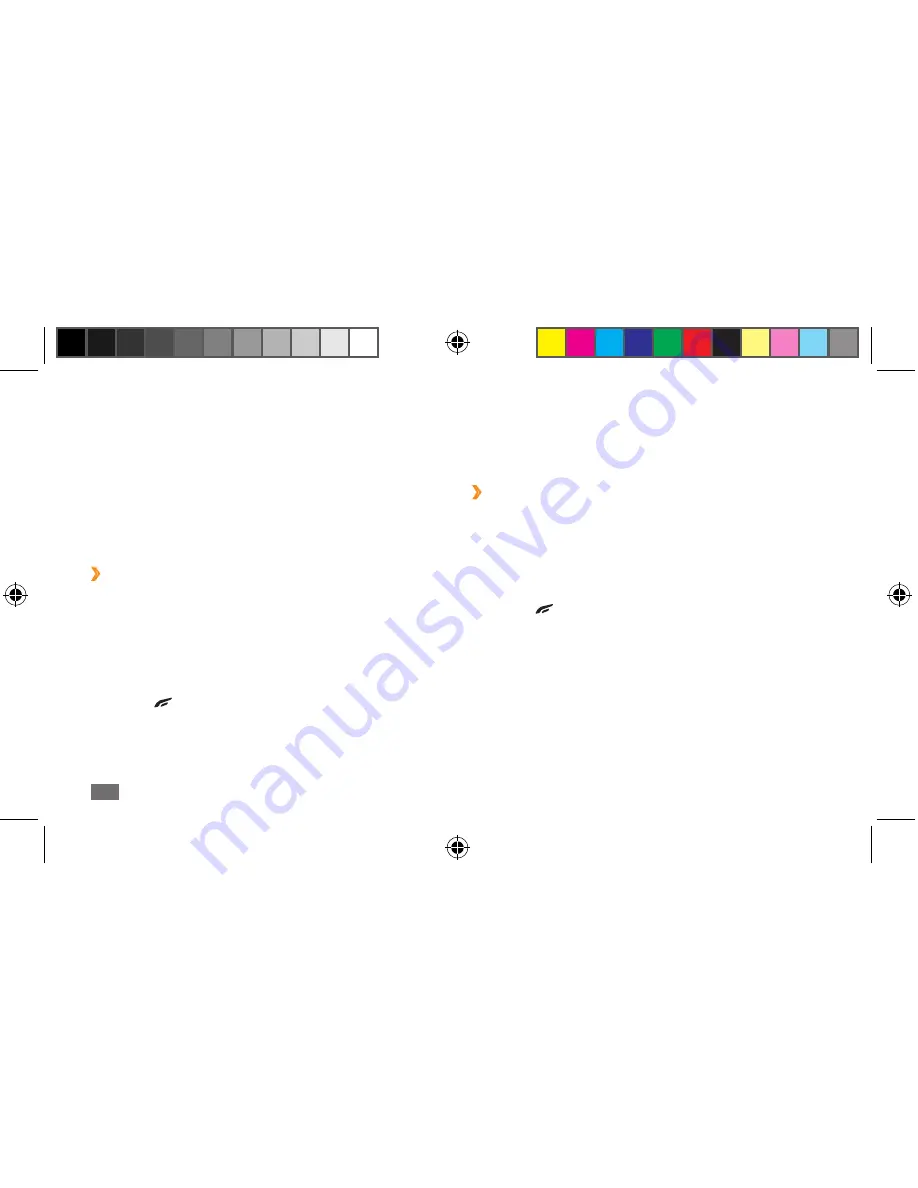
Connectivity
116
4
Run Samsung Kies and use wireless connections or
copy data and files.
Refer to the Samsung Kies help for more information.
›
Synchronize with Windows Media
Player
Ensure that Windows Media Player is installed on your PC.
1
In Menu mode, select
Settings
→
Connectivity
→
USB
→
Media player
→
Set
.
2
Press [
] to return to Idle mode.
3
Press and hold the menu key to open the list of open
applications and select
End all applications
.
4
Using an optional PC data cable, connect the
multifunction jack on your device to a PC with
Windows Media Player installed.
When connected, a pop-up window will appear on
the PC.
PC connections
Learn to connect your device to a PC with the supplied
PC data cable in various USB connection modes. By
connecting the device to a PC, you can synchronize files
with Windows Media Player, transfer data to and from your
device directly, use the Samsung Kies program, and use
your device as a wireless modem for a PC.
›
Connect with Samsung Kies
Ensure that Samsung Kies is installed on your PC. You can
download the program from the Samsung website (www.
samsung.com/mobile).
1
In Menu mode, select
Settings
→
Connectivity
→
USB
→
Samsung Kies
→
Set
.
2
Press [
] to return to Idle mode.
3
Using an optional PC data cable, connect the
multifunction jack on your device to a PC.
S8500_UM_Open.indb 116
9/10/2010 11:47:34 AM






























