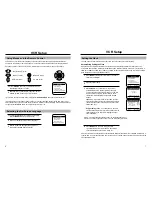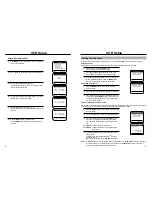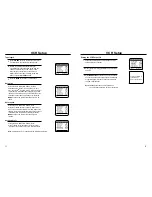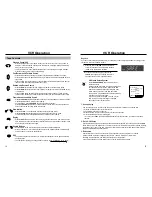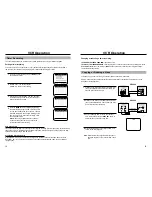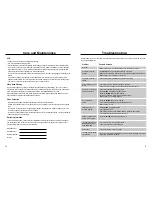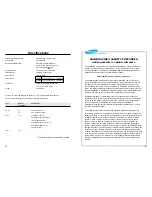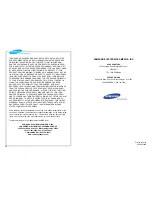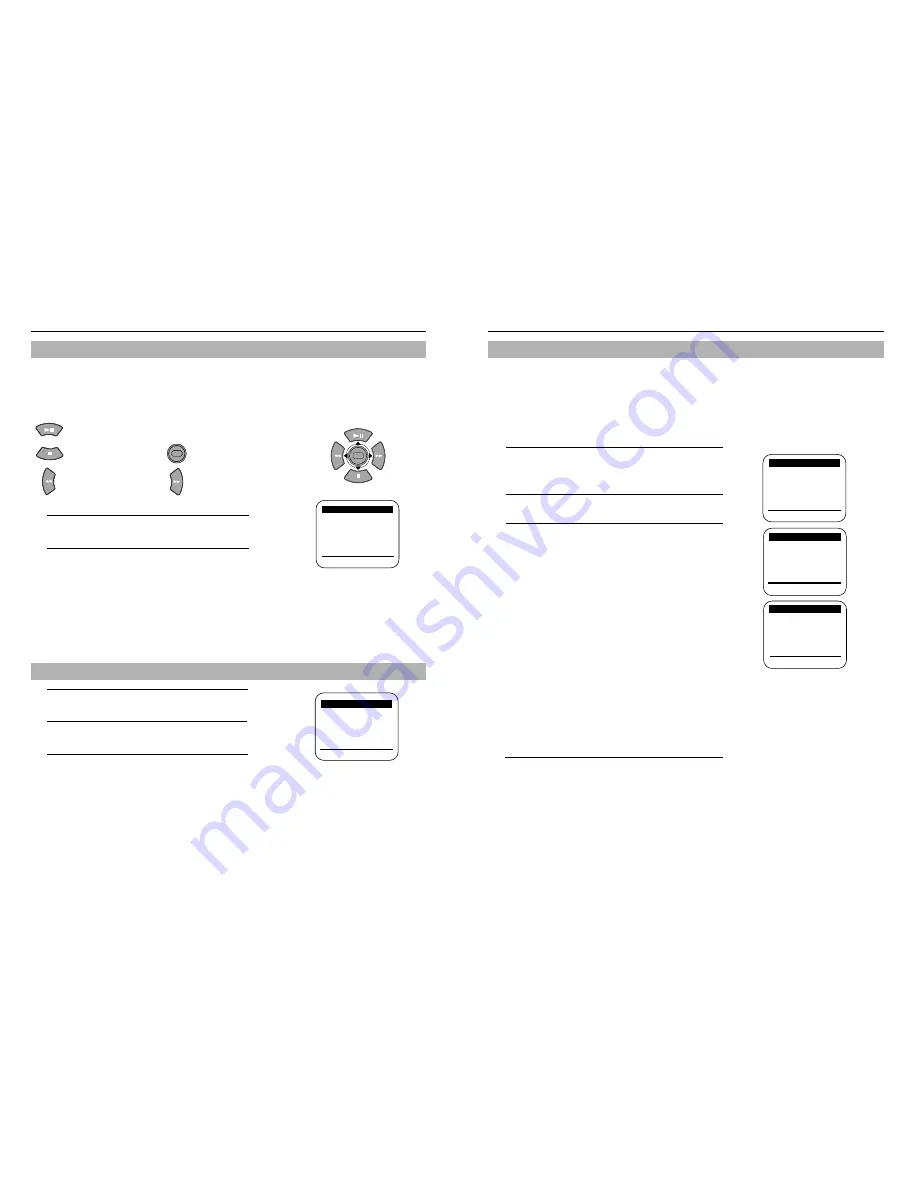
7
6
1
Press MENU on the remote control. Press
▼
and
❿
to
select “Clock set/adjust.”
2
Press
❿
to select AUTO.
3
Clock data CH : If you select AUTO, the VCR will
automatically tune to a channel providing time data.
This may take the VCR up to 20 minutes. You can also
tune the VCR manually to a channel that you know
carries time information (PBS channel) with the
➛!❿
buttons.
Time zone : If you select AUTO for your time zone, the
VCR sets the clock using the first Coordinated Universal
Time information it finds. If the time is not correct, select
another time zone.
Daylight Savings Time : If you select AUTO, the VCR
sets the clock using the DST information broadcast in the
signal (channel). If you select YES, Daylight Savings
Time is observed:
Spring : The clock changes forward one hour on the first Sunday in April
Autumn : The clock changes back one hour on the last Sunday in October.
The VCR has an internal clock which is used to turn the VCR on and off for timer recording.
Automatically Setting the Clock
When the AUTO CLOCK SET feature is selected, the VCR automatically updates its internal clock using
Coordinated Universal Time information transmitted by some broadcast stations. If the VCR is connected to a
cable box or DSS
®
box, cable box or DSS
®
box setup must be completed first (see page 4). Clock is activated
when the cable box is tuned to the PBS channel.
4
Press MENU when you finish setting the clock.
If you selected AUTO CLOCK, the VCR clock will be
set automatically when the VCR is turned off.
If AUTO CLOCK SET is unsuccessful, check local station listings for channels with Coordinated Universal Time.
Tune the VCR to one of these channels, and turn the VCR off. If the time does not set within 20 minutes, set the
time and date manually.
VCR Setup
Timer recording
❿
Clock set/adjust
Channel setup
VCR function setup
Language/Lengua/Langue
[
❷
%
/
❿
]
[MENU/EXIT]
❿
AUTO
MANUAL
Select [
❷
!
%
!
] and press [
❿
]
[
❷
%
/
❿
]
[MENU/EXIT]
❿
Clock data CH: [AUTO]
Time zone : [AUTO]
Do you observe [AUTO]
DST in summer?
[
❷
%
/
➛❿
] [MENU/EXIT]
MAIN MENU
CLOCK SET/ADJUST
CLOCK SET/ADJUST
1
Press the MENU button on your remote control. The
Main Menu will appear on screen.
2
Select the item you want to adjust using the
▼
button
followed by the
❿
button on your remote control.
: PLAY/Pause or
▲
cursor
: STOP or
▼
cursor : MENU ON or OFF
: REW or
➛
cursor : F.F or
❿
cursor
1
To select the language for the on-screen menu display,
press the MENU button on the remote control.
2
Press
▼
on the remote control to select “Language.”
3
Press
❿
to select the language you want for the on
screen menus (English, Spanish, French).
MAIN MENU
❿
Timer recording
Clock set/adjust
Channel setup
VCR function setup
Language/Lengua/Langue
[
❷
%
/
❿
]
[
MENU/EXIT
]
MENU
Using Menus and the Remote Control
Your VCR has on-screen menus that allow you to access and control the VCR’s programmable features.
You will use the buttons on the remote control or on the front panel to work with the on-screen programming.
Each button works not only PLAY, STOP, F.F, REW but also as a shift cursor in the on screen menus.
If you want to exit any on-screen menu, simply press the SEARCH/EXIT button on the remote control.
If the main menu does not appear, make sure the TV is tuned to the same channel as the VCR output CH of
VCR function setup on the menu, and check for the VCR indicator on the front display. If the VCR indicator does
not light, press the TV/VCR button on the remote control to turn it on.
Selecting the On-Screen Language
Timer recording
Clock set/adjust
Channel setup
VCR function setup
❿
Language/Lengua/Langue
[
❷
%
/
❿
]
[
MENU/EXIT
]
MENU
MAIN MENU
VCR Setup
Setting the Clock