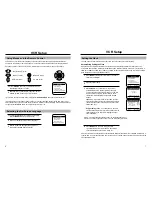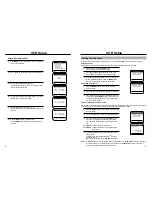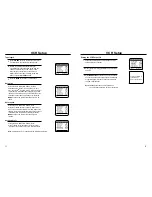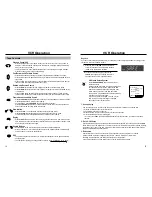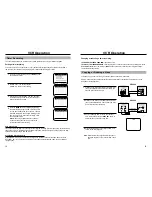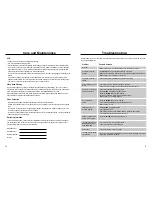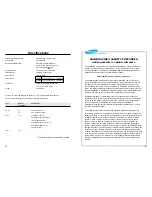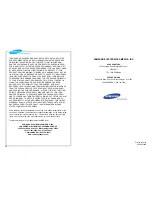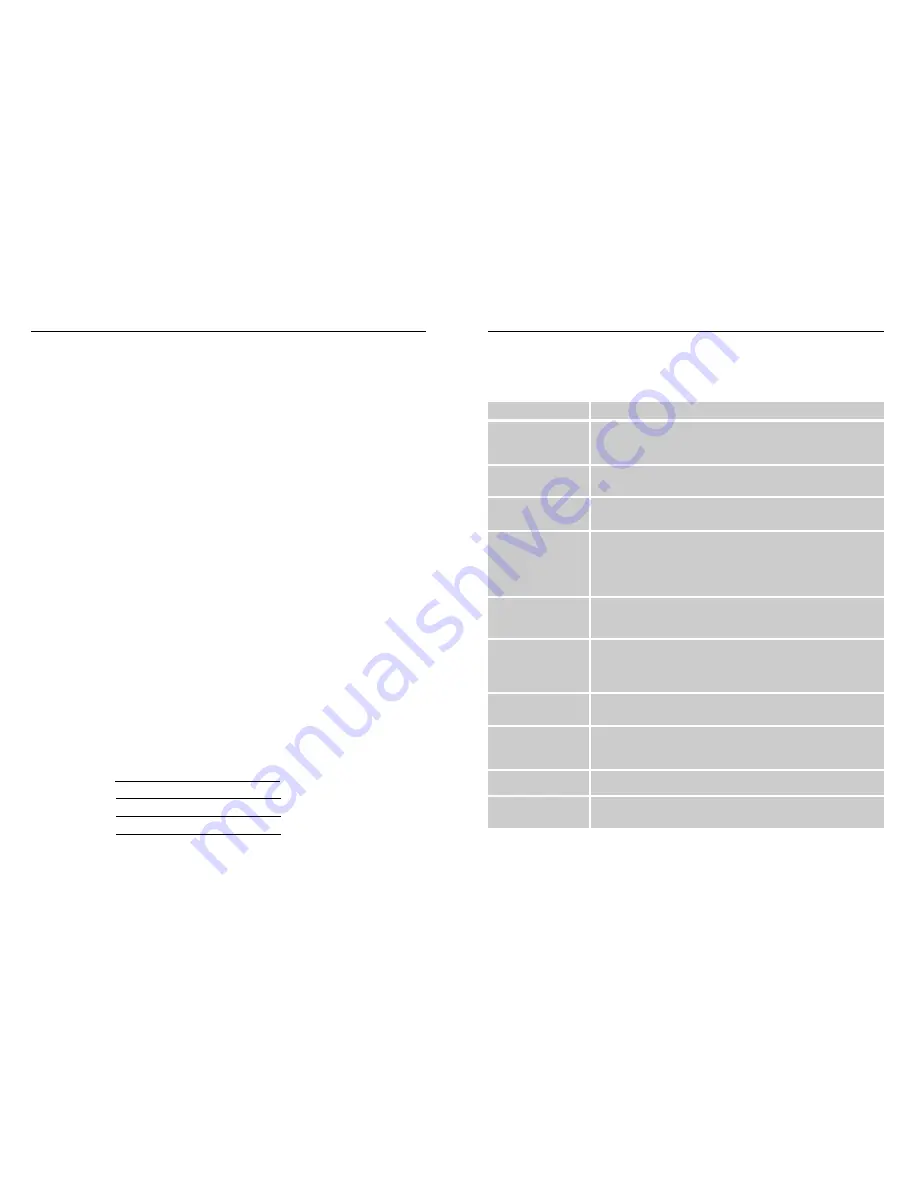
21
20
Problem
No power
A cassette cannot be
inserted.
A cassette cannot be
ejected.
A timer recording did not
record.
No picture, or a distorted
picture on playback
No TV broadcast
picture
Streaks (noise) on a
recorded program
Streaks or jitter with the
VCR in P/STILL mode
The VCR will not PLAY,
RECORD, REWIND or
FAST FORWARD
No function
The VCR will not rewind
automatically
Possible Solution
• Make sure the VCR is on and plugged into an operating wall outlet.
• Press EJECT to see if a cassette is already in the VCR.
• Make sure the cassette is window side up, with the arrow facing toward the VCR.
• Make sure the VCR is not in Key Lock mode.
• Check if the VCR is in stand-by mode for timer recording.
• Check that your Timer Record settings are accurate.
• Check if there was a power failure or broadcast scheduling change.
• Check if the cassette recorded any picture.
• Press CH/TRK to adjust the playback picture.
• Press the TV/VCR button for VCR viewing.
• Set the TV channel to match the VCR Output channel.
• Make sure the TV is working properly.
• Press the TV/VCR button for TV viewing.
• Check all cabling between VCR Antenna/Cable and TV.
• Make sure the TV is on.
• Press CH/TRK to adjust the picture.
• Check all connections.
• View another cassette. If the problem persists, clean the video heads.
• Copy protection schemes can distort the picture.
• Press the CH/TRK button to adjust the picture.
• Check if the VCR is in record pause mode.
• Check if the cassette has been rewound.
• Check if the VCR is in Key Lock mode.
• The VCR will not rewind autonatically to protect the tape according to the kinds
of the tape. Press REW to rewind.
Before calling for service, check this list of possible problems and solutions to see if the problem can be solved
with a simple adjustment.
Troubleshooting
VCR
• Unplug your VCR from the wall outlet before cleaning.
• Use a dry cloth when dusting your VCR.
• Proper ventilation ensures that overheating will not damage electronic circuits. Don’t block ventilation holes.
• Take care of your remote control. Keep the remote with your VCR, where it is unlikely to be lost or damaged.
• Keep liquids away from your VCR, including beverages and cleaning liquids. Spilling any liquid on the VCR
can damage the electronics, resulting in an electric shock or fire.
• Do not use liquid or aerosol cleaners that can accidentally get into the VCR, causing damage or creating a fire
hazard.
• Do not allow any object to be pushed into the cabinet slots. This includes coins, dusters, cleaning cloths,
papers and other objects. Any such objects can connect with a voltage point inside the VCR, causing danger-
ous shocks, or may short out parts and cause a fire or an electric shock.
Video Head Cleaning
If poor pictures appear on a variety of cassettes, the video heads may need cleaning. This is not a common
problem and unless it appears, the heads should not be cleaned. If necessary, purchase a head-cleaning cas-
sette. If the picture quality does not improve after cleaning, call 1-800-SAMSUNG for service.
When cleaning the video heads, read all the instructions provided with the head-cleaning cassette. Incorrect
head cleaning can permanently damage the video heads.
Video Cassettes
• High quality, brand-name cassettes often last longer and provide a better picture.
• Rewind your cassettes all the way so that the tape is not at a midpoint. This can extend the life of a cassette
tape.
• Do not touch or splice the tape. This can damage the tape, and playing such a tape can damage your VCR.
Do not take apart any cassette you plan to use again.
• Do not put any object inside a video cassette case and do not clean inside the cassette. This can permanently
damage the tape, making it unusable.
Warranty Information
To ensure proper warranty, please return your registration card within two weeks. Record the model number
and serial number from the back of the VCR and the date of purchase in the space on the right. Keep your
purchase receipt with this manual for easy reference.
Model Number
Serial Number
Date Purchased
Dealer
Care and Maintenance