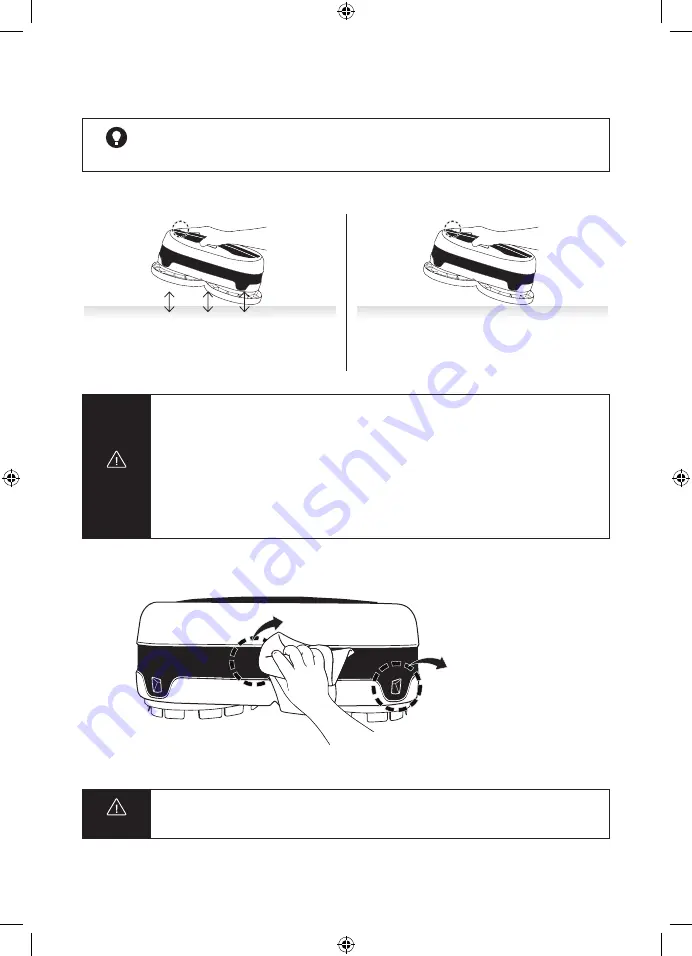
12
English
English
13
Handy Cleaning mode & Product maintenance
Note
•
User can clean manually by holding the handle of the main unit.
•
This mode is good to clean desks, tables, glass floors, and glass windows.
How to use Handy Cleaning mode
Lift the main unit by the handle, and press the
Operation button twice quickly.
Press the Operation button if you want to stop
the Handy Cleaning mode.
Caution
•
To start the Handy Cleaning mode, make sure to hold the main unit sufficiently away
from any surrounding surface before pressing the operation button twice quickly.
• When operating in the Handy Cleaning mode, all sensors are turned off.
•
Do not place the main unit on the floor, table, or next to stairs, as it will bump against
walls without turning around and will not sense edges/drops, leading to product
damage.
• To exit the Handy Cleaning mode, press the Operation button on the main unit or Start/
Stop button on the remote control.
Cleaning sensors
Obstacle detection
sensor
Cliff detection sensor
Clean obstacle detection sensors by gently wiping with a cotton swab or dry cloth.
Caution
Do not use benzene or alcohol to clean sensors.
VR6000TM_UM_Mopping-Robot_NA_EN.indd 12
2020-07-21 2:42:39
















