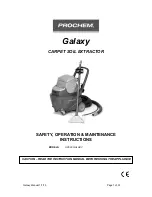10
English
English
11
Cleaning operation & Remote control
Caution
Do not use the main unit without the water supply mop kit, as it may damage the device.
Start cleaning
1
Press and hold the Operation button
for 2 seconds until it beeps and the
light stays on.
2
To start cleaning, either press the Operation button
on the main unit, or press the Start/Stop button on
the remote control.
Caution
• Stop the cleaning process by either pressing the Operation button on the main unit or
the Start/Stop button on the remote control.
• The main unit will turn itself off after 5 minutes of inactivity.
You will need to turn it back on if you want to start cleaning.
Remote control
The range of remote control is max. 16 ft (5 m)
Start/Stop
Start the auto cleaning or stop the
cleaning mode.
Edge
Focuses on cleaning corners and
edges of floor.
Auto
Basic cleaning mode that effectively
cleans the whole area.
Intensive
Intensively cleans with straight and
circling moving patterns.
Pattern
Thoroughly clean with
‘ ’
curve
pattern as if wiping the floor by hand.
Direction
When the main unit stops, the unit can
be controlled with direction buttons.
* If the backward direction button
(▽) is pressed, the main unit will
turn 180° and go straight.
Focus
Intensively cleans the surrounding
area relative to the main unit’s current
location.
Step
Cleans left to right moving forward in
steps, similarly to how a human walks.
50min
Random cleaning only for 50 minutes.
Good for a small room or isolated area.
VR6000TM_UM_Mopping-Robot_NA_EN.indd 10
2020-07-21 2:42:38