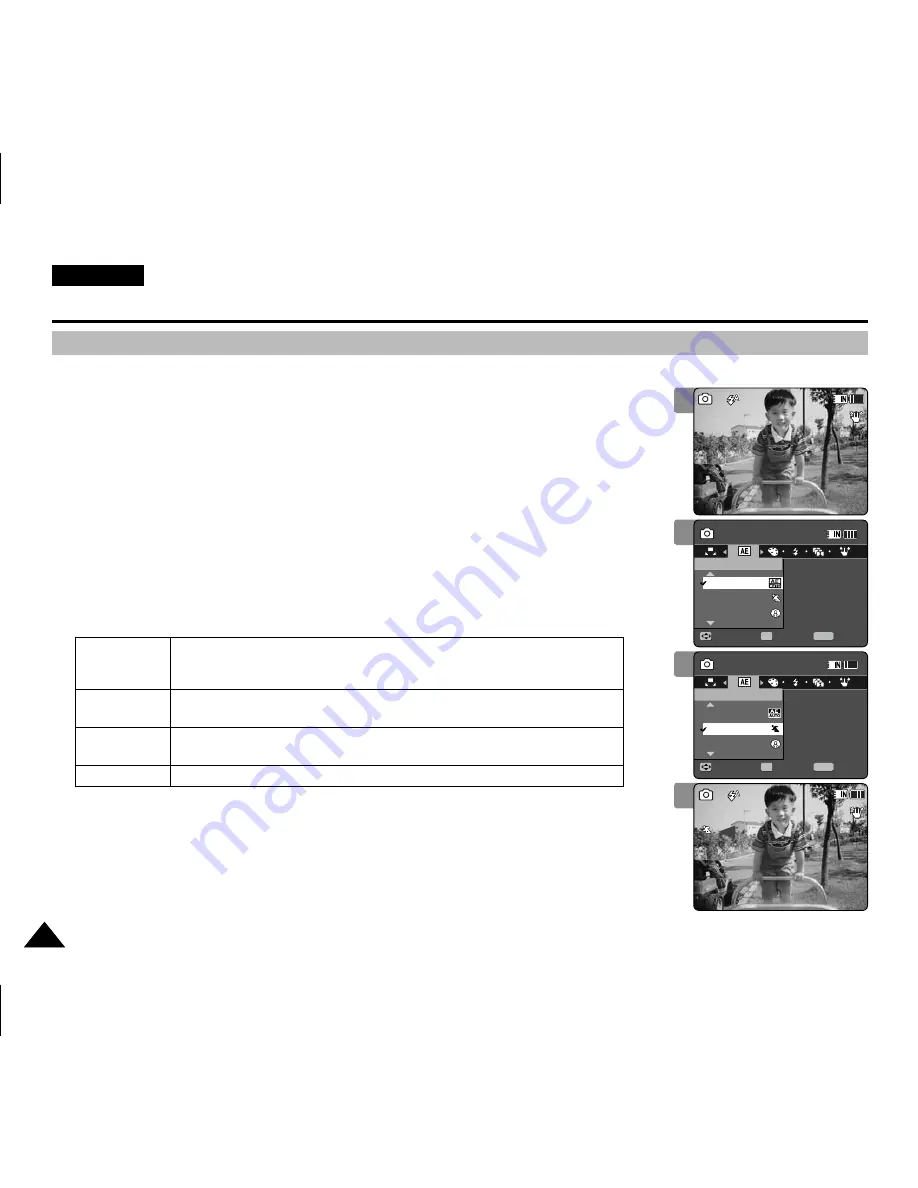
ENGLISH
62
62
Photo Mode : Setting the Capturing Options
Setting the Program AE (Programmed Auto Exposure)
Program AE modes are preset automatic exposure modes based upon an internal computer
programme. Program AE allows you to adjust the aperture setting to suit different conditions.
1. Press the [POWER] button to turn on the Sports Camcorder.
◆
The Movie Record screen appears.
2. Set the
Photo
mode by pressing the [MODE] button.
◆
The Photo Capture screen appears.
3. Press the [MENU] button.
Move the [Joystick] left / right to select <Program AE>.
4. Move the [Joystick] up / down to select an option, and then press the
[Joystick(OK)].
5. Press the [MENU] button to exit the menu.
◆
The selected function icon is displayed.
◆
If you select <Auto>, no icon is displayed.
[ Note ]
✤
While the menu screen is displayed, pressing the [Record / Stop] button will move to Photo
Capture mode.
2
3
4
5
100
100
S
S
S
S
S
S
Capturing...
Sepia
12:00AM 2006/01/01
Photo
Move
Exit
Select
Program AE
Spotlight
Sports
Auto
Capturing...
Sepia
12:00AM 2006/01/01
Photo
Move
Exit
Select
Program AE
Spotlight
Auto
Sports
100
100
S
S
S
S
Capturing...
Sepia
12:00AM 2006/01/01
Photo
Move
Exit
MENU
Select
OK
Program AE
Spotlight
Sports
Auto
Capturing...
Sepia
12:00AM 2006/01/01
Photo
Move
Exit
Select
Program AE
Spotlight
Auto
Sports
100
100
S
S
S
S
Capturing...
Sepia
12:00AM 2006/01/01
Photo
Move
Exit
Select
Program AE
Spotlight
Sports
Auto
Capturing...
Sepia
12:00AM 2006/01/01
Photo
Move
Exit
MENU
Select
OK
Program AE
Spotlight
Auto
Sports
100
100
S
S
S
S
S
S
Capturing...
Sepia
12:00AM 2006/01/01
Photo
Move
Exit
Select
Program AE
Spotlight
Sports
Auto
Capturing...
Sepia
12:00AM 2006/01/01
Photo
Move
Exit
Select
Program AE
Spotlight
Auto
Sports
Auto balances between the subject and background to get the best result.
The shutter speed automatically varies from 1/50 to 1/250 per second depending
on the scene.
For recording fast-moving people or objects. It is suitable for sports events
and recording outside in the car.
Compensates for a subject that appears too bright under strong direct light
such as spotlight. It is suitable for concerts and school performances.
Use when the light is very strong such as on the beach or in the snow.
Auto
Sports
Spotlight
Sand/Snow
















































