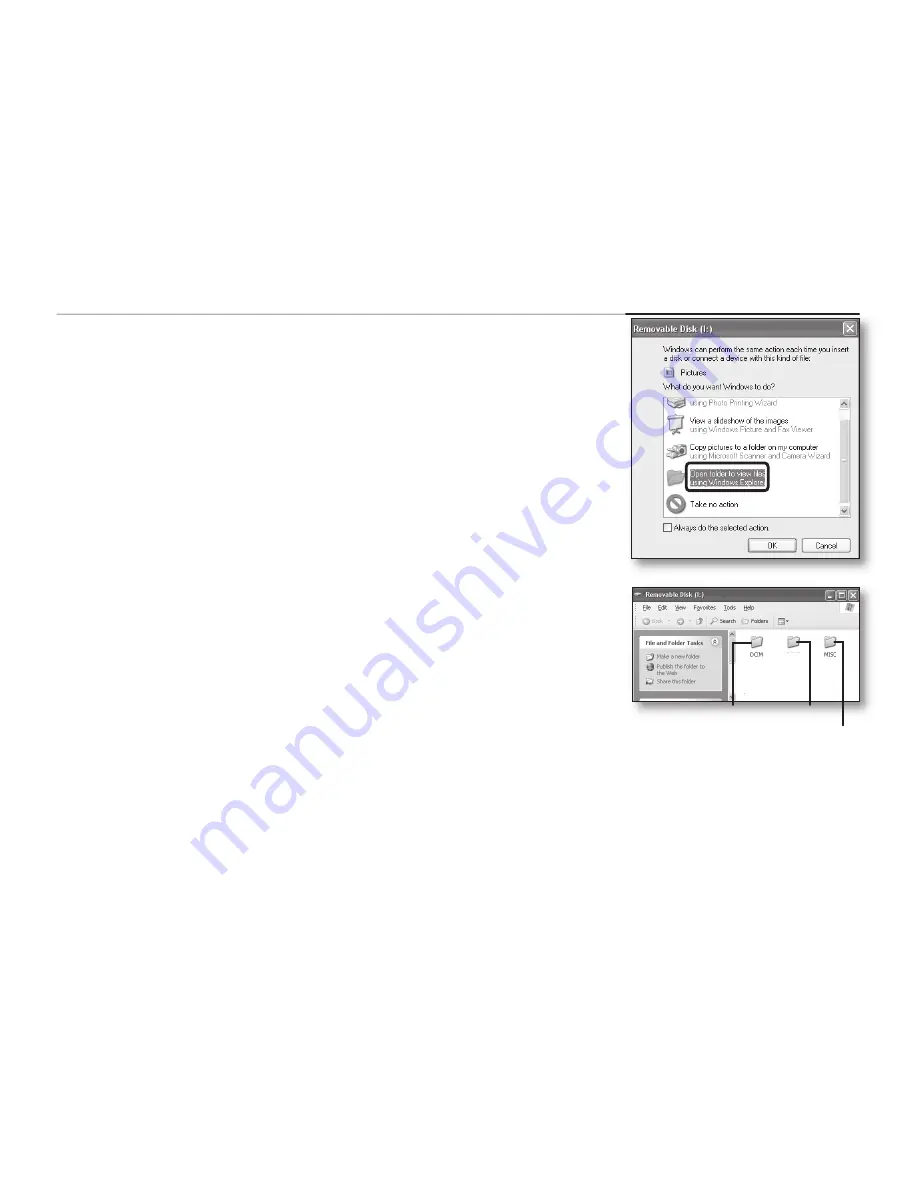
English _
89
VIEWING THE CONTENTS OF STORAGE MEDIA
1.
Slide the
POWER
switch downward to turn the HD camcorder on.
• Set the “
USB Connect
” to “
Mass Storage.
”
page 70
(It is set to “
Mass Storage
” by default when you purchase the HD
camcorder.)
• Set the appropriate storage media. (VP-HMX10A/HMX10C/HMX10CN/
HMX10ED only)
page 26
(If you want to record on a memory card, insert the memory card.)
2.
Connect the HD camcorder to the PC with a USB cable.
page 88
• The “Removable Disk” window appears on the PC’s screen after a moment.
• Two removable disks appear when connecting a USB. (VP-HMX10A/
HMX10C/HMX10CN/HMX10ED only).
The built-in memory is the first recognized drive of two removable discs
newly registered in the ‘My Computer’. For example, when (F:) drive and
(G:) drive are recognized in the PC, (F:) drive and (G:) drive are the built-in
memory and memory card, respectively.
You can select the desired memory type.
• Select “Open folders to view files using Windows Explorer” and click “OK.”
3.
The folders in the storage media appear.
• Different file types are stored in different folders.
VIDEO
Photo images
Movie image
setting data






























