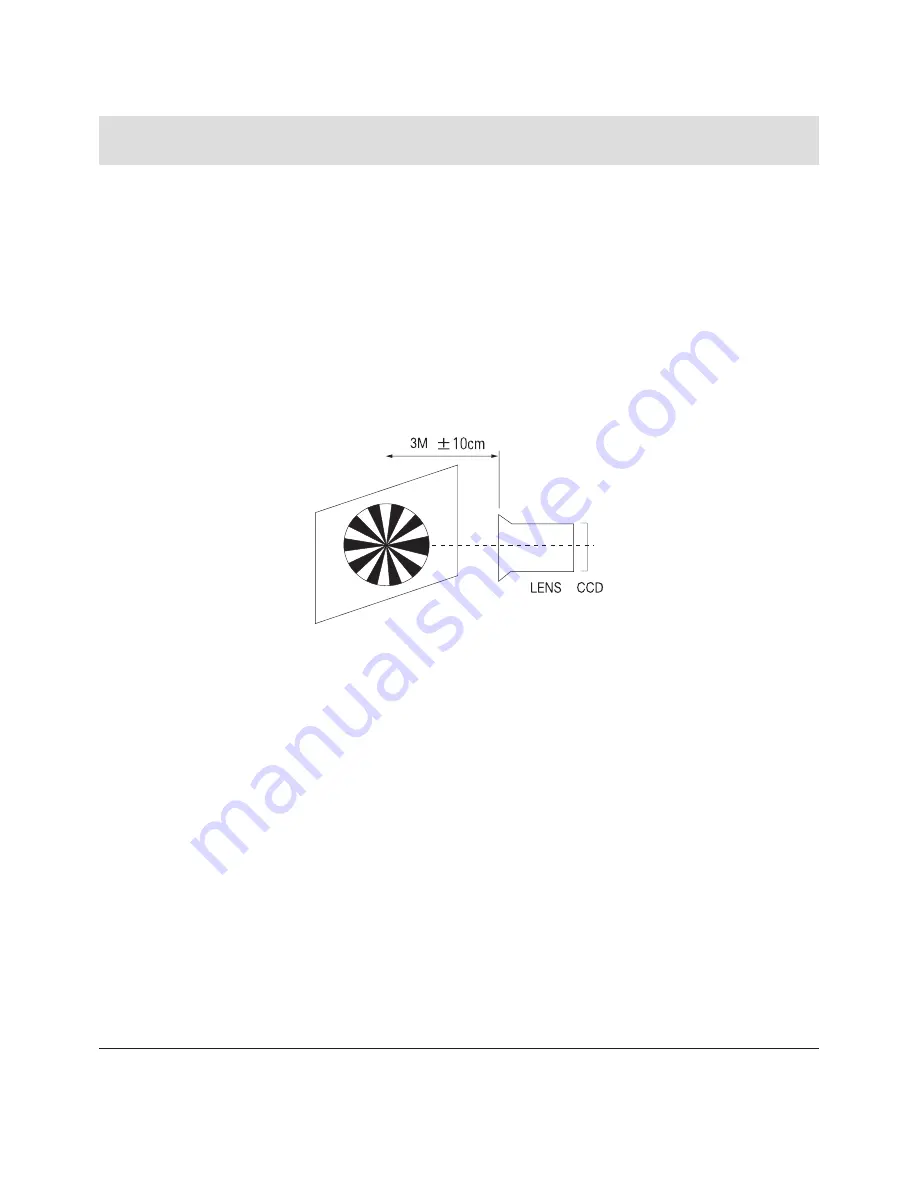
Samsung Electronics
4-
Troubleshooting
q
The camera should be in"E-E" mode (Video Record).
w
Make the focus chart.
e
Ensure that camera is left an about 3m distance from a focus chart and the focus of lens
is placed vertically. Attatch a focus chart to white or gray wall of a flat surface.
r
Connect the AV cable to Input port of Monitor or TV.
t
Press the OK button after entering "Set Adjust".
- Press the OK button in "Camera & CDS adjust" menu.
- Press the OK button in "Auto adjust" menu.
- Press the OK button after finding "Lens 3m" with the UP/DOWN
button.
- Don't force the zoom and focus lens when adjust.
y
After Lens adjust, finish the OK button and "Adjustment completed!" displays. Finish it by pressing
the OK button.
Caution : For whole zoom range, it shall be in focus. The location of a focus lens is moving depending on the location of
Zoom Lens. During Adjusting, micom measures the focus location from a near distance to a long.
Fig. 4-
3. Auto LENS control
4. Zoom VR Check
q
Connect the AV cable to Input port of vector scope and TV.
w
Press the OK button after entering "Set Adjust".
- Press the OK button in "Camera & CDS adjust" menu.
- Press the OK button in "Auto adjust" menu.
- Press the OK button by finding "Zoom VR Check" with the UP/DOWN button.
e
Then Micom finds out Zoom VR Center position. Store Zoom VR Center Value
r
Adjustment completed!"displays after finishing VR check. Finish it by pressing the OK botton.
Summary of Contents for VP-MX10
Page 32: ...Samsung Electronics 4 15 Troubleshooting Fig 4 9 LCD ...
Page 35: ...Troubleshooting 4 18 Samsung Electronics Fig 4 10 ...
Page 36: ...Samsung Electronics 4 19 Troubleshooting Fig 4 11 Ok Ok Ok ...
Page 63: ...6 Samsung Electronics PCB Diagrams 6 1 Wiring Diagram ...
Page 72: ...Samsung Electronics 6 11 PCB Diagrams 6 9 GYRO PCB COMPONENT SIDE CONDUCTOR SIDE ICJ403 ...
Page 73: ...6 12 Samsung Electronics PCB Diagrams M E M O ...






























