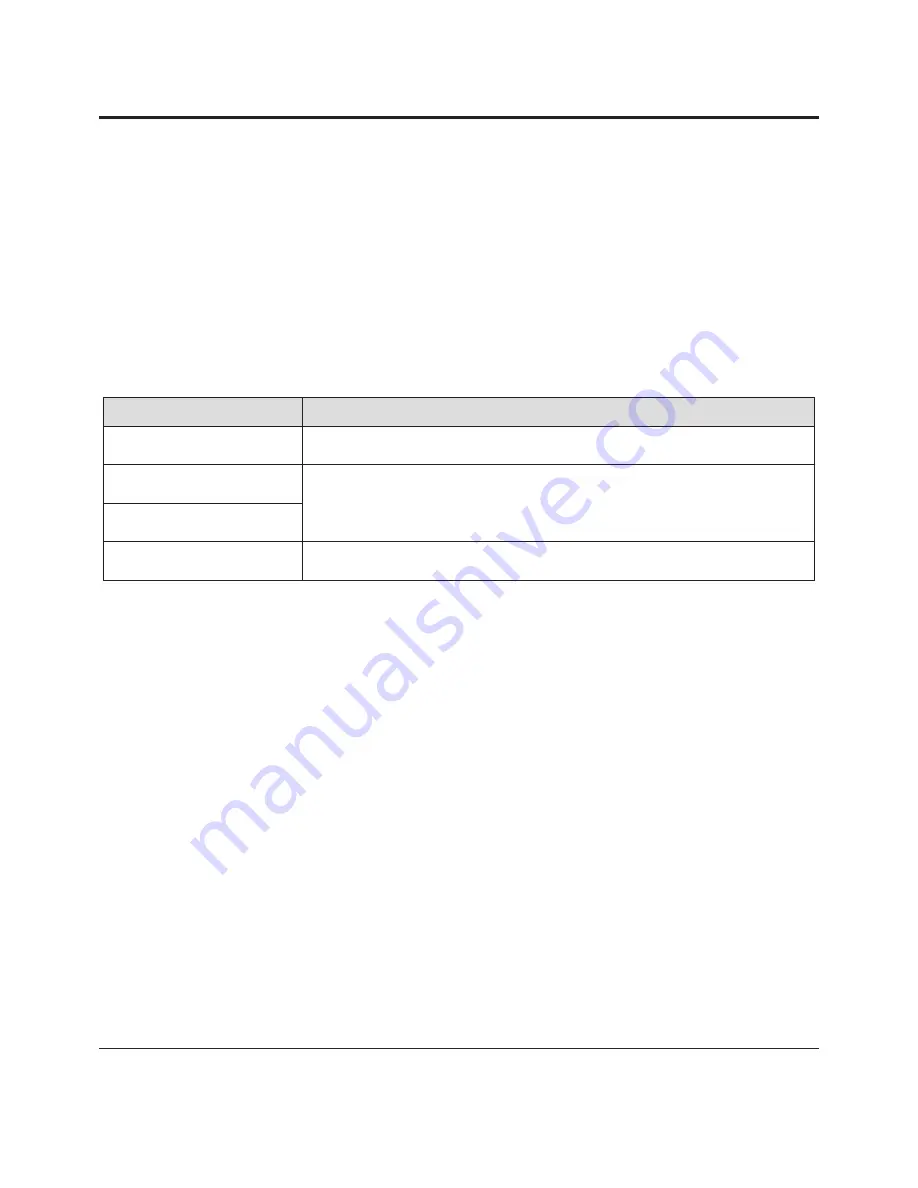
Samsung Electronics
4-
Troubleshooting
4-2 Alignment and Adjustment
1. Before you start
1) Before making adjustments, identify function of each button involved with changing the 'Admin mode '.
2) When changing the Admin mode item, please press UP/DOWN/LEFT/RIGHT/OK button.
3) Press the OK button to enter the menu or select the 'Admin' value.
4) To escape from the 'Admin mode' value, use the RECORD button, and to changing menu,
use the BACK Menu to select. "Set Adjust", and press the OK button.
5) When 'Admin mode' is completed, "Adjustment Completed!" is displayed.
6) When you power off, the 'Admin mode' or control mode is exited.
2. Adjust' button function table
Buttons
Operation
OK button
(Confirm and enter the lower menu)
- Stores changed value in the admin mode and auto adjustment mode.
UP (Wide, ▲) button
(data up and menu up)
- Changes data and mode in the admin mode.
- Move the cursor in the admin mode.
DOWN (Tele, ▼) button
(data down and menu down)
Record Key
(Move back the camera menu)
It is used to escape the admin mode
3. How to set the control mode
4-2-1 Preparing Admin mode
<Table 4-4>
[Step 1]
q
Connect the power to camcoder.
w
Select the CAMERA EE mode.
Step 2]
q
Press the 'EASY-Q' button and LCD Wide Key(▲) around for 5 second at the same time.
w
If the control mode displays on the monitor as shown in picture 3-2, move the UP/DOWN button to
e
select "Set Adjust", and press the OK button.
r
If the GUI displays on the monitor as the picture 3-2, the control mode is set successfully.
[Step 3]
q
After finishing the Set adjust, escape from the Admin mode to the highest menu by pressing the BACK.
After finishing the control, escape from the control mode to the highest menu by pressing the RECORD
Key. To store the set value, reset the power.
Summary of Contents for VP-MX10
Page 32: ...Samsung Electronics 4 15 Troubleshooting Fig 4 9 LCD ...
Page 35: ...Troubleshooting 4 18 Samsung Electronics Fig 4 10 ...
Page 36: ...Samsung Electronics 4 19 Troubleshooting Fig 4 11 Ok Ok Ok ...
Page 63: ...6 Samsung Electronics PCB Diagrams 6 1 Wiring Diagram ...
Page 72: ...Samsung Electronics 6 11 PCB Diagrams 6 9 GYRO PCB COMPONENT SIDE CONDUCTOR SIDE ICJ403 ...
Page 73: ...6 12 Samsung Electronics PCB Diagrams M E M O ...






























