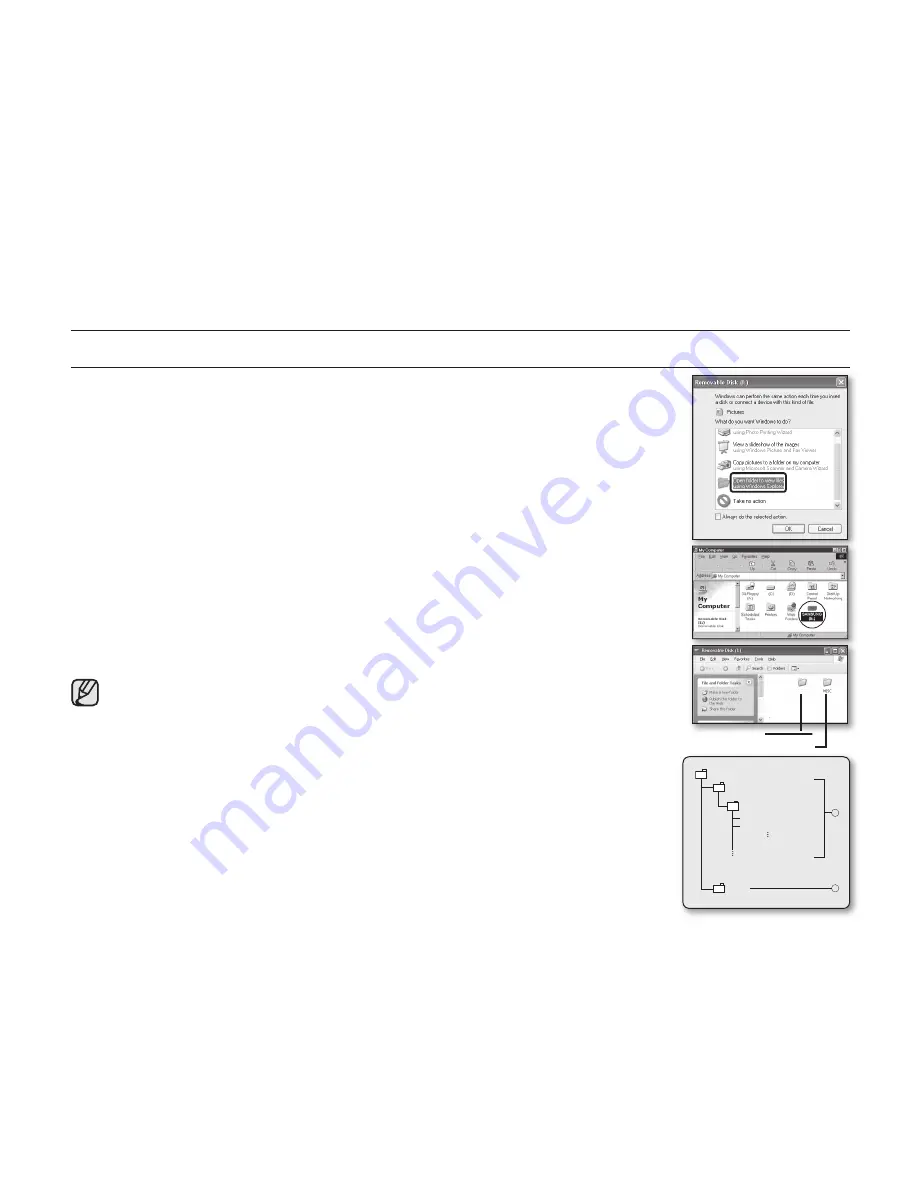
74_
English
USB interface
VIEWING THE CONTENTS OF STORAGE MEDIA
1.
Slide the
POWER
switch downward to turn on the memory camcorder.
- Select the desired recording medium.
➥
page
32 (VP-MX10A/MX10AU/MX10AH only)
- Make sure that there is a memory card in the memory camcorder.
(VP-MX10/MX10P/MX10H only)
2.
Connect the memory camcorder to the PC with a USB cable.
➥
page 73
- Check out the USB connection on the LCD monitor.
3.
When using Windows
®
XP,Vista version :
- The
"
Removable Disk
"
window appears on the PC’s screen after a moment.
- Select
"
Open folders to view fi les using Windows Explorer
"
and click
"
OK.
"
When using Windows
®
2000:
a. Double-click the
"
My Computer
"
icon on the desktop.
The
"
Removable Disk
"
icon which represents the storage media in the
memory camcorder appears in the
"
My Computer
"
window.
b. Doubleclick the
"
Removable Disk
"
icon.
4.
The folders in the storage media appear.
- Different fi le types are stored in different folders.
If the
"
Removable Disk
"
window does not appear, confi rm the connection or
perform the steps 1 and 2.
Structure of folders and fi les on the storage media
• The folder and fi le structure for built-in memory or memory card is as follows.
• Don’t arbitrarily change or remove the folder or fi le name. It may not be playable.
Movie images fi le (1)
The SD-quality movie images have SDV_####.AVI format. The fi le number
automatically increases when a new movie fi le is created. When the
number exceeds 9,999, a new folder is created and it is stored in SDV_0001.AVI.
General data fi le (2)
In this location users can use the device as storage for documents and alike.
VIDEO
100VIDEO
SDV_0001.AVI
MISC
SDV_0002.AVI
1
2
Setting data
Movie image
VIDEO






























