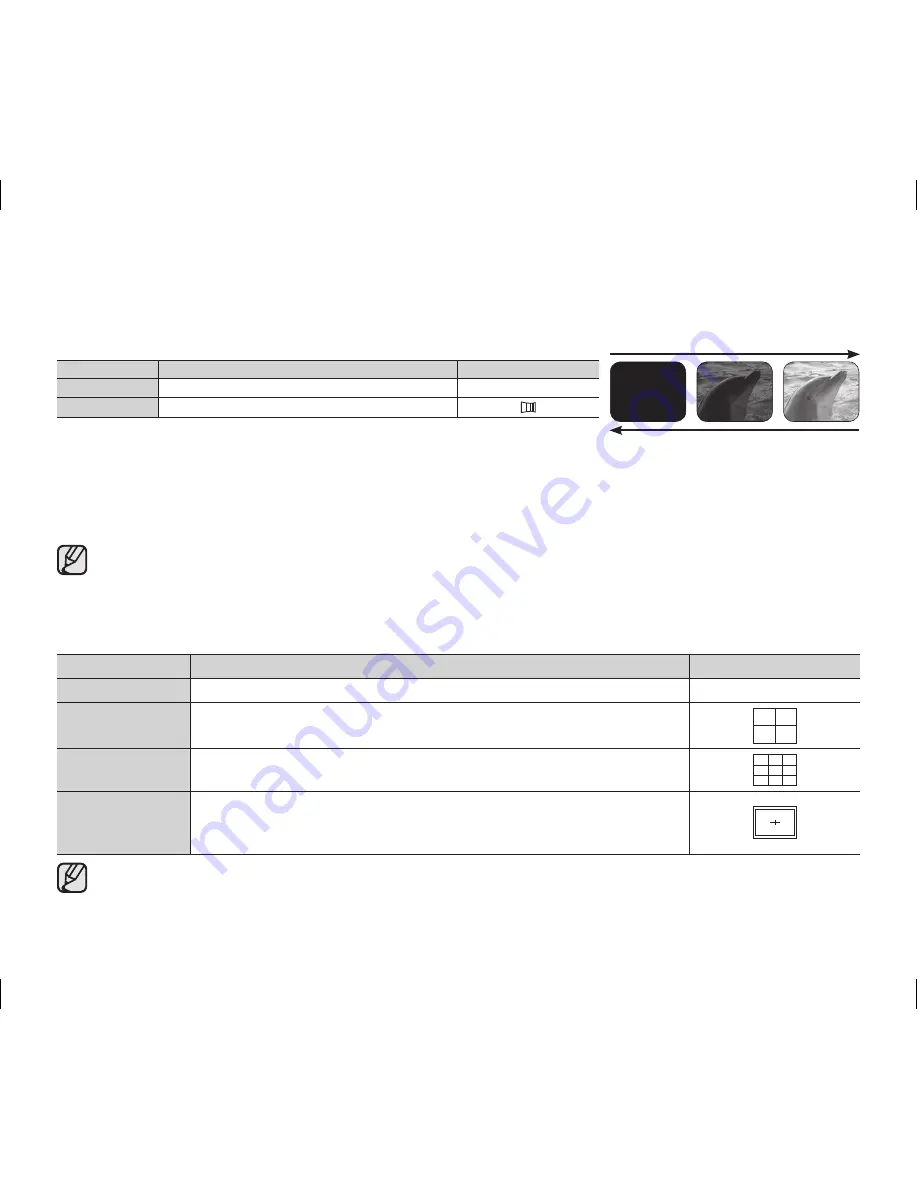
English _
75
Fader
You can give your recording a professional look by using special effects such as fade in at the beginning of a
sequence or fade out at the end of a sequence.
Settings
Contents
On-screen display
Off
Disables the function.
None
On
Fader is executed.
Fade in
Press the
Recording start/stop
button when “
Fader
” is set to “
On
.” Recording starts with a dark screen and then
the image and sound are faded in (fade in).
Fade out
When you want to stop recording with fade out, set “
Fader
” to “
On
” again during recording. Then press the
Recording
start/stop
button. Recording stops as the image and sound are faded out (fade out), image and sound are faded in (fade in).
• This function can be set only in the DVD camcorder record mode.
• This function will be set to
“Off”
in the EASY.Q mode.
Guideline
• Guideline displays a certain pattern on the LCD screen so that you can easily set the image composition when
recording movie or photo images.
• The DVD camcorder provides 3 types of guidelines.
Settings
Contents
On-screen display
Off
Disables the function.
None
Cross
Enables you to center the subject for proper recording.
Grid
Enables you to place the subject in the center square for proper positioning.
Safety Zone
Enables you to place the subject within a safety zone which prevents it being cut
when editing in 4:3 for left and right and 2.35:1 for top and bottom.
• Positioning the subject at the cross point of the guideline makes a balanced composition.
• Guideline cannot be recorded on the images being recorded.
Fade in (approx. 3 seconds)
Fade out (approx. 3 seconds)
(AD68-02550G) VP-DX100_ENG_IB.indb 75
2008-03-06 ¿ÀÈÄ 2:30:42






























