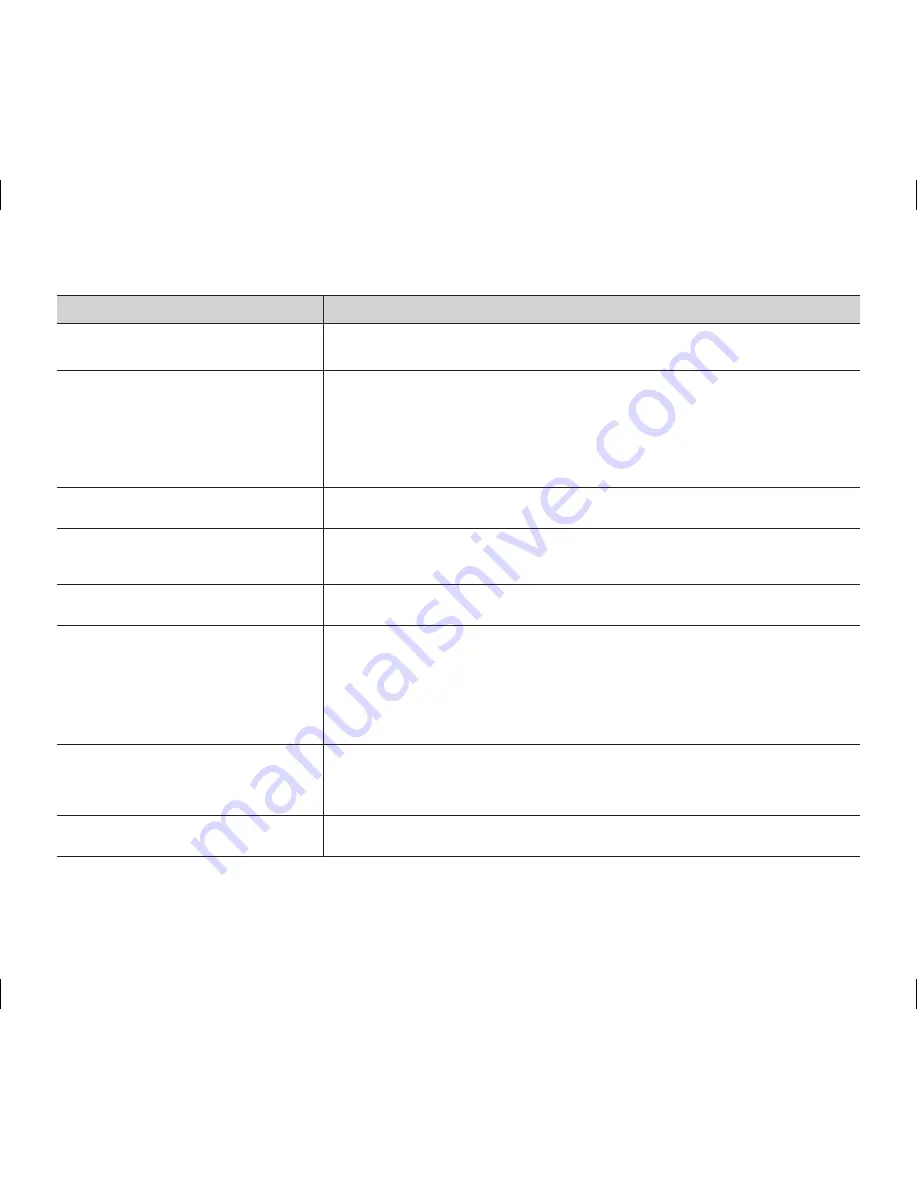
English _
109
Symptom
Explanation/Solution
The actual recording time is less than
the estimated recording time.
• The estimated recording time is calculated by some references.
• When you record an object that moves fast, the actual recording time may be
shortened.
The recording stops automatically.
• The internal temperature of your camcorder is extremely low. Keep it turned
on and wait until it warms up.
• If you make a frequent recording or deletion of files, the performance of the
storage media will deteriorate. In this case, format the storage media again.
• If you use the memory card with low writing speed, the DVD camcorder
automatically stops recording the movie images then the corresponding
message appears on the LCD screen.
When recording a subject illuminated
by bright light, vertical line appears.
• This is not a malfunction.
When the screen is exposed to direct
sunlight during recording, the screen
becomes red or black for an instant.
• This is not a malfunction.
During recording, the date/time does
not display.
• “
Date/Time
” is set to “
Off
.” Set the “
Date/Time
” to on.
page 29
You cannot record a photo image.
(VP-DX103( i )/DX104/DX105( i ) only)
• Set your camcorder to the digital camera record mode.
page 30
• Release the lock on the write-protection tab of the memory card if any.
• The memory card is full. Use a new memory card or format the memory card.
pages 52-54
Or remove unnecessary images.
page 61
• You cannot take photo images on a disc. Set the
Storage mode
switch to
CARD
.
There is a time difference between
the point where you press
Recording
start/stop
button and the point where
the recorded movie starts/stops.
• On your camcorder, there may be a slight time delay between the point
when you press
Recording start/stop
button and the actual point where the
recorded movie starts/stops. This is not an error.
The aspect ratio (16:9/4:3) of a movie
cannot be changed.
• The aspect ratio of a movie at 16:9 cannot be changed to 4:3.
(AD68-02550G) VP-DX100_ENG_IB.indb 109
2008-03-06 ¿ÀÈÄ 2:31:22

























