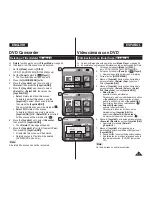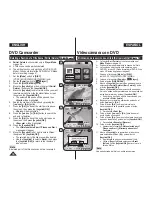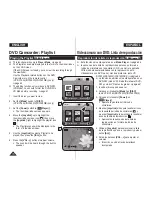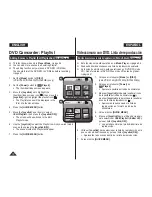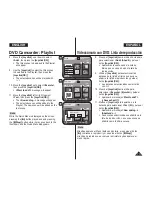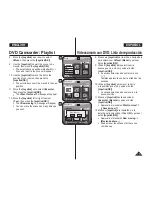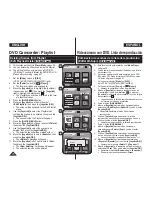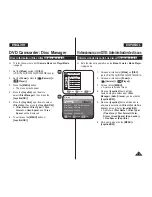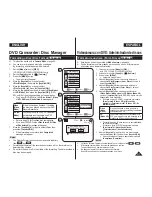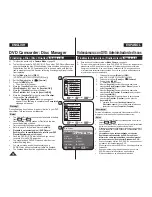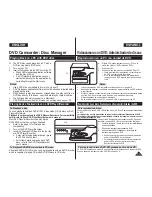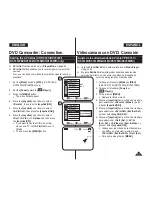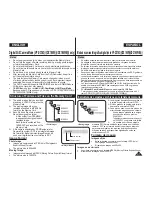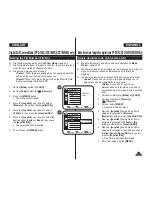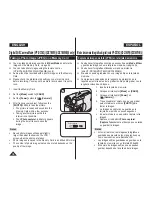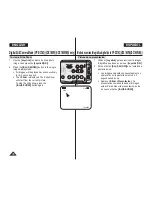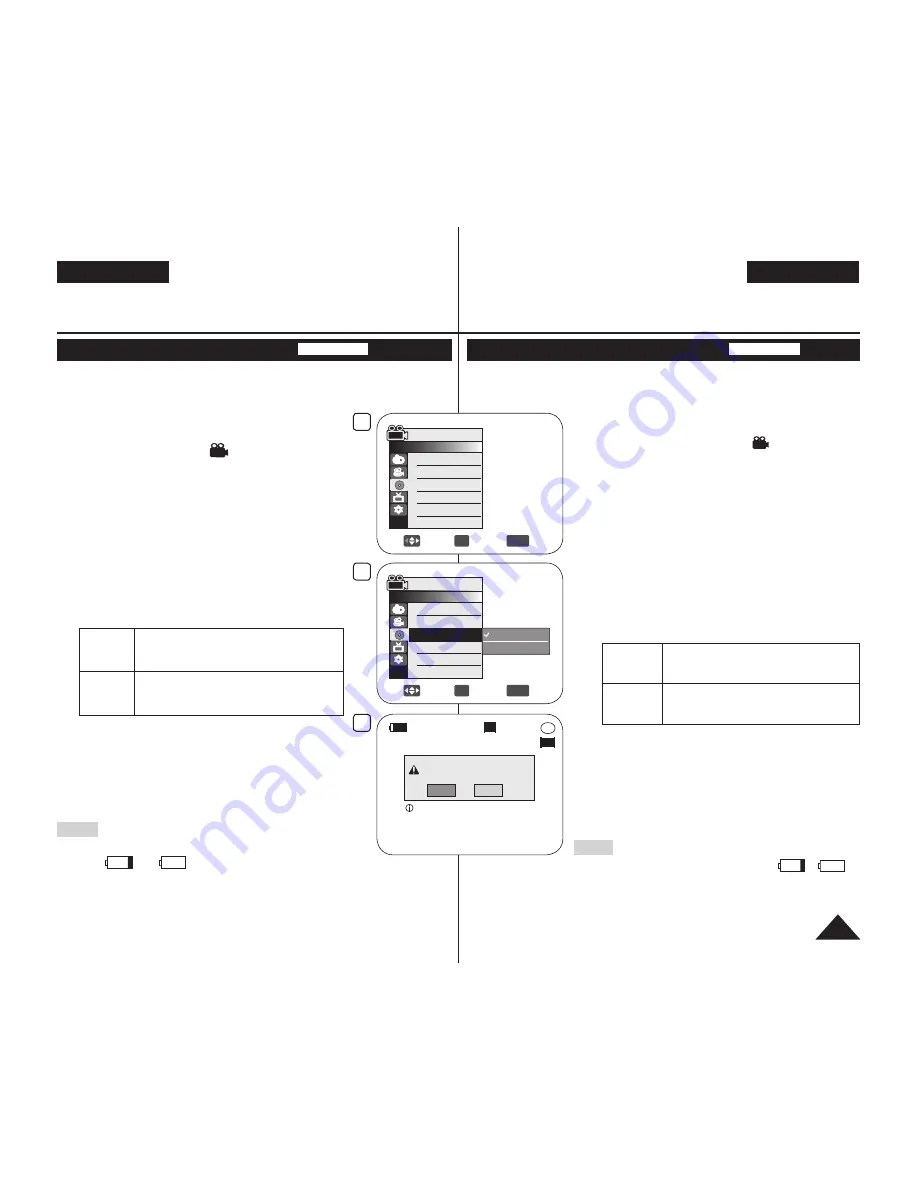
DVD Camcorder: Disc Manager
Formatting a Disc (Disc Format)
DVD-RW/+RW
This function works only in
Camera
Mode
.
page 26
You can format a recorded disc to be used again.
By formatting, all existing data will be deleted.
1. Set the
[Mode]
switch to
[DISC]
.
(VP-DC163(i)/DC165W(i)/DC165WB(i) only)
2. Set the
[Power]
switch to
[
(Camera)]
.
3. Press the
[MENU]
button.
The menu list will appear.
4. Move the
[Joystick]
up or down to select
<Disc Manager>
, then press the
[Joystick(OK)]
.
5. Move the
[Joystick]
up or down to select
<Disc Format>
, then press the
[Joystick(OK)]
.
6. Move the
[Joystick]
up or down to select
<Video Mode>
or
<VR Mode>
, then press the
[Joystick(OK)]
. (DVD-
RW only) Set the mode depending on the application.
If you insert DVD-RW disc, the
<Disc format? (Video
or
VR) All files will be deleted!>
message will
appear.
Video
(Video
Mode)
If the disc has been finalised, it enables
the disc to be played back on other DVD
Players/Recorders.
VR (VR
Mode)
You can edit the disc on a DVD Camcorder,
but playback is only possible on a DVD
Recorder that supports VR mode.
Refer to page 12 for Finalised disc compatibility.
If you insert DVD+RW disc
<Disc format? All files
will be deleted!>
message will appear.
7. Move the
[Joystick]
left or right to select
<Yes>
, then
press the
[Joystick(OK)]
.
When formatting is complete, the
<Complete!>
message will appear.
Notes
The Finalize/Format functions are not available at battery
level
and
.
Formatting will delete all the recorded contents on a disc. Be careful not to
delete data by mistake.
Do not turn the power off in the middle of the formatting. The data recorded in
disc may be damaged.
Videocámara con DVD: Administrador de discos
Formato de un disco (Form. Disco)
DVD-RW/+RW
Esta función sólo está operativa en
Modo Camera
.
página 26
Puede formatear un disco grabado para usarlo de nuevo. Al formatear, se
eliminarán todos los datos existentes.
1. Coloque el interruptor
[Mode]
en
[DISC]
.
(sólo VP-DC163(i)/DC165W(i)/DC165WB(i))
2. Coloque el interruptor
[Power]
en
[
(Camera)]
.
3. Pulse el botón
[MENU]
.
Aparece la lista del menú.
4. Mueva el
[Joystick]
hacia arriba o hacia abajo para
seleccionar
<Disc Manager> (Adm. Discos)
y pulse el
botón
[Joystick(OK)]
.
5. Mueva el
[Joystick]
hacia arriba o hacia abajo para
seleccionar
<Disc Format> (Form. Disco)
y pulse el
botón
[Joystick (OK)]
.
6. Mueva el
[Joystick]
arriba o abajo para seleccionar
<Video Mode> (Modo vídeo)
o
<VR Mode> (Modo VR)
y pulse el
[Joystick(OK)]
.(sólo DVD-RW). Ajuste el modo
dependiendo de la aplicación.
Si inserta un disco DVD-RW, aparecerá el mensaje
<Disc format? (Video
o
VR) All files will be
deleted!> (¿Formatear disco? (Vídeo
o
VR) ¡Se
eliminará todo!)
.
Vídeo
(Modo
Vídeo)
Si se ha finalizado el disco, es posible
reproducir el disco en otros Reproductores/
Grabadores de DVD.
VR
(Modo VR)
Puede editar el disco en una Videocámara con
DVD, pero la reproducción sólo es posible en un
Grabador de DVD que admita el modo VR.
Consulte la página 12 para conocer la compatibilidad
de un disco finalizado.
Si inserta un disco DVD+RW, aparecerá el mensaje
<Disc format? All files will be deleted!>
(¿Formatear disco? ¡Se eliminará todo!)
.
7. Mueva el
[Joystick]
a la izquierda o a la derecha para
seleccionar
<Yes> (Sí)
y pulse el botón
[Joystick(OK)]
.
Una vez finalizado el formato, aparecerá el mensaje
<Complete!> (Completo)
.
Notas
La función Formato/Finalizar no está disponible en el nivel de batería
o
.
El formateo eliminará todo el contenido grabado en el disco.
Tenga cuidado de no eliminar datos por error.
No apague el aparato durante el proceso de formato.
Es posible que se dañen los datos grabados en el disco.
ENGLISH
ESPAÑOL
81
4
Move
OK
Select
MENU
Exit
Camera Mode
►Disc Manager
Disc Finalize
Disc Unfinalize
Disc Format
Disc Info
5
Move
OK
Select
MENU
Exit
Video Mode
VR Mode
Camera Mode
►Disc Manager
Disc Finalize
Disc Unfinalize
Disc Format
Disc Info
-RW
VR
Disc format? (Video)
All files will be deleted!
Yes
No
SP
STBY
Cannot edit in camcorder.
6
00:00:00
30 min