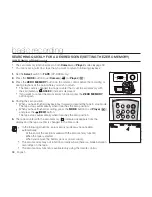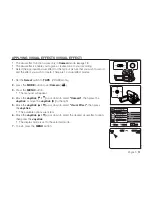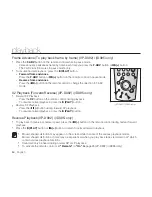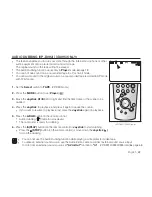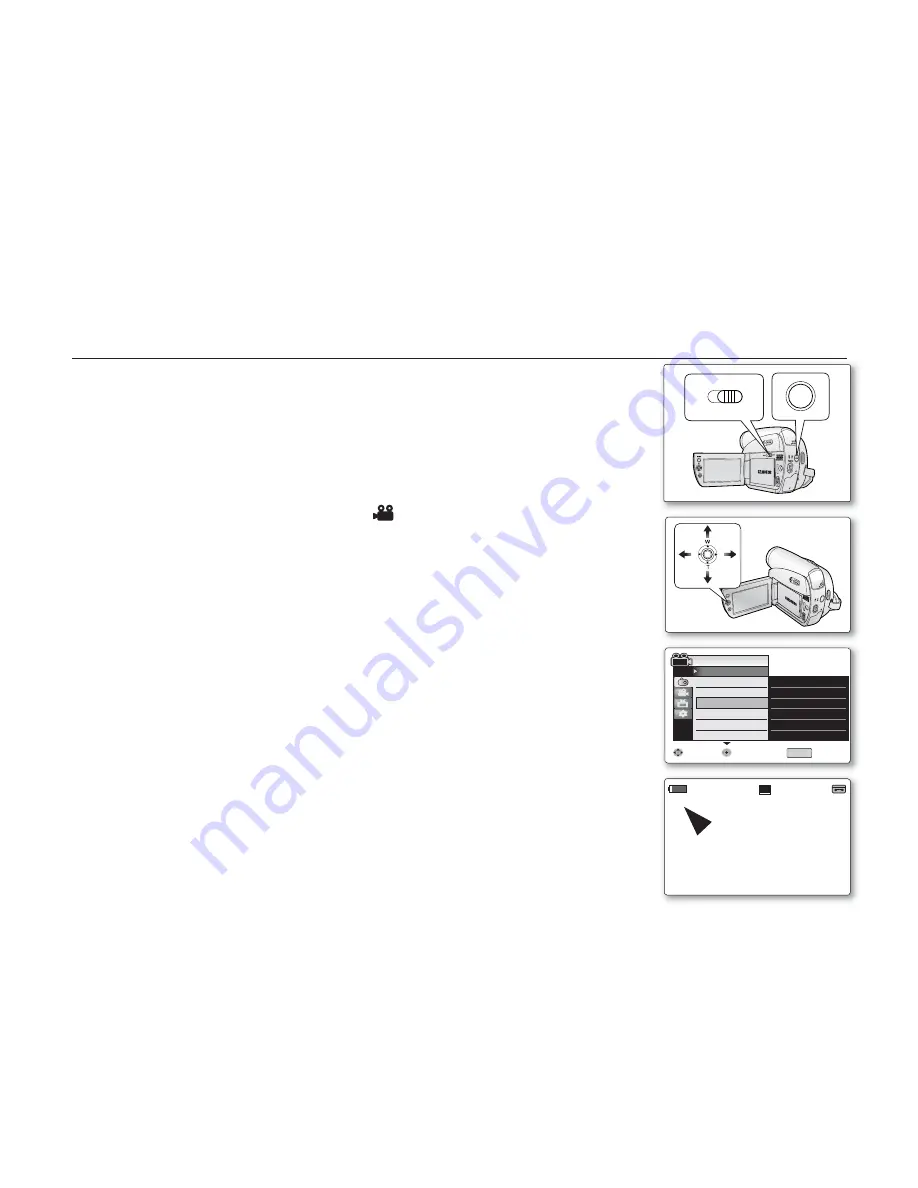
English _
51
The visual effect function works only in
Camera
mode.
➥
page 18
The visual effects enable you to give a creative look to your recording.
Select the appropriate visual effect for the type of picture that you wish to record
and the effect you wish to create. There are 10 visual effect modes.
1.
Set the
Select
switch to
TAPE
. (VP-D395i only)
2.
press the
MODE
button to set
Camera
(
).
3.
Press the
MENU
button.
The menu list will appear.
4.
Move the
Joystick (
▲
/
▼
)
up or down to select
"Camera"
, then press the
Joystick
or move the
Joystick ( )
to the right.
5.
Move the
Joystick (
▲
/
▼
)
up or down to select
"
Visual Effect
"
, then press
the
Joystick
.
The available options are listed.
6.
Move the
Joystick (
▲
/
▼
)
up or down to select the desired visual effect option,
then press the
Joystick
.
The display mode is set to the selected mode.
7.
To exit, press the
MENU
button.
•
•
•
•
•
•
APPLYING VISUAL EFFECTS (VISUAL EFFECT)
BATT.
CHG
MODE
TAPE
CARD
AV
DV
BATT
.
MENU
W
T
MODE
POWER
CHG
S
16BIt
16Bit
10Sec
10Sec
C.Nite 1/30
C.Nite 1/30
60min
60min
0:00:30
0:00:30
SP
STBY
STBY
Ar
Artt
Mov
Move
Sele
lect
Exi
Exit
White Balance
Visual Effect
16:9 Wide
Macro
DIS
Camera Mode
MENU
Camer
Camera
Program AE
Off
✔
Art
Mosaic
Sepia
Negative
Mirror
(VP-D395i only)