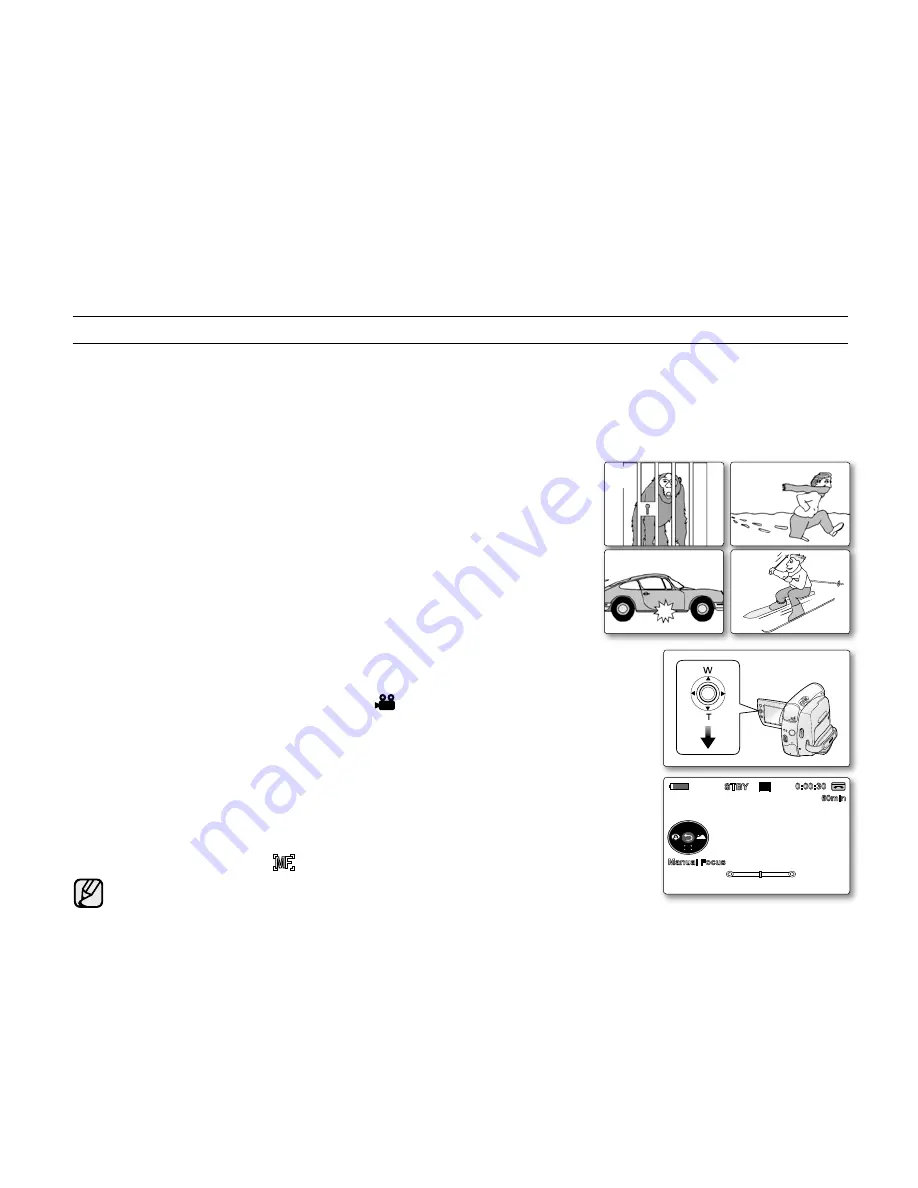
42
_ English
The Auto Focus/Manual Focus function works in both
Camera
and
M.Cam
modes.
➥
page 18
In most situations, it is better to use the automatic focus feature, as it enables you to concentrate on the creative
side of your recording.
Manual focussing may be necessary under certain conditions that make automatic focussing difficult or unreliable.
Adjust the Auto Focus / Manual Focus functions only by using the joystick.
AutoFocus
If you are inexperienced in the use of camcorders, we recommend that
you make use of auto focus.
ManualFocus
In the following situations, you may obtain better results by adjusting the
focus manually.
a.
A picture containing several objects, some close to the camcorder, others
further away.
b.
A person enveloped in fog or surrounded by snow.
c.
Very shiny or glossy surfaces like a car.
d.
People or objects moving constantly or quickly like an athlete or a crowd.
SettingtheFocus
1.
Set the
Select
switch to
CARD
or
TAPE
. (VP-D385( i ) only)
2.
Press the
MODE
button to set
Camera
(
).
3.
Press the
Joystick
.
Quick menu will appear.
4.
Move down the
Joystick (
▼
)
to select the
"Manual Focus"
mode.
You can toggle between
"Auto Focus"
and
"Manual Focus"
by moving down
the
Joystick
(
▼
).
Move the
Joystick (
/
)
left or right to select the desired manual
focus value,
then press the
Joystick
.
5.
To exit, press the
Joystick
.
Manual focus indicator (
) and the status bar will be displayed on the LCD screen.
Manual focus is not available in the EASY.Q mode.
•
•
•
•
•
•
•
•
•
•
AUTOFOCUS/MANUALFOCUS
basic recording
a
c
b
d
MODE
POWER
CHG.
VO
L
MENU
16Bit
S
10Sec
60min
0:00:30
SP
STBY
Manual Focus
















































