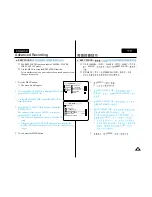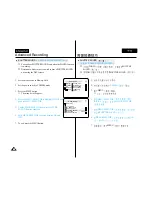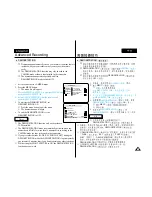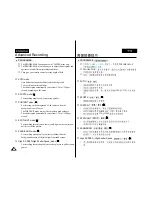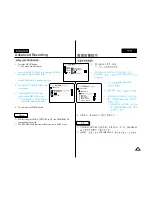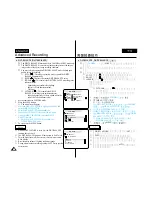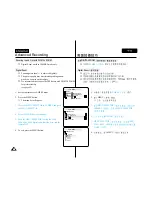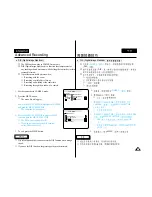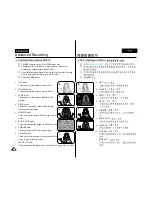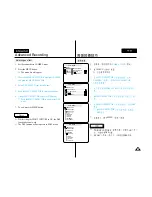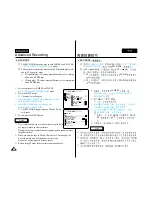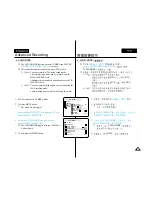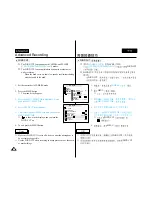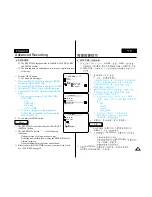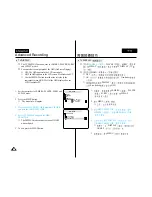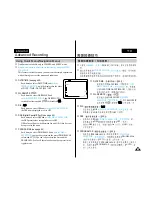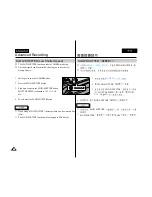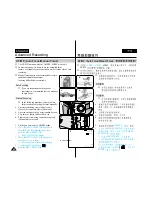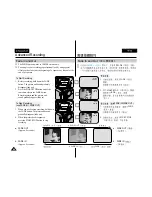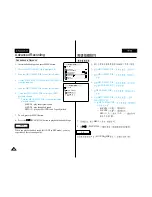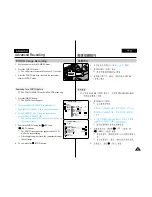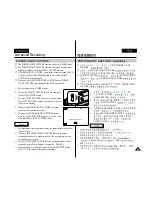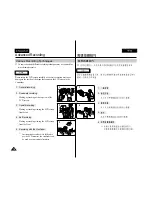55
ENGLISH
55
55
ENGLISH
DEUTSCH
Advanced Recording
●
DATE/TIME
✤
The DATE/TIME function works in CAMERA, PLAYER, M.REC
and M.PLAY modes.
✤
The date and time are automatically recorded on a special data area
of the tape.
1. Press the MENU button.
■
The menu list will appear.
2. Move the MENU SELECTOR to highlight VIEWER
and push the MENU SELECTOR.
3. Move the MENU SELECTOR to highlight DATE/TIME.
4. Push the MENU SELECTOR to select the sub-menu.
5. Using the MENU SELECTOR, select the DATE/TIME
mode.
■
You can choose to display - OFF, DATE, TIME,
DATE/TIME
-
OFF
-
DATE only
-
TIME only
-
DATE & TIME
■
To return to the previous menu, highlight the
DATE/TIME in the middle of OSD and push the
MENU SELECTOR.
6. To exit, press the MENU button.
Notes
■
The DATE/TIME is not affected by the OSD ON/OFF
(DISPLAY) button.
■
The DATE/TIME will read “- - -” in the following
conditions.
-
During playback of a blank section of a tape.
-
If the tape was recorded before setting the DATE/TIME in the
Camera’s memory.
-
When the lithium battery becomes weak or dead.
■
Before you use the DATE/TIME function, you must set the Clock.
See CLOCK SET on page 39.
●
DATE/TIME
/
✤
CAMERA
PLAYER
M.REC
M.PLAY
DATE/TIME
/
✤
DATE/TIME
/
1.
MENU
■
2.
MENU SELECTOR
VIEWER
MENU SELECTOR
3.
MENU SELECTOR
DATE/TIME
/
4.
MENU SELECTOR
5.
MENU SELECTOR
DATE/TIME
/
■
OFF
DATE
TIME
DATE/TIME
/
-
OFF
-
DATE
-
TIME
-
DATE TIME
■
DATE/TIME
/
MENU
SELECTOR
6.
MENU
■
DATE/TIME
/
/
DISPLAY
■
DATE/TIME
/
- - -
-
-
DATE/TIME
/
-
■
DATE/TIME
/
39
CLOCK SET
CAM MODE
VIEWER SET
LCD ADJUST
DATE / TIME
TV DISPLAY
CAM MODE
INITIAL
LCD ADJUST
DATE / TIME
TV DISPLAY
CAMERA
A/V
MEMORY
VIEWER
CAM MODE
DATE / TIME
VIEWER SET
DATE
TIME
DATE&TIME