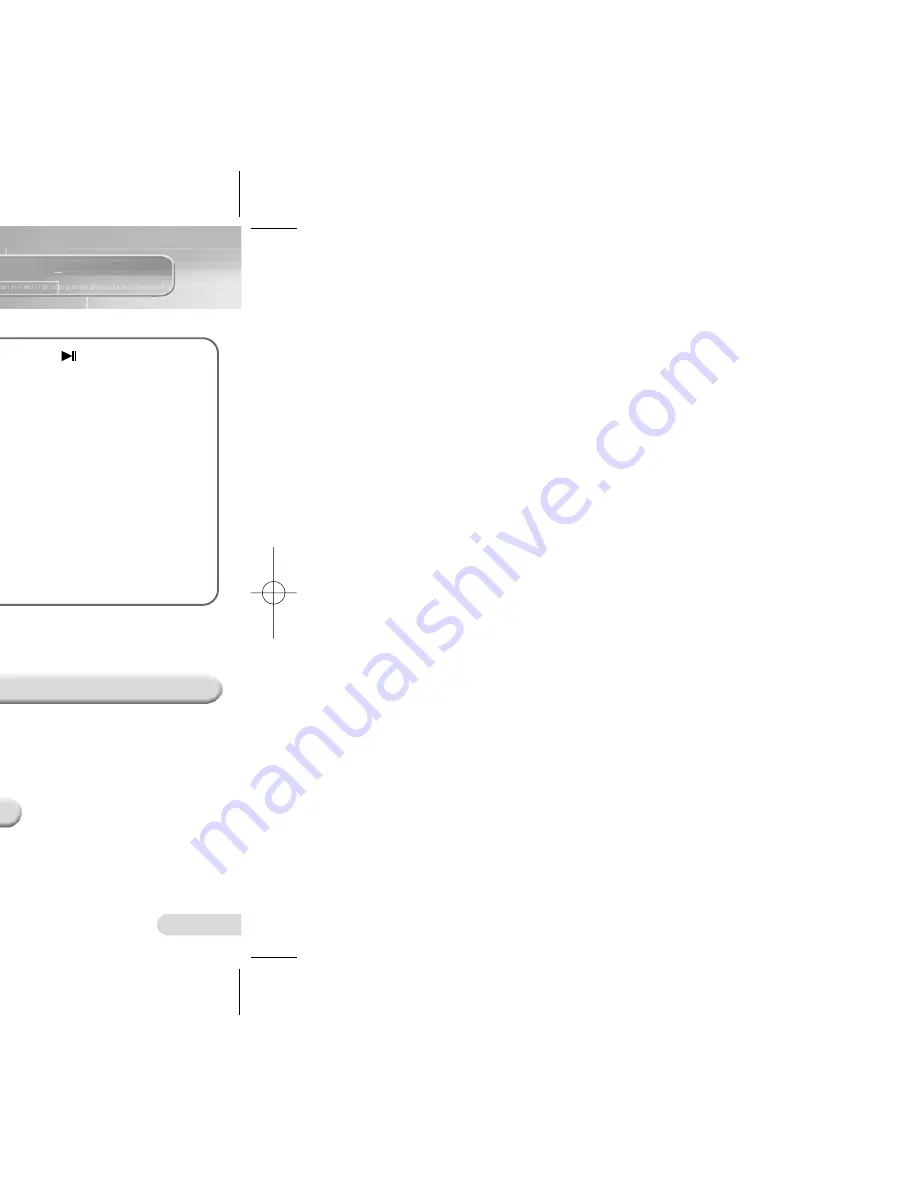
Voice Recording
25
Turning Voice yepp On
24
●
Recording can
commence while the
power is off by pushing
the Record switch in the
direction of the arrow.
●
The power will be
automatically turned off
when the Voice yepp is
left idle for longer than
1 minute.
Hold Function
To Turn the Power On
Press and hold the Play/Pause
(
) button with the Hold
function deselected.
●
The power will be turned on.
Press and hold the OFF (
■
)
Button.
●
The power will be turned off.
To Turn the Power Off
●
Turning the power on will not illuminate the LCD light.
This function will disable all buttons while maintaining the current
operation. However, the recording function will operate when the
Hold function is in use.
Slide the Hold switch in the
direction of the arrow.
●
The product is in Lock Mode.
Listening with Earphones
You can listen by using earphones.
Connect the earphones
to the output port.
Adjust the sound volume with
the Volume button.
Hold
You can record voices by using the built-in microphone or an external microphone.
1
Press and hold the Play/Pause (
) button to turn on
the Voice yepp.
2
Select a file for recording by pressing the Folder button.
●
The folders will appear in the order of A
➔
B
➔
C
➔
D
➔
E
➔
MP3, each
time you press the button. Select a folder among A, B, C, D and E.
3
Slide the Record switch in the direction of the arrow.
●
The recording number and time will appear and recording will
commence.
●
The recording numbers are assigned in sequential order
(i.e. SHQ#O1, SHQ#02). Each folder can save up to 99 files.
●
Recording within the MP3 folder will automatically move the
recording to Folder A. If there are 99 files already in Folder A, the
recording will automatically move to Folder B.
●
Point the microphone toward the source of sound when recording.
●
All functions other than Hold will be disabled during recording.
●
By connecting the earphones during recording, you can listen
to the recording as it occurs.
●
The Volume button will be disabled during recording.
To Stop Recording
Displayed During Recording
Slide the Record switch in
the opposite direction for
recording.
●
Recording will stop and
be saved automatically.
To view the remaining recording time
Press and hold the Folder button when
stopped.
●
The time available for further
recording within the current recording
mode will be displayed.
●
INDEX FULL: 99 files are saved in all folders from A to E.
●
MEMORY NO SPACE: memory is full.
●
WRITING: the voice file is currently being saved in the memory.
●
CODE#1 WARNING :
- Fractions of files remain in Voice yepp due to frequent file upload
and download.
- Back-up all files saved in your Voice yepp, and then delete
all the files using the ALL-DIR delete function.
H200-America 3/11/03 2:22 PM Page 24
Summary of Contents for Voice Yepp VY-H200
Page 1: ...27 hrs d V O R ng Mode Selection sk ng 60...
Page 24: ...47...
Page 27: ...53 contact SAMSUNG at Arlington NJ 07856 01 6001 4...



























