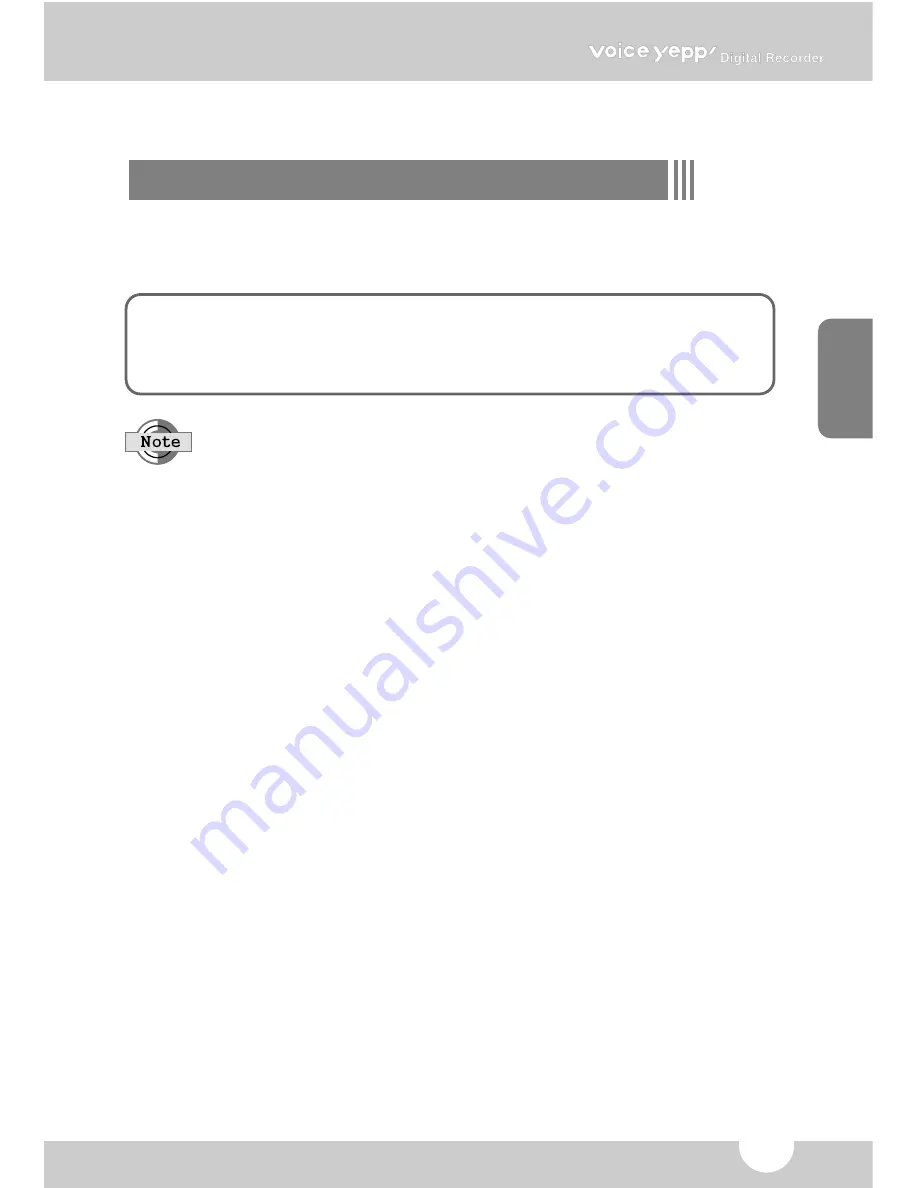
ENGLISH
22
LCD display information during connecting to PC
●
PC-in: indicates that the Voice Yepp is connected to a PC
●
PC-tr: indicates that data is being transferred
●
Pro-F: indicates that MP3 files are being encrypted
When you disconnect the connection between the Voice Yepp and your PC while
‘PC-tr’ is displayed, the data in transit may be corrupted. Wait until ‘PC-in’ appears
on the display and then unplug the USB cable.
●
Since your PC recognizes this device as a moveable disk, you can use it as a separate
recording medium by using Windows Explorer, without the need for the Voice Yepp manag-
er or Voice Yepp player.
Thus all types of file, as well as voice and music files, can also be stored as in a moveable
disk and then be used on other PCs.
●
If you re-connect the USB cable to Voice Yepp after formatting the portable disk drive on
your PC, folders A, B, C, D and MP3 will automatically be created.
Summary of Contents for Voice yePP BR-1320
Page 36: ...AH68 00996B ...














































