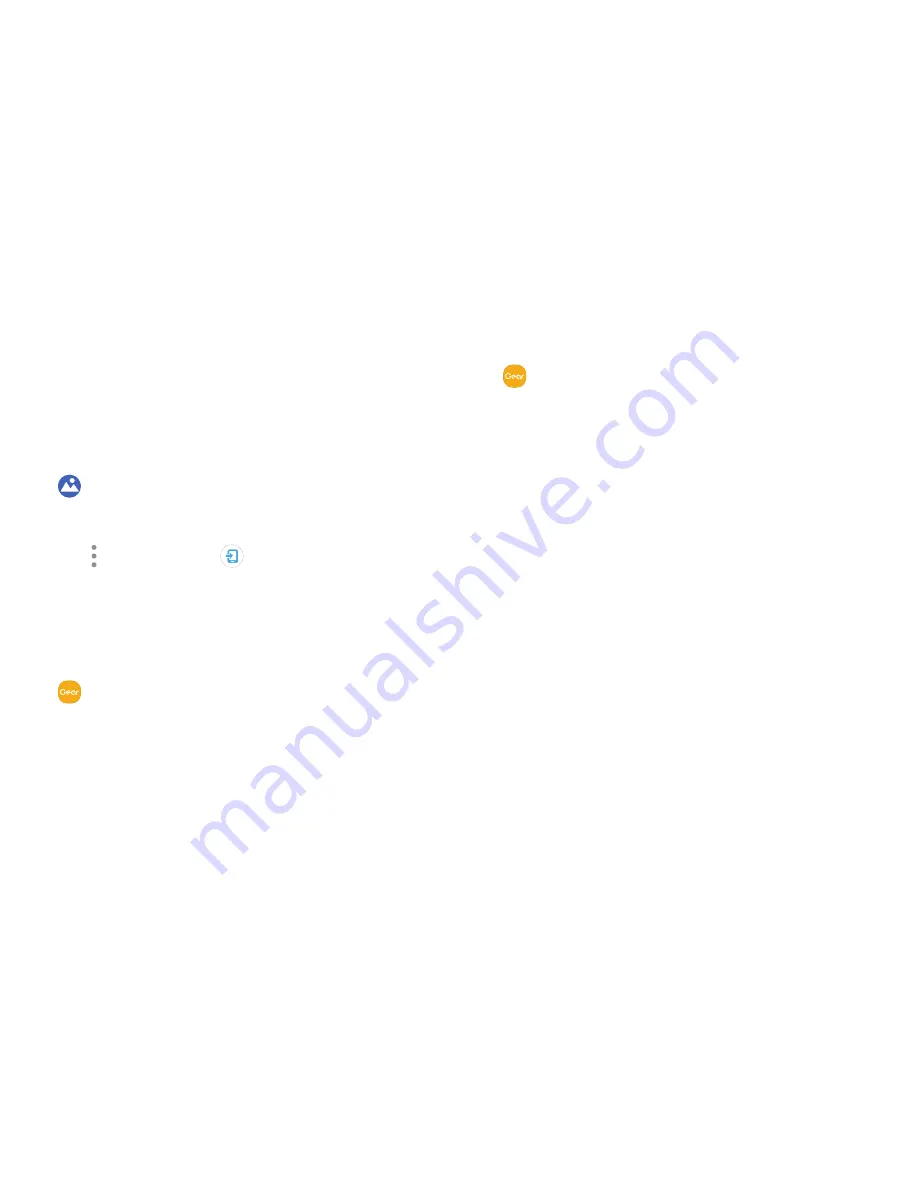
45
Apps
Import and Export Images
Images can exchanged between your Gear and
smartphone.
Export Images to Your Smartphone
1. From the Apps screen, rotate the bezel to
Gallery
.
2. Tap the image you want to send to the smartphone.
3. Tap
More options
>
Send to phone
.
Import Images from Your Smartphone
Send images from your smartphone to your Gear.
1. From the Apps screen of the smartphone, tap
Samsung Gear
>
Settings
tab.
2. Tap
Send content to Gear
.
3. Tap
Select photos
.
4. Select files and tap
Done
.
To sync images on your smartphone with your Gear:
1. From the Apps screen of the smartphone, tap
Samsung Gear
>
Settings
tab.
2. Tap
Send content to Gear
>
Auto sync
under Photos
to enable.
3. Tap
Albums to sync
, and then select albums to
import to the Gear.
•
The selected albums are synchronized while the
Gear is charging.
Summary of Contents for VERIZON Gear S3 CLASSIC
Page 1: ...User guide 2 1 17 12 09 PM ...
Page 6: ... Table of Contents Legal 103 Legal Information 104 ...
Page 7: ...Learn about your mobile device s special features Special Features ...
Page 10: ...Set Up Your Device Learn how to set up your device for the first time ...
Page 39: ...Learn how to change the way apps are displayed and uninstall or disable apps Apps ...
Page 94: ...Display Configure your display s brightness screen timeout delay and other display settings ...
Page 105: ...Other Settings Configure features on your device that make it easier to use ...
Page 107: ...Additional resources for your device Getting Help ...
Page 109: ...View legal information for your device Legal ...






























