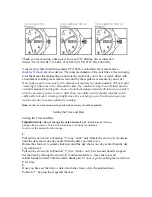Learn About Your Device
24
Customize Your Home
Screen
The Watch screen is the starting point for the Home
screens. Rotate the bezel to view items on the screen,
such as notifications and widgets.
Change the Watch Face
1. Touch and hold the Watch screen, and then rotate
the bezel to view available watch faces.
•
You can add more watch faces by rotating to the
last screen and tapping
Get more watch faces
.
2. Tap the watch face to select it.
•
You can customize the watch face by tapping
Stylize
.
You can also change the Gear’s watch face on your
smartphone:
1. From the Apps screen of
the smartphone, tap
Samsung Gear
>
Settings
tab >
Watch faces
.
2. Tap a desired watch type. The watch face you
selected is applied on the Watch screen.
3. Tap
Stylize
to select a background and items to
display on the watch face.
Suggested Watch Faces
View recommended watch faces available to download.
1. From the Apps screen of the smartphone, tap
Samsung Gear
>
Info
tab.
2. Tap
View more watch faces
to see options.
Summary of Contents for VERIZON Gear S3 CLASSIC
Page 1: ...User guide 2 1 17 12 09 PM ...
Page 6: ... Table of Contents Legal 103 Legal Information 104 ...
Page 7: ...Learn about your mobile device s special features Special Features ...
Page 10: ...Set Up Your Device Learn how to set up your device for the first time ...
Page 39: ...Learn how to change the way apps are displayed and uninstall or disable apps Apps ...
Page 94: ...Display Configure your display s brightness screen timeout delay and other display settings ...
Page 105: ...Other Settings Configure features on your device that make it easier to use ...
Page 107: ...Additional resources for your device Getting Help ...
Page 109: ...View legal information for your device Legal ...