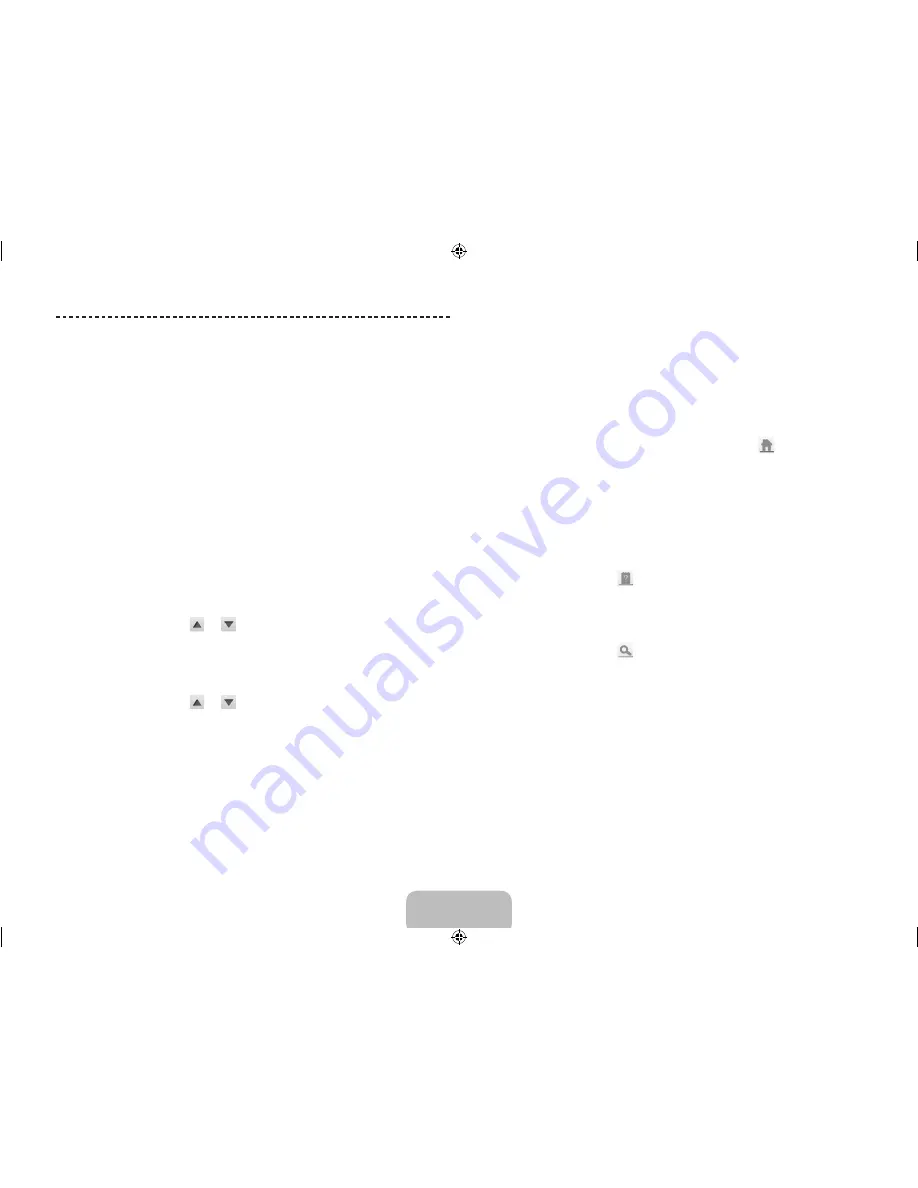
Viewing the e-Manual
This TV has a built-in e-Manual that contains information about your TV's key
features and instructions for using them. To view the e-Manual, use one of the
following methods:
•
Open the
Support
menu and choose
e-Manual (Troubleshooting)
.
•
Press the
MORE
button on the Smart Touch Control to display the virtual
remote panel on the TV screen. Flick the touch pad until the quick access
panel appears, select the
e-Manual
icon, and then press the touch pad.
✎
In the e-Manual, words in blue refer to screen menu options and words in
light blue refer to remote control buttons.
✎
A printable version of this guide is also available at www.samsung.com/
support.
Scrolling a Page
To scroll a page, use of one of the following methods:
•
Place the focus on the
or
button at the right edge of the screen,
and then press the touch pad.
•
Drag or flick up or down the line on either the left or right edge of the touch
pad.
•
Place the focus on the
or
button at the right edge of the screen,
drag or flick up or down on the touch pad.
Using the Top Icons
Use the
Back
,
Forward
, and
Opened pages
icons on the top left of the
screen to navigate through pages. These icons are available after you have
viewed two or more pages.
Returning to the Home Page
To return to the home page, select the
a
button or select
on the top right
of the screen.
✎
To select a letter button (
a
,
b
,
{
,
}
), press the
MORE
button on the
Smart Touch Control to display to display the virtual remote panel on the
TV screen. Flick the touch pad until the playback control panel appears,
select the
a
button, and then press the touch pad.
Searching the Index
Select the
b
button or select
on the top right of the screen to display the
index. Select a term to display the page containing the term.
Searching Pages
Select the
{
button or select
on the top right of the screen, and enter
search criteria. Select a page from the list of search results to display it.
Viewing the e-Manual
English - 16
English - 17
[UN85S9AF-ZA]BN68-05182B-03ENG.indb 17
2013-06-13 �� 11:23:04






























