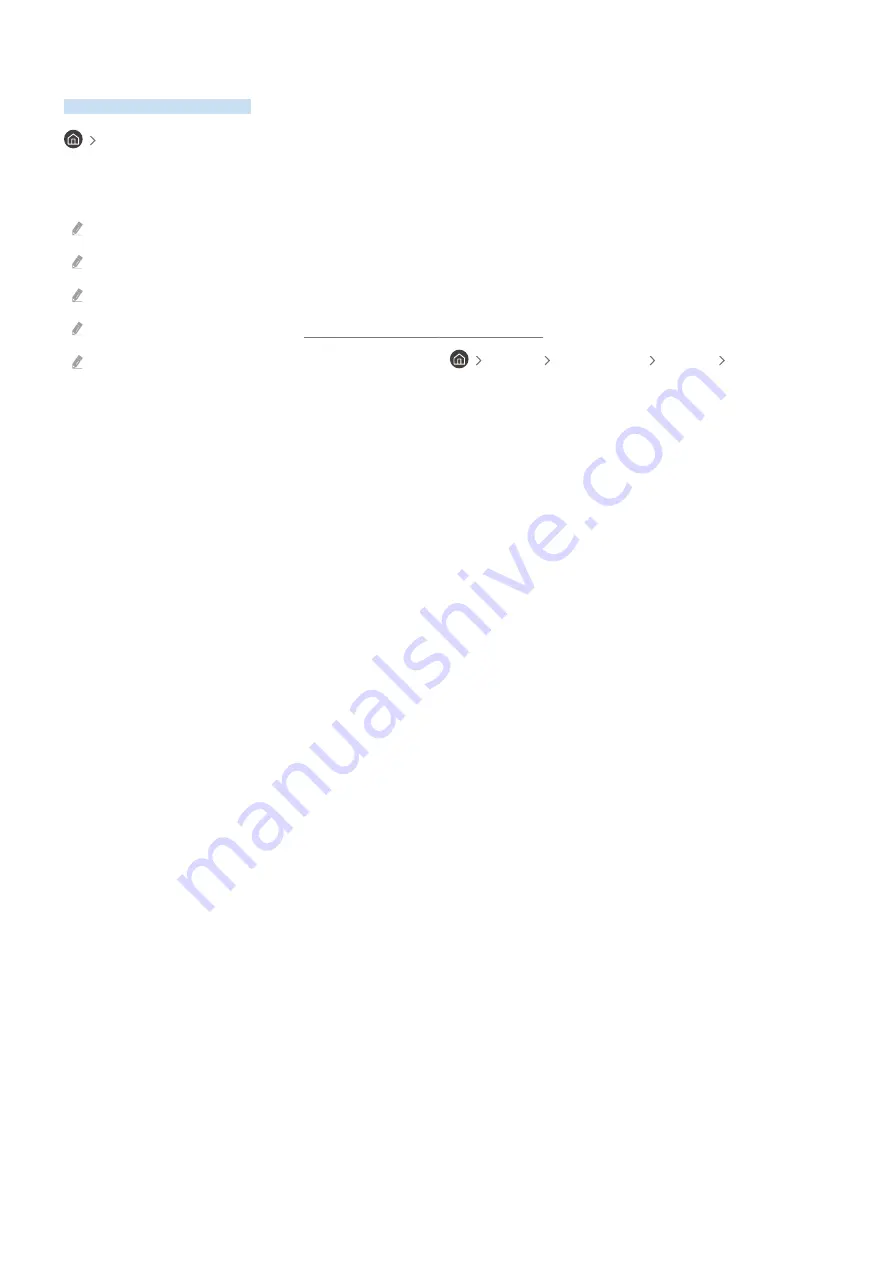
Using the Internet
Surf the Internet on your TV.
Internet
When you run
Internet
, you can see recently viewed web sites or featured recommendations. When you select a
desired web site, you can get immediate access to it.
You can use the
Internet
function more easily after connecting a keyboard and mouse.
You can scroll web pages with the directional button on the Samsung Smart Remote or Remote Control.
The web pages may differ from those on a PC.
Before using the
Internet
, refer to "Read Before Using the Internet Function."
The
Internet
app has an embedded
Samsung Pass Settings
(
Internet
Internet Menu
Settings
Samsung Pass
).
With
Samsung Pass
, you can log into the website easily and securely. When you visit the website again, you can log in with
Samsung Pass
Biometrics Authentication on your mobile device without entering your ID and password.
However, this
Samsung Pass
login may not work depending on the website policy. For this purpose, you must have been
logged in the mobile device with a Samsung account registered in
Samsung Pass
.
- 73 -
















































