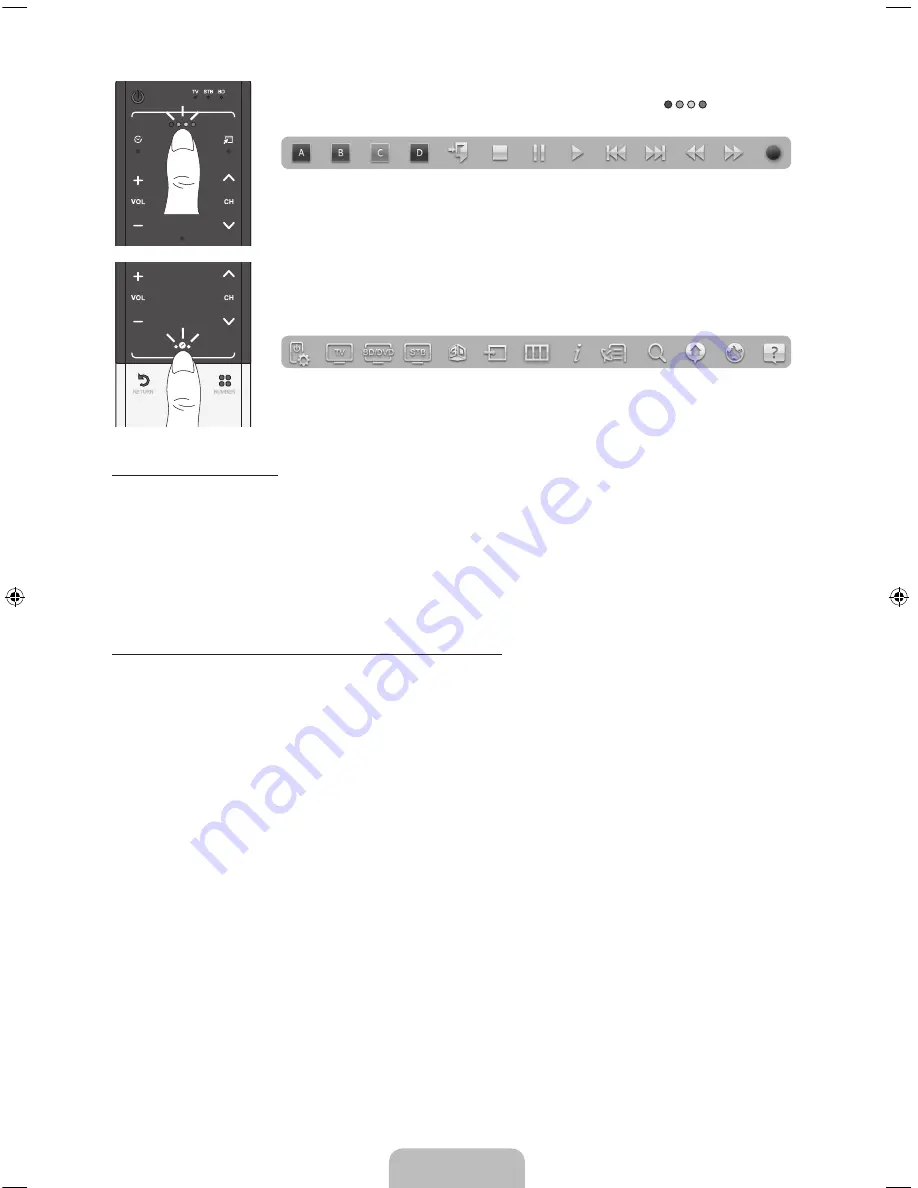
English - 41
TV STB BD
Open the color, playing control and exit buttons.
: To display the color, exit
and play control buttons at the top of the screen, press the
button at the
top of the Touch Pad.
e
: Close all menus shown on the screen.
RETURN
VOICE
NUMBER
Open the shortcut functions screen.
: Press the
‹
button in the bottom
center of the Touch Pad.
You can select a desired function (e.g.
Menu
(
m
),
Source
(
s
),
Info
(
`
), etc.)
easily.
Using the Mute function
−
If you press and hold the Touch Pad, it has same effect as pressing the
MUTE
m
button on your
remote.
−
However, if you press and hold the touch pad when using
Web Browser
, the Touch Pad switches to
the Scroll mode. When you press the Touch Pad again, the Scroll mode switches general mode.
−
Press the Touch Pad or
RETURN
R
button to return to the general mode.
To Enter a channel number through Smart Touch Control
1.
While watching a broadcast, press the
NUMBER
š
button on the Smart Touch Control. The TV
displays the number button screen.
2.
Using the Touch Pad, highlight a number, and then press the Touch Pad. The TV displays a list of
channels that start with the number you selected.
3.
Using the Touch Pad, highlight the channel in the list you want, and then press the Touch Pad.
✎
You can also change the channel by touching the up or down channel icon on the Touch Pad. If
you touch the Touch Pad immediately after, the TV displays the list of memorized channels. Select a
channel by moving or flicking your finger up or down, and then pressing the Touch Pad.
✎
If you change a channel by entering the channel number, that channel number is memorized and
added to the
Added Ch.
list automatically. You can change channels using the memorized channel
list easily and quickly.
[UE9000-ZC]BN68-04533B-00L02.indb 41
2012-07-25 �� 10:51:27
















































