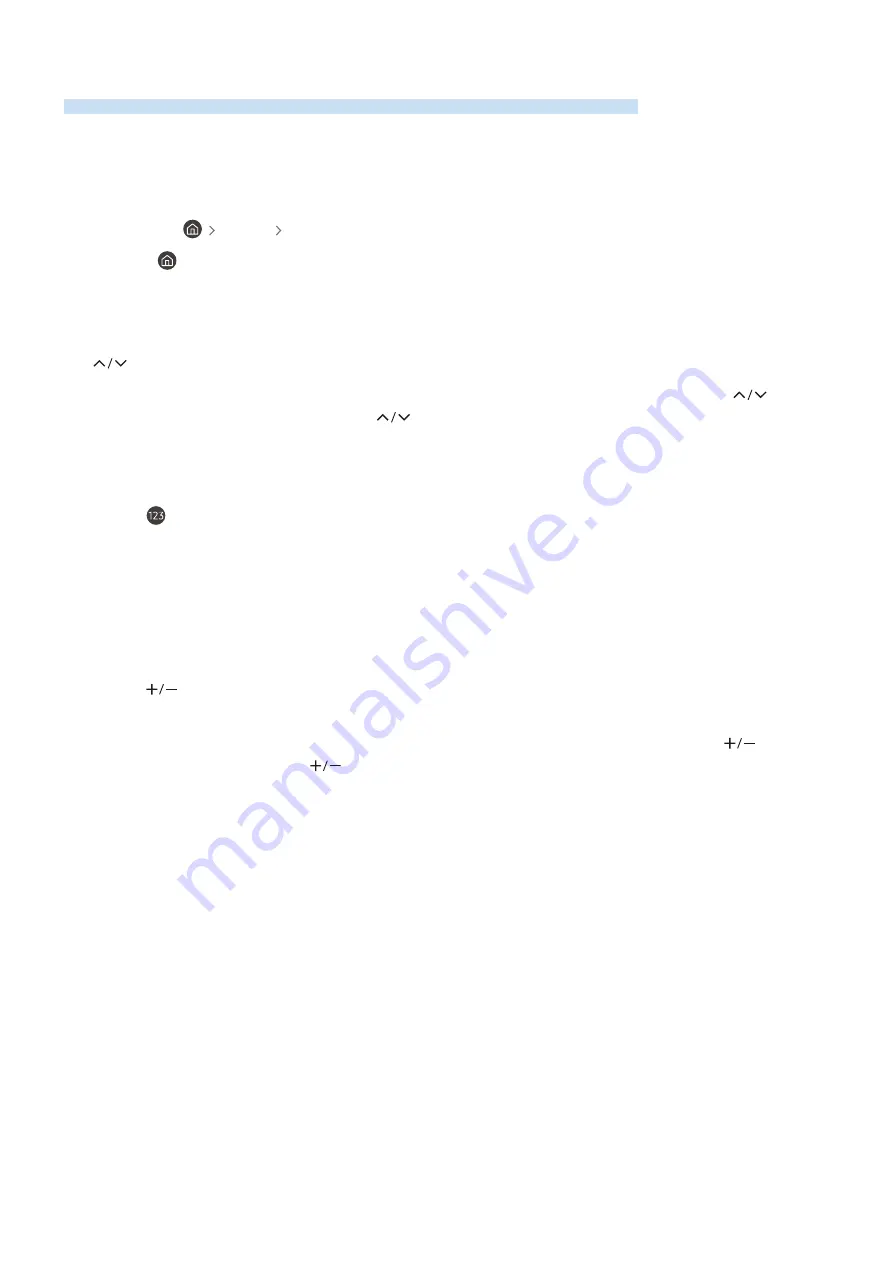
Using the TV with Voice Guide on
Turn on Voice Guide that describes the menu options aloud to aid the visually impaired.
Changing channel
There are 3 ways to change the channel. Every time you change channels, the new channel details will be
announced. The ways to change the channel are below.
•
Channel List
(
Live TV
Channel List
)
Press the
button. The Smart Hub home screen appears. Use the left or right directional buttons to move to
Live TV
, press the up directional button to move to the top row, press the directional button to move to
Channel
List
, and then press the Select button. When
Channel List
is displayed, use the up or down directional buttons to
move to the desired channel, and then press the Select button.
•
(Channel) button
Of the 2 buttons that protrude from the center of the Samsung Smart Remote, the right one is the
(Channel) button. Push up or pull down the
(Channel) button to change the channel.
Press the up or down of CH button on the standard remote control to change the channel.
• Number button
Use the
button on the Samsung Smart Remote to open the virtual numeric pad, enter a number, and then
select
Done
.
On the standard remote control, press the numeric buttons to enter a channel number.
Changing volume
• Samsung Smart Remote
Use the
(Volume) button on the left to change the volume. Every time you change the volume, the new
volume level will be announced.
Of the 2 buttons that protrude from the center of the Samsung Smart Remote, the left one is the
(Volume)
button. Push up or pull down the
(Volume) button to change the volume.
• Standard remote control
Press the VOL button up or down on the remote control to adjust the volume.
- 182 -











































