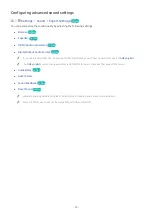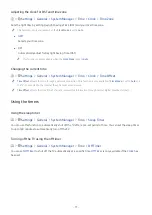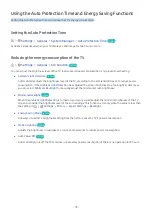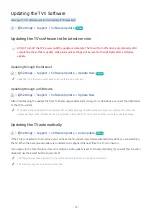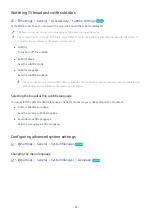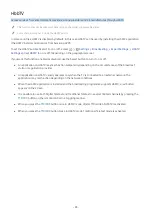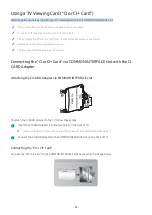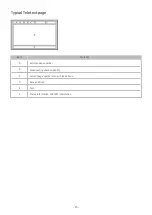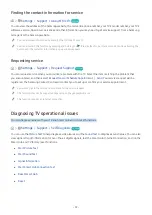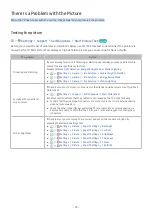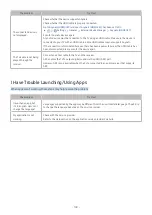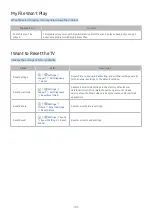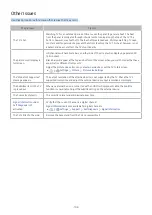- 88 -
Teletext Feature
Learn how to use Teletext and run the functions provided by Teletext Service.
"
This function is available only in the channel that supports the teletext service.
"
This function may not be supported depending on the model or geographical area.
"
To enter the Teletext feature, press the
/
TTX/MIX
button.
"
To exit from the Teletext feature, press the
/
TTX/MIX
button on the remote control until live TV appears.
The index page of the Teletext service gives you information on how to use the Service. For Teletext information to
be displayed correctly, channel reception must be stable. Otherwise, information may be missing or some pages may
not be displayed.
"
You can change Teletext pages by select numeric using your remote control.
"
On the standard remote control, the Teletext function icons are printed on some remote control buttons. To run a Teletext
function, find its icon printed on a remote control button, and then press the found button.
/
TTX/MIX
Full TTX
/
Double TTX
/
Mix
/
Live TV
: The teletext mode is activated in the channel that is being watched. Each time
you press the
/
TTX/MIX
button, the teletext mode changes in the order of
Full TTX
→
Double TTX
→
Mix
→
Live
TV
.
●
Full TTX
: The teletext mode appears on the full screen.
●
Double TTX
: The teletext mode appears on the half screen along with the currently viewed channel on the
other half.
●
Mix
: The teletext mode appears transparently on the currently viewed channel.
●
Live TV
: It returns to the live TV screen.
Colour buttons
(
red
,
green
,
yellow
,
blue
): If the FASTEXT system is used by the broadcasting company, the different
topics on a Teletext page are colour-coded and can be selected by coloured buttons. Press the colour corresponding
to the topic of your choice. A new colour coded page appears. Items can be selected in the same way. To display the
previous or next page, select corresponding coloured button.