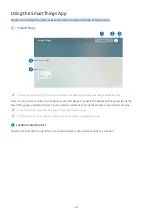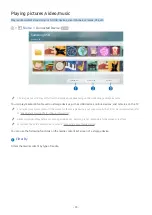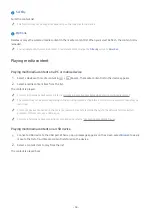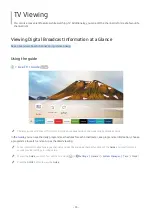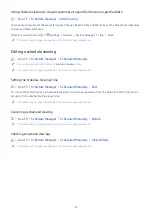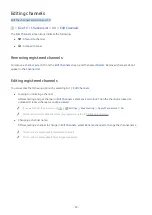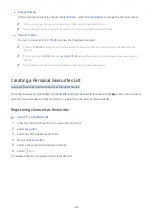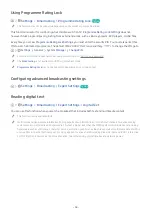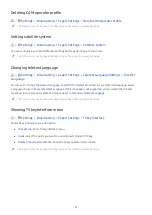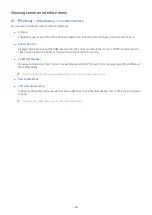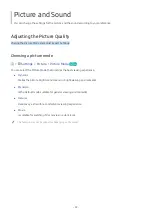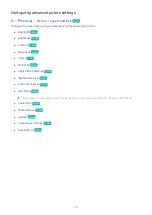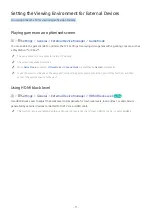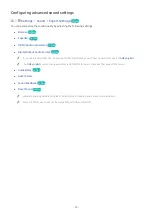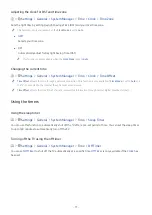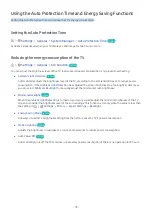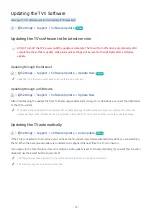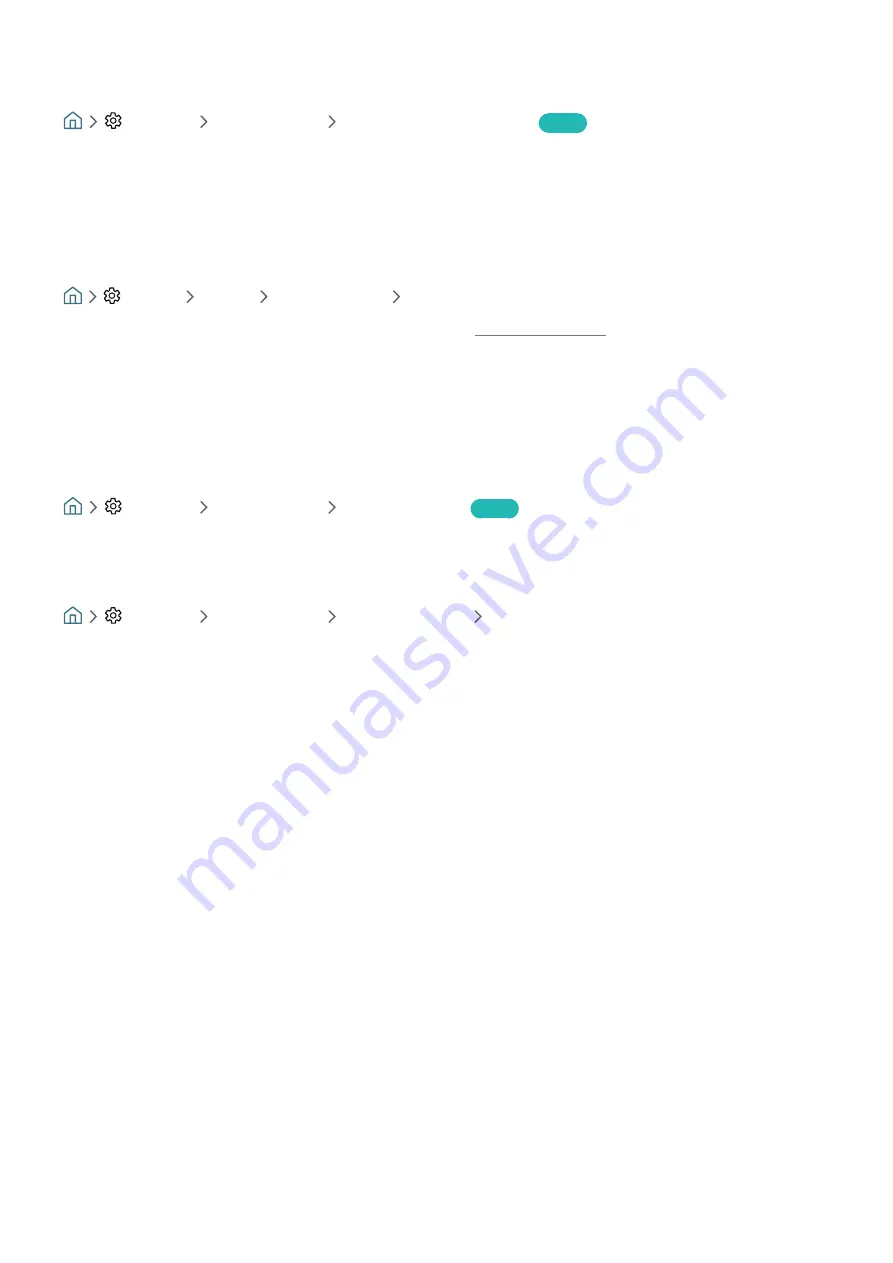
- 64 -
Using Programme Rating Lock
Settings
Broadcasting
Programme Rating Lock
Try Now
"
This function may not be supported depending on the model or geographical area.
This function is useful for controlling what children watch on TV.
Programme Rating Lock Settings
does not,
however, block programmes originating from external sources, such as Blu-ray players, DVD players, or USB files.
Every time you access
Programme Rating Lock Settings
, you must enter the security PIN. You must also enter this
PIN to watch a blocked programme. The default PIN is "0000" (for France and Italy: "1111"). To change the PIN, go to
Settings
General
System Manager
Change PIN
.
"
For more information about how to set your password, refer to "Setting up a password".
"
The
Broadcasting
is not available in HDMI or Component mode.
"
Programme Rating Lock
may not be supported depending on your input signal.
Configuring advanced broadcasting settings
Settings
Broadcasting
Expert Settings
Try Now
Reading digital text
Settings
Broadcasting
Expert Settings
Digital Text
You can use this function when you watch a broadcast that includes both text and multimedia content.
"
This function is only available in UK.
"
Multimedia and Hypermedia Information Coding Experts Group (MHEG) is an International standard for data encoding
systems used in multimedia and hypermedia. This is at a higher level than the MPEG system which includes data-linking
hypermedia such as still images, character service, animation, graphic and video files as well as multimedia data. MHEG is
user runtime interaction technology and is being applied to various fields including Video-On-Demand (VOD), Interactive
TV (ITV), Electronic Commerce (EC), tele education, teleconferencing, digital libraries and network games.