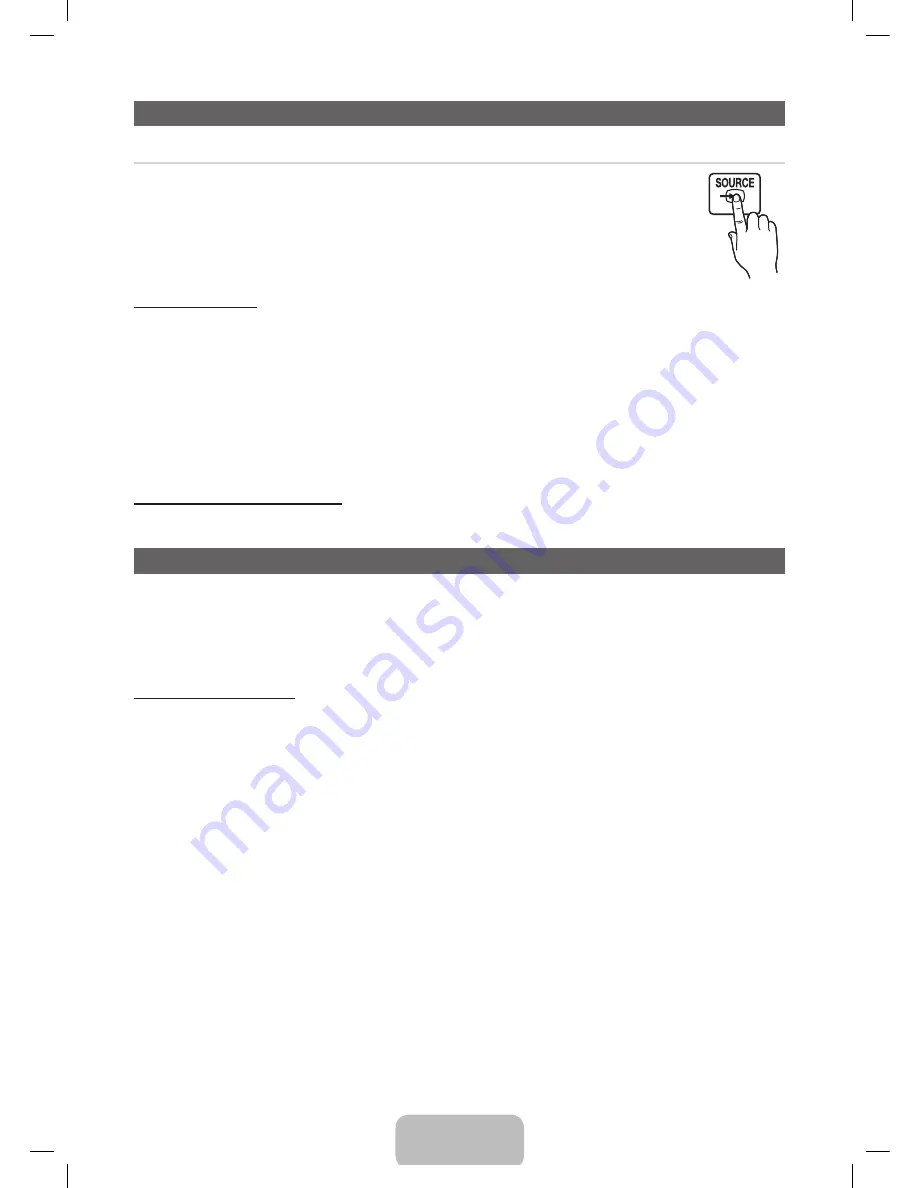
English - 8
Changing the Input Source
Source
When you are watching TV and you want to watch a movie on your DVD player or Blu-ray player or switch to your cable
box or STB satellite receiver, you need to change the Source.
1.
Press the
SOURCE
button on your remote.
2.
Select a desired external input source.
■
TV / HDMI1 / HDMI2/DVI / AV / Component
✎
You can only choose external devices that are connected to the TV. In the
Source
list, connected inputs are
highlighted.
How to Use Edit Name
Edit Name
lets you associate a device name to an input source, for example, Blu-ray to HDMI 1 To access
Edit Name
, press the
TOOLS
button when the
Source
list is displayed. The following selections appear under
Edit Name
:
VCR / DVD / Cable STB / Satellite STB / PVR STB / AV Receiver / Game / Camcorder / PC / DVI PC / DVI Devices / TV / IPTV /
Blu-ray / HD DVD / DMA
Select the name of the device connected to each input jack to make your input source selection easier. When you view the
Source
list,the
device name and the input jack will be displayed together.
✎
If you have connected a PC to the
HDMI IN 2(DVI)
port with an HDMI cable, select
PC
under
Edit Name
to enter a device name.
✎
If you have connected a PC to the
HDMI IN 2(DVI)
port with an HDMI to DVI cable, select
DVI PC
under
Edit Name
to enter a
device name.
✎
If you connected an AV device to the
HDMI IN 2(DVI)
port with an HDMI to DVI cable, select
DVI Devices
under
Edit Name
to
enter a device name.
Information (in the Edit Name function)
Displays detailed information about the connected external device.
Configuring the Basic Settings in Initial Setup
When you turn the TV on for the first time, a sequence of screens and on-screen prompts will assist you in configuring the TV’s basic
settings. Plug the power cord into a wall outlet, and then press the
POWER
button to turn on the TV. Configure your TV's basic settings in
the initial setup by following the instructions on your TV's screen.
✎
Setup
is available only when the
Source
is set to
TV
.
✎
If you are not using a cable box or satellite box, make you sure have connected the TV to an antenna or cable connection before
you turn on the TV.
If You Want to Re-run Setup...
O
MENU
→
System
→
Setup
→
ENTER
E
UF6100-ZA_ENG-US.indd 8
2013-03-06 �� 7:24:59








































