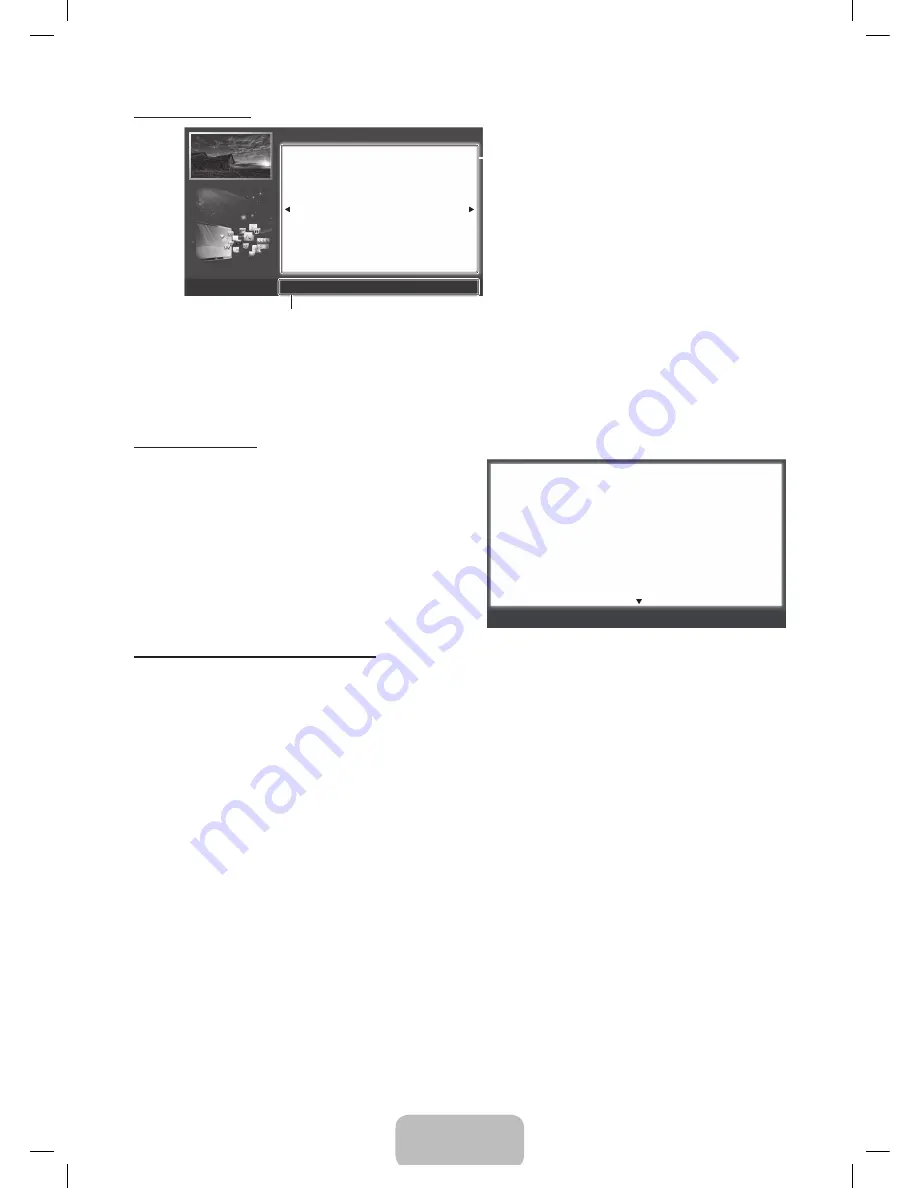
English - 17
Viewing the Contents
Using the Zoom mode
When you are viewing an e-Manual instruction page, press
the
{
Yellow (
Zoom
) to magnify the screen. You can scroll
through the magnified screen by using the
u
or
d
buttons.
✎
To return to the screen to normal size, press the
RETURN
button.
How to search for a topic on the index page
1.
Press the Blue (
Index
) button on the remote. The Index screen appears.
2. To search for a topic, press the left or right arrow button to select a letter. The Index displays a list of topics and keywords
that begin with the letter you selected.
3.
Press the up or down arrow button to select a topic or keyword you want, and then press the
ENTER
E
button to select
a topic you want to see.
4.
The e-Manual page with the topic appears.
✎
To close the
Index
screen, press the
RETURN
button.
a
Try Now
b
Home
{
Zoom
}
Index
L
Page
e
Exit
Basic Features > Changing the Preset Picture Mode (1/1)
Contents Area: Contains the topic contents
if you selected a sub-menu. To move to the
previous or next page, press the
l
or
r
button.
Operation Buttons:
a
Red (
Try Now
): Displays the OSD menu that corresponds to the topic. To return to the e-Manual
screen, press the
E-MANUAL
button.
b
Green (
Home
): Moves to the e-Manual home screen.
{
Yellow (
Zoom
): Magnifies a screen.
}
Blue (
Index
): Displays the Index screen.
L
(
Page
): Moves to previous or next page.
e
(
Exit
): Exit the e-Manual.
U
Move
R
Return
Changing the Preset Picture Mode
■
Picture Mode
t
O
MENU
m
→
Picture
→
Picture Mode
→
ENTER
E
Picture modes apply preset adjustments to the picture. Select a mode using the
▲/▼
buttons, and then press
ENTER
E
.
N
When connecting a PC, you can only select
Entertain
and
Standard
.
•
Dynamic
: Suitable for a bright room.
•
Standard
: Suitable for a normal environment.
•
Natural
: Suitable for reducing eye strain.
•
Movie
: Suitable for watching movies in a dark room.
•
Entertain
: Suitable for watching movies and games.
N
It is only available when connecting a PC.
Changing the Preset Picture Mode
■
Picture Mode
t
O
MENU
m
→
Picture
→
Picture Mode
→
ENTER
E
Picture modes apply preset adjustments to the picture. Select a mode using the
▲/▼
buttons, and then press
ENTER
E
.
N
When connecting a PC, you can only select
Entertain
and
Standard
.
•
Dynamic
: Suitable for a bright room.
•
Standard
: Suitable for a normal environment.
•
Natural
: Suitable for reducing eye strain.
•
Movie
: Suitable for watching movies in a dark room.
[UE6030-6070-ZC]BN68-04458D.indb 17
2012-05-21 �� 11:06:54
















































