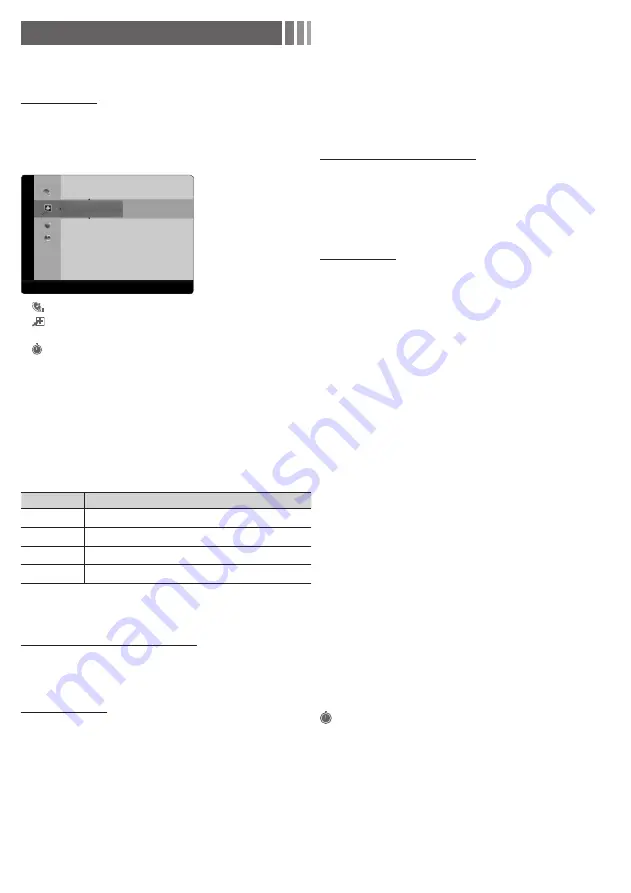
- 5 -
Channel Menu
❑
Seeing Channels
Channel List
Add, delete or set Favorite channels and use the program guide for
digital broadcasts. Select a channel in the
All Channels, Added
Channels
,
Favorite
or
Programmed
screen by pressing the
▲
/
▼
buttons, and pressing the
ENTER
E
button. Then you can
watch the selected channel.
Added Channels
6
Air
6-1
♥ TV #6
7-1
♥ TV #7
8
Air
9
Air
9-1
♥ TV #9
10
Air
10-1
♥ TV #10
11-1
♥ TV #11
Air
'
Zoom
'
Select
T
Tools ► Next Program
■
■
All Channels
: Shows all currently available channels.
■
■
Added Channels
: Shows all added channels.
■
■
*
Favorite
: Shows all favorite channels.
■
■
Programmed
: Shows all currently reserved programs.
✎
Using the remote control buttons with the
Channel List
x
Green (
Zoom
): Enlarges or shrinks a channel number.
x
Yellow (
Select
): Selects multiple channel lists. Select desired
channels and press the Yellow button to set all the selected
channels at the same time. The
c
mark appears to the left of
the selected channels.
x
T
(
Tools
): Displays the
Channel List
option menu. (The
Options menus may differ depending on the situation.)
Channel Status Display icons
Icons
Operations
c
A channel selected.
*
A channel set as a Favorite.
)
A reserved program.
(
A program currently being broadcast.
❑
Memorizing channels
Antenna (Air / Cable)
t
Before your television can begin memorizing the available channels,
you must specify the type of signal source that is connected to the
TV (i.e. an Air or a Cable system).
Auto Program
✎
When selecting the Cable TV system: Selects the cable
system.
STD, HRC
and
IRC
identify various types of cable
TV systems. Contact your local cable company to identify the
type of cable system that exists in your particular area. At this
point, the signal source has been selected.
✎
After all the available channels are stored, it starts to
remove scrambled channels. The
Auto program
menu then
reappears.
✎
Press the
ENTER
E
button to stop the channel store during
Auto Program
.
How to Stop Auto Programming
1.
Press the
ENTER
E
button.
2.
A message will ask
Stop Auto Program?
Select
Yes
by
pressing the
◄
or
►
button.
3.
Press the
ENTER
E
button.
❑
Other Features
Clear Scrambled Channel
This function filters out scrambled channels after
Auto Program
is
completed. This process may take up to 20~30 minutes.
✎
Press the
ENTER
E
button to stop the
Clear Scrambled
Channel
.
✎
This function is only available in
Cable
mode.
Channel List
Channel List Option Menu
t
Set each channel using the
Channel List
menu options. Option
menu items may differ depending on the channel status.
■
■
Add / Delete
: Delete or add a channel to display the channels
you want.
✎
All deleted channels will be shown on the
All Channels
menu.
✎
A gray-colored channel indicates the channel has been
deleted.
✎
The
Add
menu only appears for deleted channels.
✎
Delete a channel from the
Added Channels
or
Favorite
menu in the same manner.
■
■
Add to Favorite / Delete from Favorite
t
: Set channels
you watch frequently as Favorites.
■
■
Timer Viewing
: You can set a desired channel to be displayed
automatically at the set time; even when you are watching
another channel. Set the current time first to use this function.
✎
Only memorized channels can be reserved.
✎
Reserved programs will be displayed in the
Programmed
menu.
✎
When a digital channel is selected, press the
►
(
Next
Program
) button to view the digital program. If you select
the
ENTER
E
(
Schedule
) button on the next program, you
can set
Timer Viewing
directly.
■
■
Channel Name Edit
(analog channels only): Assign your own
channel name.
■
■
Select All
: Select all the channels in the channel list.
■
■
Deselect All
: Deselect all the selected channels.
✎
You can only select
Deselect All
when one or more
channels are selected.
■
■
Auto Program
: Scans for a channel automatically and stores in
the TV.
Programmed
(in
Channel List
)
You can view, modify or delete a show you have reserved to watch.
■
■
Change Info
: Change a show you have reserved to watch.
■
■
Cancel Schedules
: Cancel a show you have reserved to watch.
■
■
Information
: Display a show you have reserved to watch. (You
can also change the reservation Information.)
■
■
Select All / Deselect All
: You can select or deselect all channels
in the channel list.
















