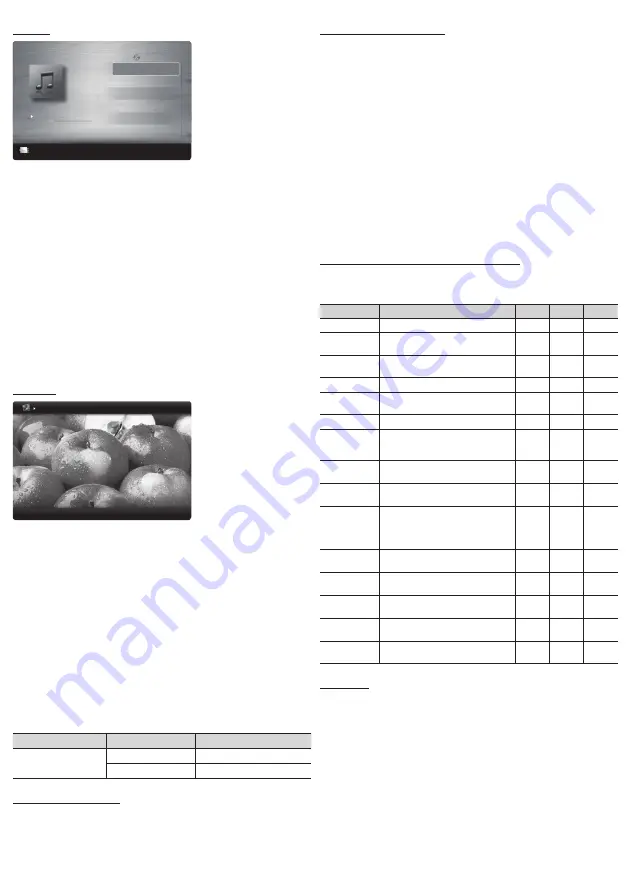
- 11 -
Music
3/15
I Love you
Jhon
Music 1
No Singer
Music 2
No Singer
Music 3
No Singer
Music 4
No Singer
Music 5
No Singer
I Love You
Jhon
1st Album
Pop
2010
4.2MB
01:10 / 04:02
SUM
E
Pause
L
Jump
T
Tools
R
Return
Playlist
1.
Press the
◄
or
►
button to select
Music
, then press the
ENTER
E
button in the
Media Play
menu.
2.
Press the
◄
/
►
/
▲
/
▼
button to select the desired Music in the file
list.
3.
Press the
ENTER
E
button or
�
(Play) button.
✎
During music playback, you can search using the
◄
and
►
button.
✎
�■
(REW) and
μ
(FF) buttons do not function during play.
✎
Only displays the files with MP3 and PCM file extension. Other
file extensions are not displayed, even if they are saved on the
same USB device.
✎
If the sound is abnormal when playing MP3 files, adjust the
Equalizer
in the
Sound
menu. (An over-modulated MP3 file
may cause a sound problem.)
Photos
Image1024.jpg 1024x768
2011/10/24
3/15
E
Pause
L
Previous/Next
T
Tools
R
Return
Normal
1.
Press the
◄
or
►
button to select
Photos
, then press the
ENTER
E
button in the
Media Play
menu.
2.
Press the
◄
/
►
/
▲
/
▼
button to select the desired photo in the file
list.
3.
Press the
ENTER
E
button or
�
(Play) button.
✎
NOTE
x
While a photo list is displayed, press the
�
(Play) /
ENTER
E
button on the remote control to start the slide show.
x
All files in the file list section will be displayed in the slide show.
x
During the slide show, files are displayed in order.
x
During the slide show, you can adjust the slide show speed using
(
π
) (REW) or (
µ
) (FF) button.
x
You can move to other file using
◄
or
►
button.
y
Supported Photo Formats
Image
Photo
Resolution
JPEG
Base-line
15360 x 8704
Progressive
1024 x 768
Other Restrictions
y
CMYK, YCCK Color space JPEG are not supported.
Playing Multiple Files
■
■
Playing selected video/music/photo files
1.
Press the Yellow button in the file list to select the desired file.
2.
Repeat the above operation to select multiple files.
✎
NOTE
x
The
c
mark appears to the left of the selected files.
x
To cancel a selection, press the Yellow button again.
x
To deselect all selected files, press the
TOOLS
button and select
Deselect All
.
3.
Press the
TOOLS
button, and then select
Play Selected
Contents
.
■
■
Playing the video/music/photo file group
1.
While a file list is displayed, move to any file in desired group.
2.
Press the
TOOLS
button, and then select
Play Folder
.
Media Play - Additional Functions
■
■
Videos/Music/Photos Play Option menus
When playing a file, press the
TOOLS
button.
Category
Operation
Videos
Music
Photos
Title
You can move the other file directly.
c
Repeat Mode
You can play movie and music files
repeatedly.
c
c
Picture Size
You can adjust the picture size to your
preference.
c
Picture Mode
You can adjust the picture setting.
c
c
Auto Motion
Plus
You can enhance motion in fast moving
scenes.
c
Sound Mode
You can adjust the sound setting.
c
c
c
Subtile Setting
You can play the video with Subtitles. This
function only works if the subtitles are the
same file name as the video.
c
Audio Format
You can select the digital audio output
format.
c
Audio
Language
You can change the audio language if the
video has more than one language.
c
Stop Slide
Show /
Start Slide
Show
You can start or stop a Slide Show.
c
Slide Show
Speed
You can select the slide show speed
during the slide show.
c
Background
Music
You can set and select background music
when watching a Slide Show.
c
Zoom
You can zoom into images in full screen
mode.
c
Rotate
You can rotate images in full screen
mode.
c
Information
You can see detailed information about
the played file.
c
c
c
Settings
Using the Setup Menu
■
■
DivX® Video On Demand
: Shows the registration code
authorized for the TV. If you connect to the DivX web site and
register with 10-digit registration code, you can download the VOD
activation file. Once you play it using Media Play, the registration is
completed.
✎
For more information on DivX® VOD, visit “http://vod.divx.
com”.
■
■
Information
: Select to view information on the connected device.
















