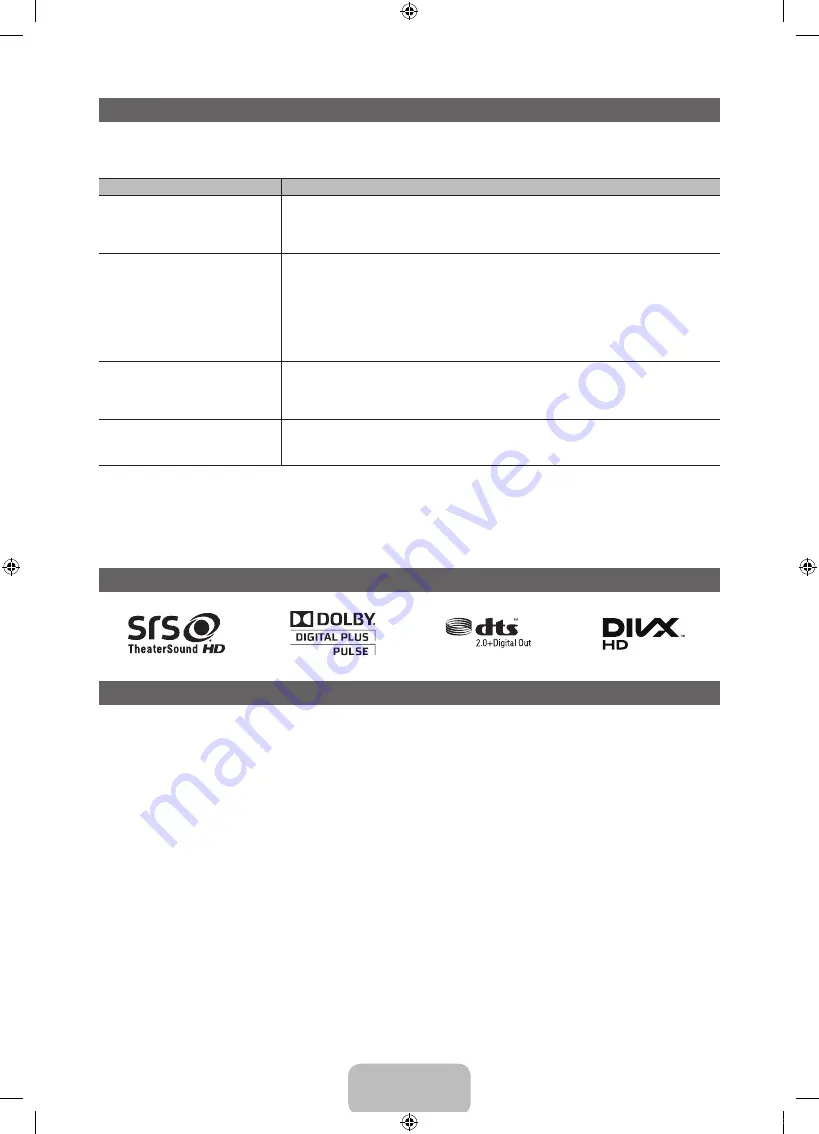
English - 19
Troubleshooting
If the TV seems to have a problem, first review this list of possible problems and solutions. Also review the Troubleshooting
section in the e-Manual. If none of the troubleshooting tips apply, visit “www.samsung.com,” and then click on Support, or call
Samsung customer service at 1-800-SAMSUNG.
Issues
Solutions and Explanations
The TV won’t turn on.
• Make sure the AC power cord is securely plugged in to the wall outlet and the TV.
• Make sure the wall outlet is working.
• Try pressing the
POWER
button on the TV to make sure the problem is not the remote. If the TV turns
on, refer to “Remote control does not work” below.
There is no picture/video.
• Check the cable connections. Remove and reconnect all cables connected to the TV and external
devices.
• Set the video outputs of your external devices (Cable/Sat Box, DVD, Blu-ray etc) to match the TV
input connections. For example, if an external device’s output is HDMI, it should be connected to an
HDMI input on the TV.
• Make sure your connected devices are powered on.
• Be sure to select the correct input source by pressing the
SOURCE
button on the remote control.
• Reboot the connected device by unplugging and then reconnecting the device’s power cable.
The remote control does not work.
• Replace the remote control batteries. Make sure the batteries are installed with their poles (+/–) in the
correct direction.
• Clean the sensor’s transmission window on the remote.
• Try pointing the remote directly at the TV from 5~6 feet away.
The cable/set top box remote control
doesn’t turn the TV on or off, or adjust the
volume.
• Program the Cable/Set remote control to operate the TV. Refer to the Cable/Set user manual for the
SAMSUNG TV code.
✎
This TFT LED panel uses a panel consisting of sub pixels which require sophisticated technology to produce. However,
there may be a few bright or dark pixels on the screen. These pixels will have no impact on the performance of the
product.
✎
To keep your TV in optimum condition, upgrade to the latest firmware on the Samsung web site by USB (samsung.com
→
Support
→
Downloads).
License
List of Features
Excellent Digital Interface & Networking: With a built-in HD digital tuner, your TV lets you watch non-subscription HD
broadcasts without a cable box or STB (Set-Top-Box) satellite receiver.
3D
This exciting new feature enables you to view 3D content.
SMART HUB
Your Gateway to all your content, integrated in one place.
y
Provides diverse entertainment choices.
y
Lets you control your entertainment life with an easy-to-use, user friendly UI.
y
Gives you easy access to diverse Apps, with more being added every day.
y
Lets you customize your TV by grouping and sorting Apps to your taste.
AllShare™
AllShare™ connects your TV and compatible Samsung mobile phones/devices through a network.
(HDMI-CEC)
Allows you to control all connected Samsung devices that support with your Samsung TV’s remote.
[UD5550-ZA]BN68-03372A-00Eng.indb 19
2011-01-20 오후 9:34:05




































