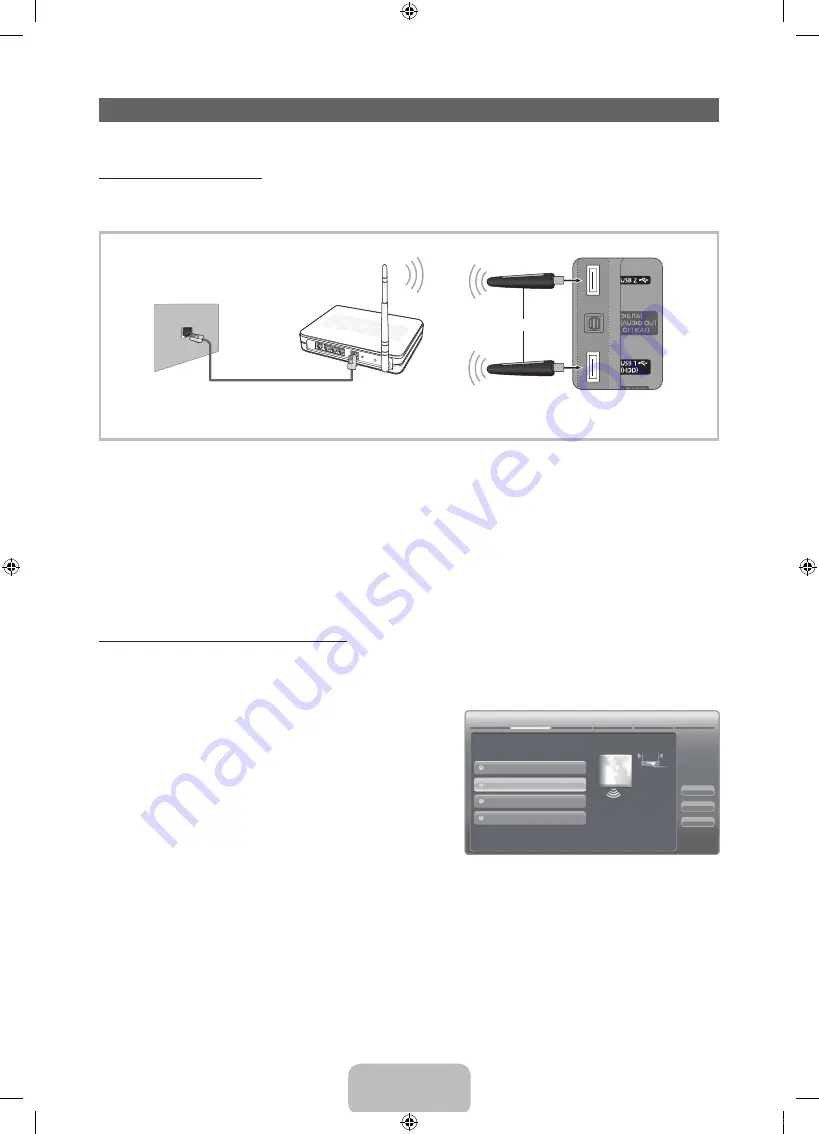
English - 15
Network Connection
You can set up your TV so that it can access the Internet through your local area network (LAN) using a wired or wireless
connection.
Network Connection - Wireless
You can connect your TV to your LAN through a standard wireless router or modem. To connect wirelessly, you must first
attach a “Samsung Wireless LAN Adapter” (WIS09ABGN, WIS09ABGN2, or WIS10ABGN - sold seperately) to either the
USB
1 (HDD)
or
USB 2
port on the back of your TV. See the illustration below.
Samsung’s Wireless LAN adapter is sold separately and is offered by select retailers, Ecommerce sites and Samsungparts.
com. Samsung’s Wireless LAN adapter supports the IEEE 802.11a/b/g and n communication protocols. Samsung
recommends using IEEE 802.11n. When you play the video over a IEEE 802.11b/g connection, the video may not play
smoothly.
Most wireless network systems incorporate a security system that requires devices that access the network through an access
point or AP (typically a wireless IP Sharer - router or modem) to transmit an encrypted security code called an access key.
Your TV is compatible with the following security protocols:
y
Authentication Mode: OPEN, SHARED, WPAPSK, WPA2PSK
y
Encryption Type: WEP, TKIP, AES
If you select Pure High-throughput (Greenfield) 802.11n mode and the Encryption type is set to WEP, TKIP or TKIP AES
(WPS2Mixed) on your AP, Samsung TVs will not support a connection in compliance with new Wi-Fi certification specifications.
Configuring the Network Connection - Wireless
The instructions below are for networks that use the Dynamic Host Configuration Protocol (DHCP) to configure network
connections automatically. If your have a Static IP network, see your user’s manual for configuration instructions.
To configure your network connection for a network that uses DHCP, follow these steps:
1.
Connect your TV to your network as shown in the illustrations above.
2.
Turn on your TV, press the
MENU
button on your remote, and
then select
Network
→
Network Settings
.
3.
Select the
Wireless (General)
, press
ENTER
E
, and then
press
ENTER
E
again.
4.
The Network function searches for available wireless networks.
When done, it displays a list of the available networks.
5.
In the list of networks, press the
▲
or
▼
button to select a
network, select
Next
, and then press
ENTER
E
.
6.
If you have selected a wireless router that has security, the
Security Key
screen appears. Enter the
Security key
(Security
key or PIN), select
Next
, and then press
ENTER
E
.
✎
When you enter the
Security Key
(Security key or PIN), use the
▲
/
▼
/
◄
/
►
buttons on your remote to select
numbers and characters.
7.
The Network Connection screen appears and verifies the network connection. When the connection has been verified, the
“
Internet connection successful.
” message appears. Network set up is complete.
✎
For more detailed information, see “Wireless Network Connection” in the e-Manual.
TV Rear Panel
The LAN Port on the Wall
LAN Cable
or
Wireless IP sharer
(AP having DHCP server)
Samsung
Wireless LAN Adapter
Network Settings
Wired
Previous
Next
Cancel
Wireless(General)
WPS(PBC)
One Foot Connection
Select a network connection type.
Set up wireless network by
selecting your Wireless Router.
you may need to enter security
key depending on the setting of
the Wireless Router.
[UD5550-ZA]BN68-03372A-00Eng.indb 15
2011-01-20 오후 9:33:55






















