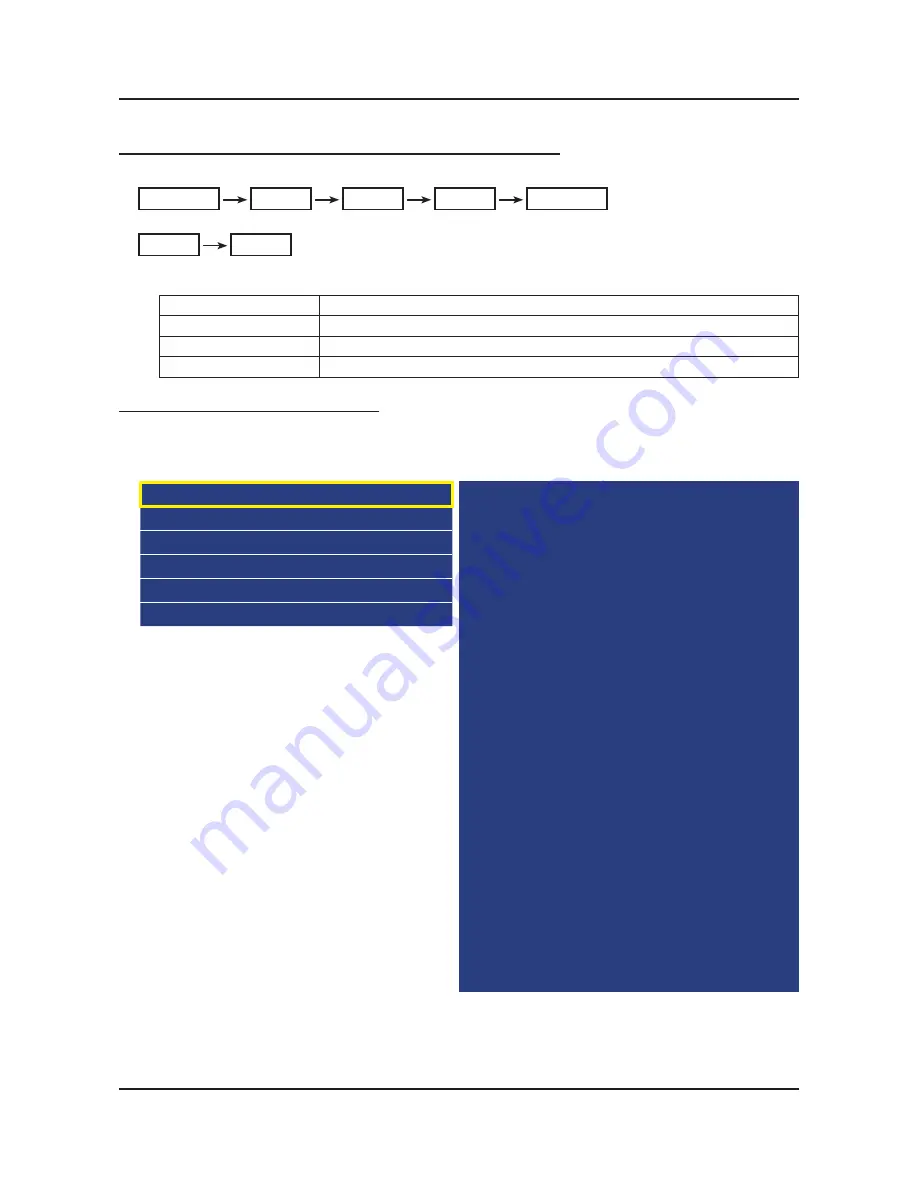
4-3-2. Entering Factory Mode
To enter ‘Service Mode’ Press the remote -control keys in this sequence :
If you do not have Factory remote control
•
Power OFF
INFO
MENU
MUTE
Power On
If you have Factory remote control
•
INFO
Factory
Buttons operations within Service Mode
T
Menu
Full Menu Display / Move to Parent Menu
Direction Keys ▲/▼
Item Selection by Moving the Cursor
Direction Keys ◄/►
Data Increase / Decrease for the Selected Item
Source
Cycles through the active input source that are connected to the unit
HOW to enter the Advanced menu (Picture)
1
Cursor move to ‘Advanced’. →
2
Push the ‘0’ button 4 times. →
3
You can see the ‘Picture’ menu.
If you don’t have Factory remote control, can’t control some menus. (Expert, Advanced menu)
•
Option
Control
Debug
SVC
ADC/WB
Advanced
T-MST14AKUC-xxxx
T-MST14AKUS-xxxx
BT Version : xxxx
E-Manual : xxxx
Camera Version : xxxx
Blaster Version : xxxx
EDID SUCCESS
CALIB : AV/COMP/PC/HDMI/
Option : xxxx,xxxx,6400,NONE
SDAL-X14H-MAIN-xxxx-xxxx
RFS : "X14 00xx" KER/2 201x-xx-xx
KERNEL : 6.0867, D / Onboot :xxxx.x
Backend[x] Panel[x]
FW[x] Data[x]
TCON Version : xxxx
Model : UNxxH6400
Wired MAC SUCCESS
Wireless MAC SUCCESS
WIFI : ATH6KL(5.0.0.69.0518)
DRM : Crt O, Nf O, Wv O, Hc O, Dc O, Mx O, MI O
Factory Data Ver : 109
EERC Version : 14
DTP-BP-HAL-4326-01-Hijack
DTP-BP-MW-4326-01
DTP-BP-APP-4326-01
Date of purchase : mm/dd/yyyy
4-9
4. Troubleshooting
Summary of Contents for UN32H6350AF
Page 3: ...5 Wiring Diagram 5 1 5 1 Wiring Diagram 5 1 5 2 Connector 5 6 5 3 Connector Functions 5 9 ...
Page 60: ...5 1 5 Wiring Diagram 5 Wiring Diagram 5 1 Wiring Diagram ...
Page 62: ...5 3 5 Wiring Diagram X14H Block Diagram ...
Page 63: ...5 4 5 Wiring Diagram X14H Power tree ...
















































