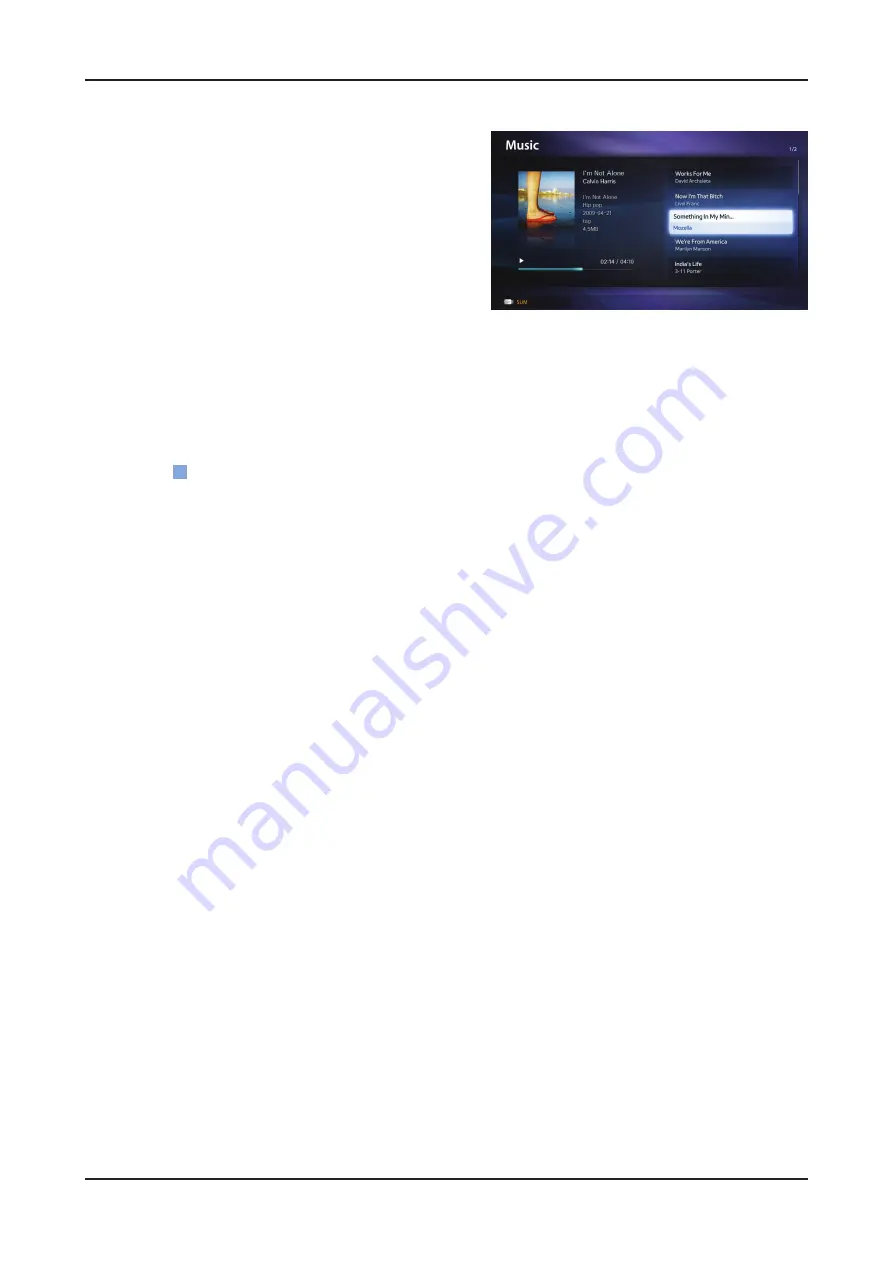
2-9
2. Product specifications
Music
Playing Music
01.
Press the
1.
◄
/
►
/
▲
/
▼
button to select the desired Music in the
file list.
Press the
2.
ENTER
E
button or
�
(Play)
button.
– You can use
�
(REW)
and
μ
(FF)
buttons during
playback.
N
Only displays the files with MP3 and PCM file extension. Other file extensions are not displayed, even if they are saved on the
same USB device.
N
If the sound is abnormal when playing MP3 files, adjust the
Equalizer
in the
Sound
menu. (An over-modulated MP3 file may
cause a sound problem.)
Playing selected music
02.
Press the
1.
C
(Edit Mode)
button.
Select the desired music.
2.
– The check box appears to the left of the selected files.
Press the
3.
TOOLS
button and select
Play Selected Contents
.
– You can select or deselect all music pressing the
Select All/Deselect
All
.
Summary of Contents for UN32D5500RF
Page 23: ...2 12 2 Product specifications 2 3 3 e Manual How to view the e Manual ...
Page 24: ...2 13 2 Product specifications ...
Page 32: ...4 6 4 Troubleshooting WAVEFORMS 1 PC input V sink H sink R G B 2 LVDS output ...
Page 35: ...4 9 4 Troubleshooting WAVEFORMS 3 PC input V sink H sink R G B 2 LVDS output ...
Page 38: ...4 12 4 Troubleshooting WAVEFORMS 2 LVDS output ...
Page 41: ...4 15 4 Troubleshooting WAVEFORMS 2 LVDS output ...
Page 43: ...4 17 4 Troubleshooting Location Main TOP ODD_TXCLK ODD_TXCLK EVEN_TXCLK EVEN_TXCLK R816 R821 ...
Page 44: ...4 18 4 Troubleshooting WAVEFORMS 4 CVBS OUT Grey Bar 2 LVDS output ...
Page 47: ...4 21 4 Troubleshooting WAVEFORMS 5 Compnent_Y Gray scale Pb Pr Color bar 2 LVDS output ...
Page 49: ...4 23 4 Troubleshooting Location Main TOP BD209 L R L R R525 R420 R419 R524 ...
Page 50: ...4 24 4 Troubleshooting WAVEFORMS 7 Speaker OUT ...






























