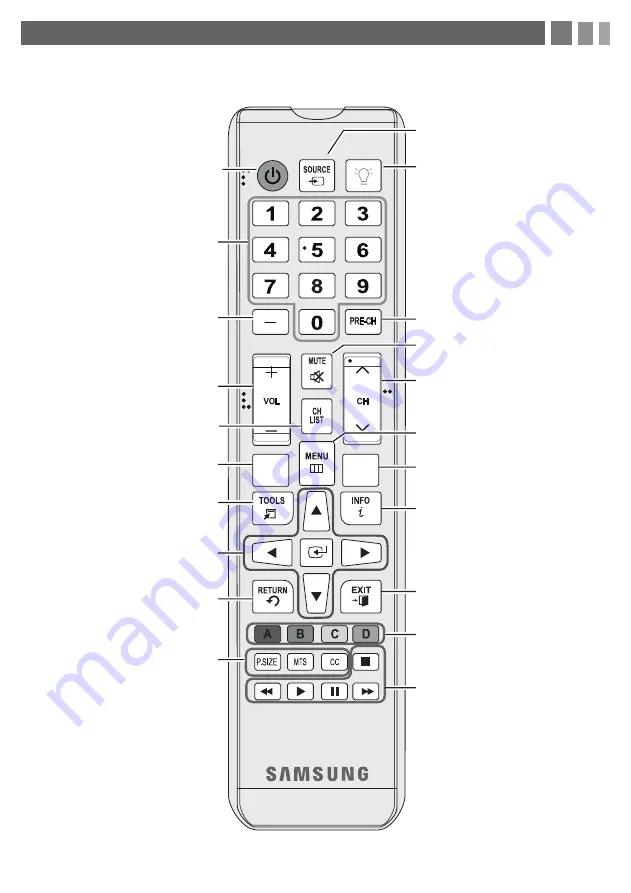
MEDIA.P
SLEEP
Use these buttons in a specific feature.
Use these buttons according to the
directions on screen.
Exit the menu.
Displays information on the TV screen.
4. The Remote Control
Learn where the function buttons are on your remote. Especially note POWER, SOURCE, VOL, CH, MENU, TOOLS,
ENTER, CH LIST, RETURN and EXIT.
Automatically shuts off the TV at a
preset time.
Displays the main on-screen menu.
Changes channels.
Cuts off the sound temporarily.
Returns to the previous channel.
Turns the remote control light on or
off. When on, the buttons become
illuminated for a moment when
pressed. (Using the remote control with
this button set to On will reduce the
battery usage time.)
Displays and selects the available video
sources.
P.SIZE
: Lets you choose the picture
size.
MTS
:
Press to choose stereo, mono
or Separate Audio Program (SAP
broadcast).
CC
: Controls the caption decoder.
Returns to the previous menu.
ENTER
E
and Direction buttons.
Select the on-screen menu items and
change the values seen on the menu.
Quickly select frequently used
functions.
Displays
Media Play
.
Displays the channel list on the
screen.
Adjusts the volume.
Press to select additional digital
channels being broadcasted by the
same station. For example, to select
channel ‘54-3’, press ‘54’, then press
‘-’ and ‘3’.
Press to access channels directly.
Turns the TV on and off.
✎
This remote control has Braille points on the Power, Channel, and Volume buttons and can be used by visually
impaired persons.


























