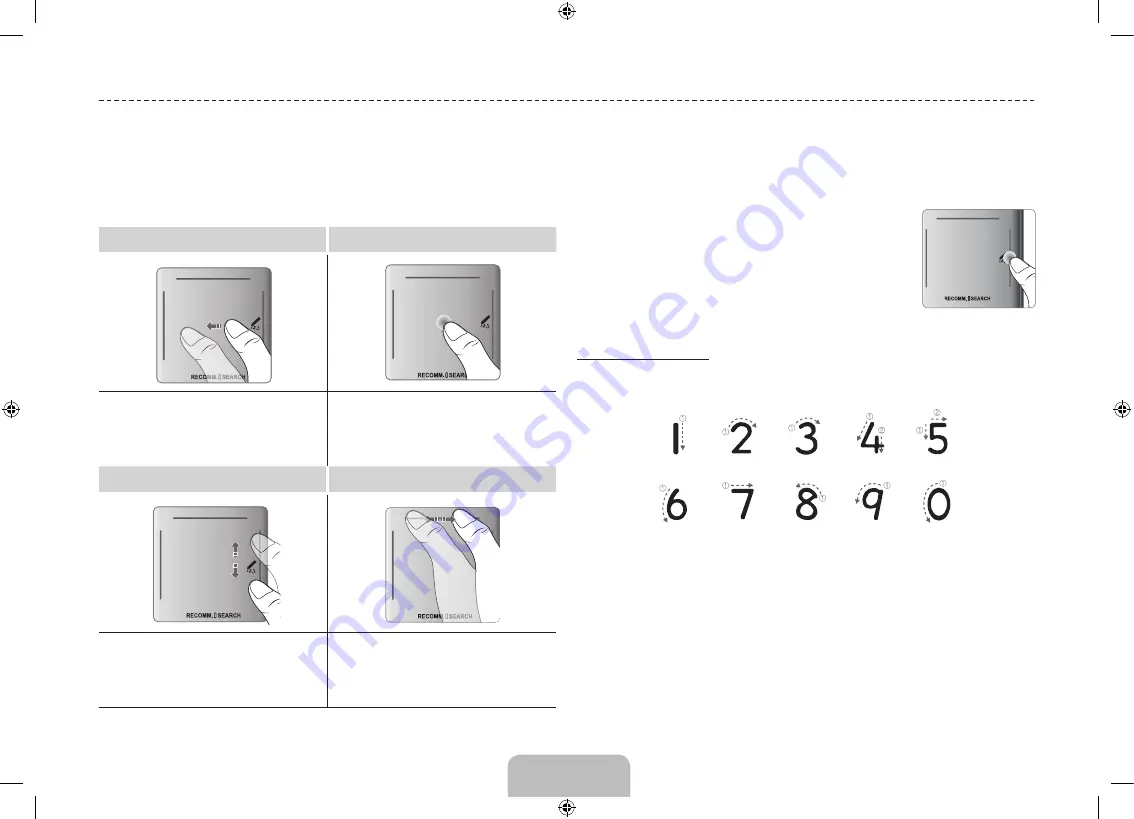
English - 8
Use the touchpad to perform various commands. Navigate to
Tutorial
(Screen Menu
>
System
>
Device Manager
>
Smart Touch Control Settings
>
Tutorial
) to view an
on-screen guide to using the Smart Touch Control.
Dragging
Press
Drag on the touchpad in the desired direction.
Move the focus or the pointer in the direction the finger
is dragging.
Press on the touchpad. This selects the focused item.
When watching TV, pressing and holding the touchpad
displays the channel list. On some apps, pressing and
holding the touchpad for over 2 seconds displays a list of
functions available for the app.
Scrolling Up and Down
Scrolling Left and Right
Slide a finger along the ridge on either side
of the Touch Pad to scroll up or down in a
list or webpage. The ridge on the left side is
designed for left-handed users.
Move your finger horizontally on the ridge
at the top of the touchpad. You can
horizontally scroll a horizontal list or the
Smart Hub panel.
Changing Channels by Entering Numbers
While watching TV, tap on the protruding line on the left or right
edge of the touchpad to bring up the numerical input window on
the screen. Use your finger to enter the number for the channel
you want to watch. The recognised number is displayed on the
screen and the TV switches to the corresponding channel. See
the e-Manual chapter,
Controlling TV
>
Touchpad
.
Numerical Input Guide
Refer to the diagrams below when entering numerical values. The TV may not recognise
your entries if you do not follow the sequences shown below.
Show Status and Notification Banner
Press the
MORE
button on the Smart Touch Control and then select
STATUS
on the virtual
remote panel to display the status and notification banner at the top of the screen.
Recommendations
Press the
RECOMM. / SEARCH
button and then select
Recommended
from the list
displayed at the bottom of the screen. Select a programme that is currently airing to jump
to the corresponding channel or a programme that is scheduled to air to set up a
Schedule
Viewing
or
Schedule Recording
setting. Select an application to launch. Samsung Apps
will launch if the selected application is not installed on the TV.
Using the Touchpad
[UHDS9-XU]BN68-05272J-03ENG.indb 8
2013-10-31 1:57:58























