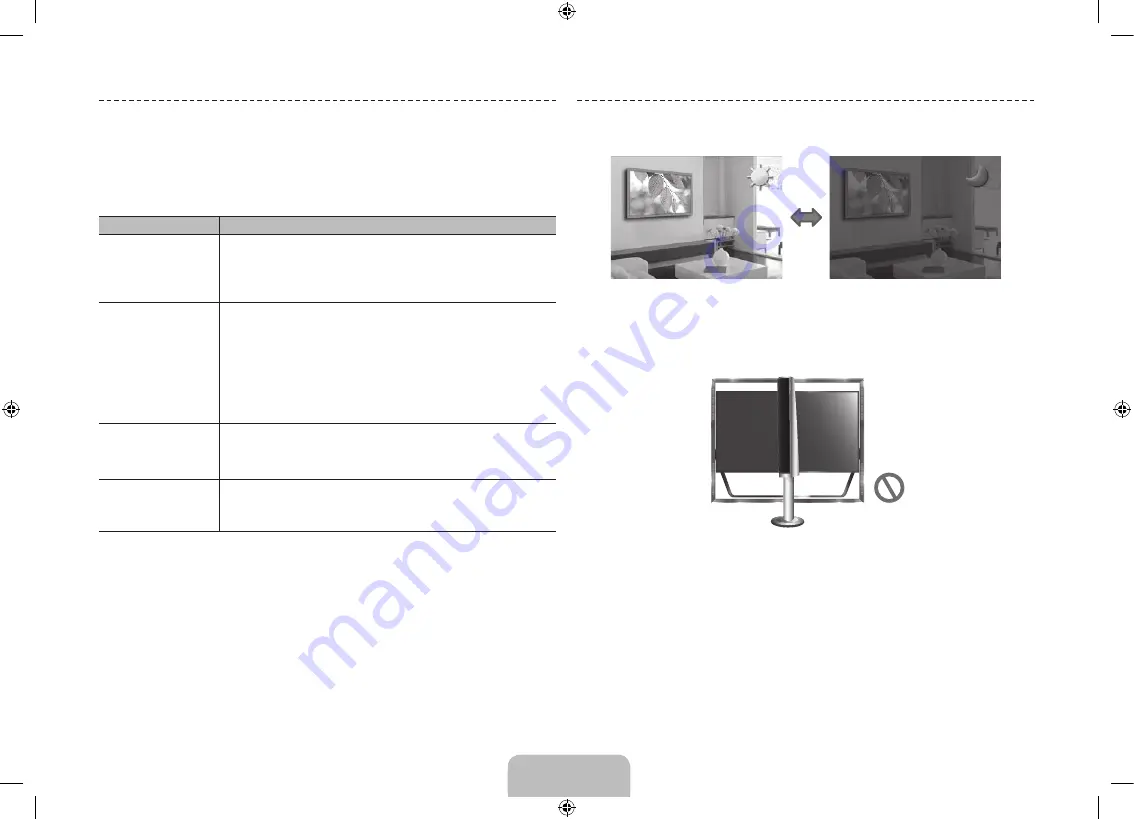
English - 25
Troubleshooting
If you have any questions about the TV, first refer to this list. If none of these
troubleshooting tips apply, please visit “www.samsung.com,” then click on Support, or
contact the call centre listed on the back-cover of this manual.
Issues
Solutions and Explanations
The TV won’t turn on.
•
Make sure the AC power cord is securely plugged in to the wall outlet and
the TV.
•
Make sure the wall outlet is working.
•
Try pressing the
P
button on the TV to make sure the problem is not the
remote. If the TV turns on, refer to “Remote control does not work” below.
There is no picture/video.
•
Check the cable connections. Remove and reconnect all cables connected
to the TV and external devices.
•
Set the video outputs of your external devices (Cable/Sat Box, DVD, Blu-
ray etc) to match the TV's input connections. For example, if an external
device’s output is HDMI, it should be connected to an HDMI input on the TV.
•
Make sure your connected devices are powered on.
•
Be sure to select the correct input source.
•
Reboot the connected device by unplugging it, and then reconnecting the
device’s power cable.
The remote control does
not work.
•
Replace the remote control batteries. Make sure the batteries are installed
with their poles (+/–) in the correct direction.
•
Clean the sensor’s transmission window on the remote.
•
Try pointing the remote directly at the TV from 5~6 feet away.
The cable/set top box
remote control doesn’t turn
the TV on or off or adjust
the volume.
•
Programme the Cable/Set remote control to operate the TV. Refer to the
Cable/Set-Top-Box user manual for the SAMSUNG TV code.
✎
This TFT LED panel uses a panel consisting of sub pixels which require
sophisticated technology to produce. There may be, however, be a few bright or
dark pixels on the screen. These pixels will have no impact on the performance of
the product.
✎
To keep your TV in optimum condition, upgrade to the latest firmware on the
Samsung web site by USB (Samsung.com > Support > Downloads).
✎
Some of above pictures and functions are available at specific models only.
Eco Sensor and Screen Brightness
Eco Sensor measures the light in your room and optimizes the brightness of the TV
automatically to reduce power consumption. This causes the TV to brighten and dim
automatically. If you want to turn this function off, go to Screen Menu >
System
>
Eco
Solution
>
Eco Sensor
Do not block the sensor with any material. It can decrease picture brightness.
1. Eco Sensor
: This power-saving feature automatically adjusts the screen brightness
of the TV according to the ambient light intensity detected by the Light Sensor.
2.
To enable or disable
Eco Sensor
, go to Screen Menu >
System
>
Eco Solution
>
Eco Sensor
and select
On
or
Off
.
3.
Precaution: If you find the screen too dark while watching the TV in a dark area, this
may be caused by the
Eco Sensor
.
[UHDS9-XU]BN68-05272J-03ENG.indb 25
2013-10-31 1:58:05





































