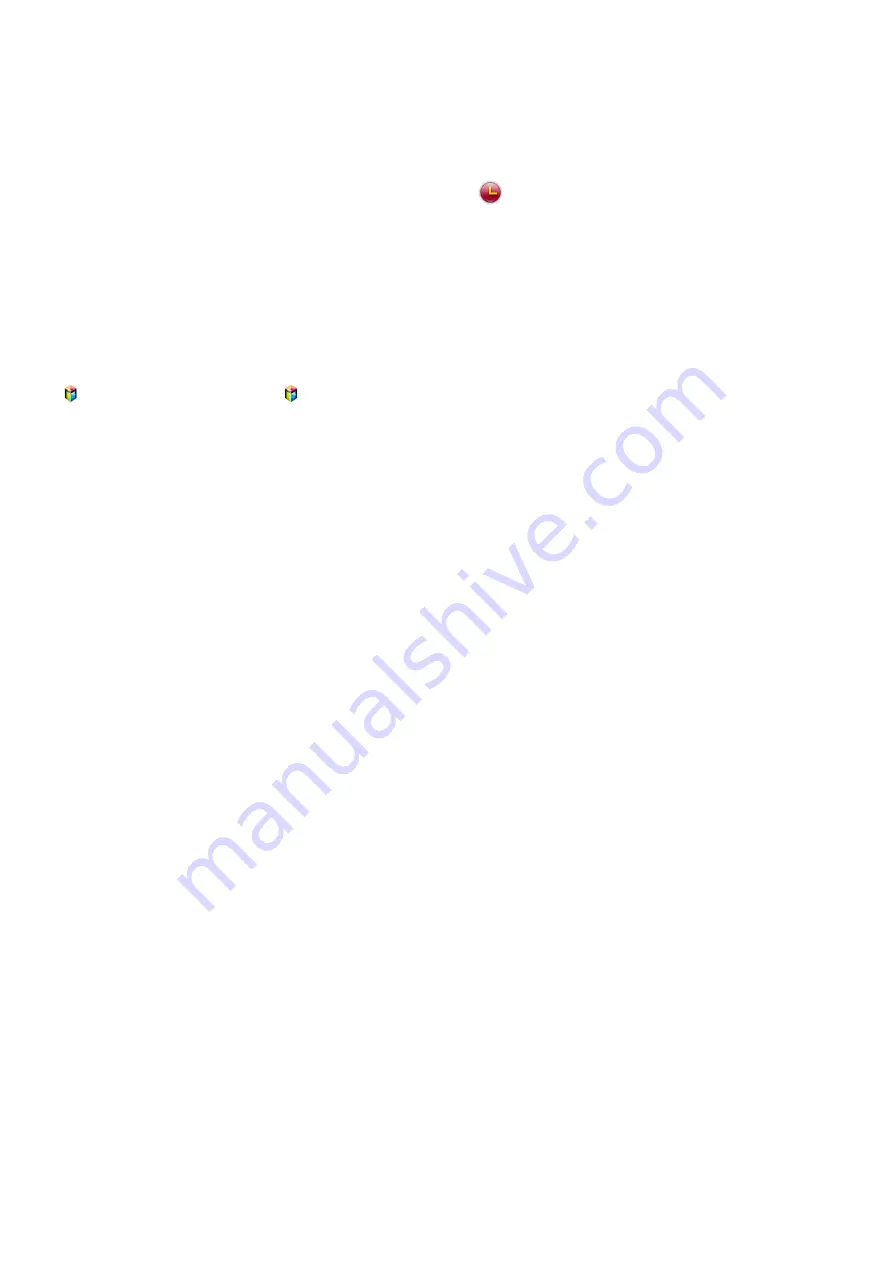
114
Recording Programmes
"
Availability depends on the specific model and area.
You can record current and upcoming programmes using a USB device instead of a video recorder.
However, this is only available for digital channels. The
icon appears next to programmes and
channels for which a
Schedule Recording
has been set.
"
We recommend a USB hard disk drive with a minimum speed of 5,400rpm for TV recording. USB memory
sticks are not supported.
"
Read all precautions before using recording.
Creating a USB Recording Device
>
On TV
>
Recorded TV
or >
MULTIMEDIA
>
USB Drive
In order to record programmes on a USB device connected to the TV, the device must first be
formatted for the TV. Use the
Format Device
option to prepare the USB device.
"
Formatting a USB device erases all data contained on the device. Back up the data before proceeding.
Samsung will not be held responsible for damaged or lost files.
1.
Run the Smart Hub and then choose
Recorded TV
from the bottom of the
On TV
screen.
2.
Select
Format
, and then select
Format Device
. This will bring up the
Format Device
screen and
allow you to format the device for TV recordings.
3.
Once formatting is complete, the USB device is tested to see if it has been properly formatted.
You will be able to start using the device after the test is completed. If the device fails the test, it
means that this device cannot be used to record TV.
















































