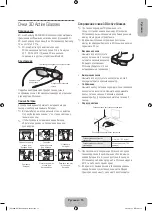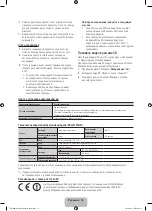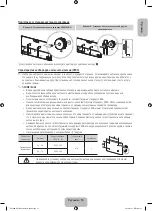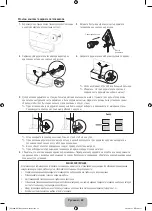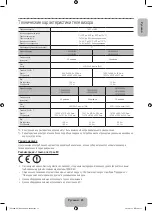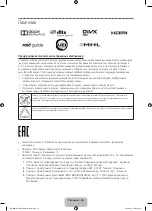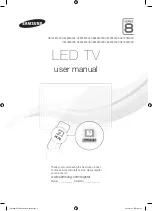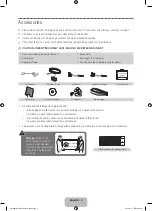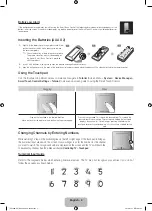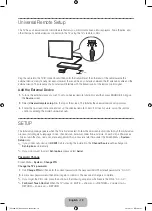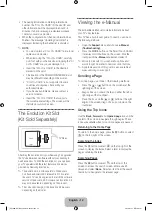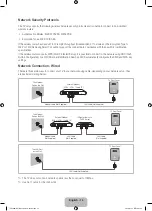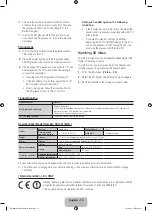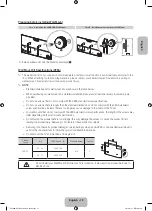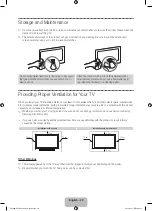English - 5
English
Basic Features
Using the Smart Touch Control
TouchPad
•
Drag on the touchpad to move the focus
on the screen.
•
Press the touchpad to run, activate, or
select the highlighted item.
•
Press and hold the touchpad to display
the
Channel List
.
VOICE
˜
Take your voice command and enter a text
using your voice.
You can use the MIC to give
Voice Recognition
commands. Simply press the
VOICE
˜
button.
✎
Voice Recognition
function can be affected by unclear pronunciation, voice level, or surrounding noise.
Displays a virtual remote panel on the screen.
See the e-Manual chapter,
Controlling TV
>
Using the Virtual Remote Control.
Press and hold the
MORE
button to select a
desired function (e.g.
MENU
(
m
),
TOOLS
(
T
),
INFO
(
`
), etc.) easily.
Changes channels.
View each digital channel's programming
schedule, including showtimes. In addition,
sets a
Schedule Viewing
or
Schedule
Recording
to press the touchpad on the
programme entry scheduled to air later.
Turn on and off the satellite or cable set-top
box connected to the TV. For this, the Smart
Touch Control must be confi gured as a
universal remote control.
Turns the TV on and off.
Displays and selects the available video
sources.
Adjusts the volume.
Cuts off the sound
temporarily.
Press and hold this button
to select
Audio Description
and
Subtitle
. (Depending on
the country or region.)
Returns to the previous menu. Press and
hold this button to exit all currently running
applications.
Brings up Smart Hub applications. See the
e-Manual chapter,
Smart TV Features
>
Smart Hub
.
✎
To exit an application that is running,
press the
™
button.
Toggles this button between History and
Search.
Connecting to the TV
In order to operate the TV using a Smart Touch Control, you must fi rst pair it to the TV via Bluetooth. However, the Smart Touch Control is only available
for the paired Samsung TV.
✎
We recommend to use the Smart Touch Control in less than 6m. A usable distance may differ depending on the wireless environmental
conditions.
1.
When the TV is off, point the Smart Touch Control at the remote control receiver of the TV and press the TV button for the fi rst pairing. Only this
buttons sends an IR signal. The remote control receiver's location may vary depending on the model.
2.
A Bluetooth icon will appear at the bottom left of the screen as shown below. The TV will then attempt to connect to the Smart Touch Control
automatically.
<Attempting to connect and completion icons>
Reconnecting the Smart Touch Control
<The Smart Touch Control's pairing button>
If the Smart Touch Control stops operating or works abnormally, replace the battery as this may be caused by insuffi cient battery power. If
the problem persists, press the
PAIRING
button on the Smart Touch Control to restore pairing with the TV. The
PAIRING
button cannot be
accessed without removing the Smart Touch Control's battery cover. Within a distance between 30cm to 4m, point the Smart Touch Control to
the TV receiver and press the
PAIRING
button. When pairing is complete, the pairing image displays at the bottom left of the TV screen.
The colour buttons work differently, depending
on the function that the TV is currently
performing.
Press and hold the
{
button while watching
TV to view information about the current
programme.
[UF8000-RU]BN68-04794P-06L04.indb 5
2014-01-15 10:43:41