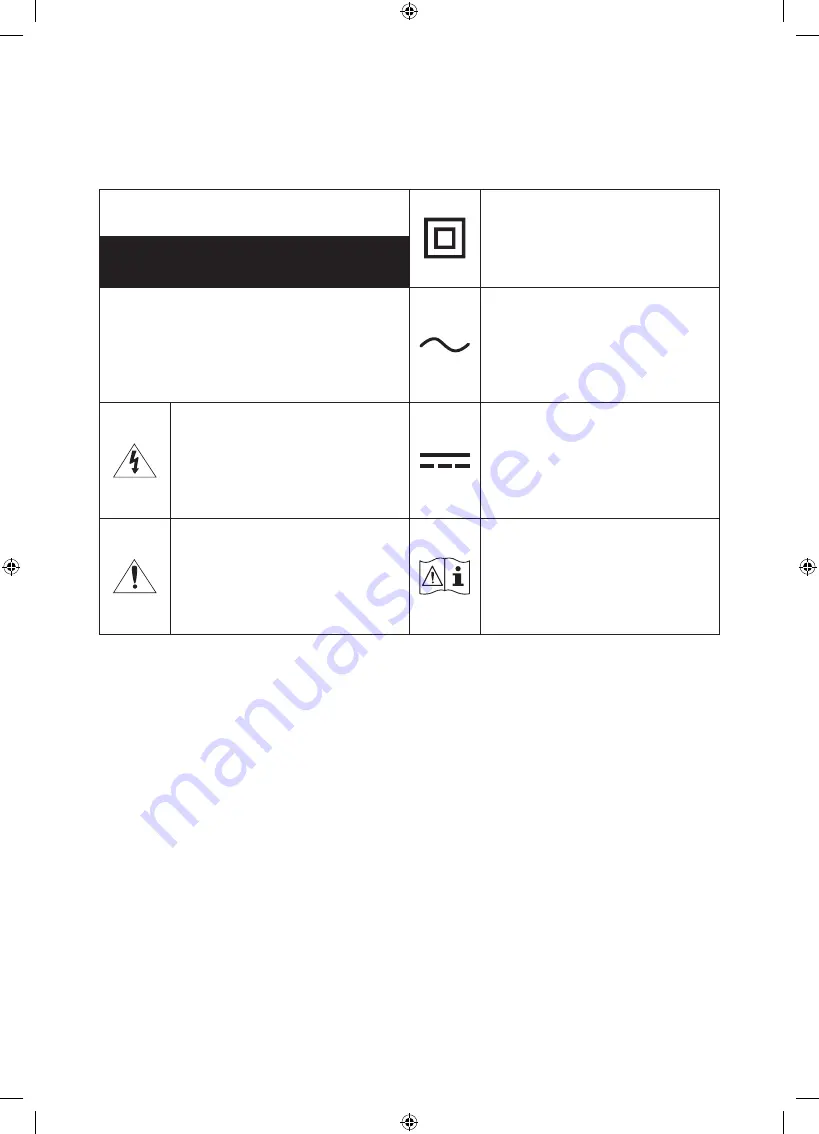
Warning! Important Safety Instructions
Please read the Safety Instructions before using your TV.
CAUTION
Class II product: This symbol
indicates that a safety connection
to electrical earth (ground) is not
required.
RISK OF ELECTRIC SHOCK. DO NOT OPEN.
CAUTION: TO REDUCE THE RISK OF
ELECTRIC SHOCK, DO NOT REMOVE
COVER (OR BACK). THERE ARE NO USER
SERVICEABLE PARTS INSIDE. REFER ALL
SERVICING TO QUALIFIED PERSONNEL.
AC voltage: Rated voltage
marked with this symbol is AC
voltage.
This symbol indicates that high
voltage is present inside. It is
dangerous to make any kind of
contact with any internal part of
this product.
DC voltage: Rated voltage
marked with this symbol is DC
voltage.
This symbol indicates that this
product has included important
literature concerning operation
and maintenance.
Caution. Consult instructions
for use: This symbol instructs
the user to consult the user
manual for further safety related
information.
•
The slots and openings in the cabinet and in the back or bottom are provided for
necessary ventilation. To ensure reliable operation of this apparatus and to protect it from
overheating, these slots and openings must never be blocked or covered.
– Do not place this apparatus in a confined space, such as a bookcase or built-in cabinet,
unless proper ventilation is provided.
– Do not place this apparatus near or over a radiator or heat register, or where it is
exposed to direct sunlight.
– Do not place vessels (vases etc.) containing water on this apparatus, as this can result in
a fire or electric shock.
English - 4





































