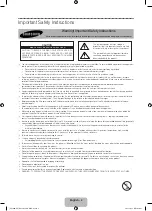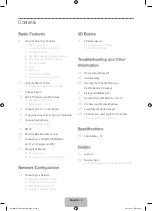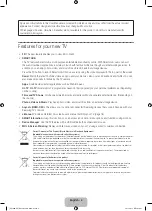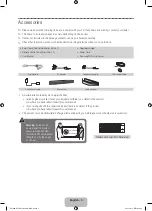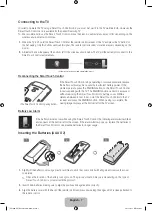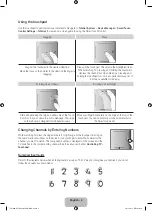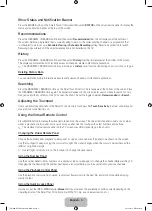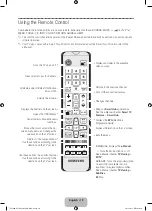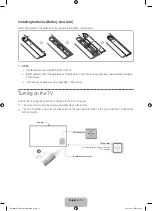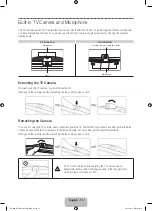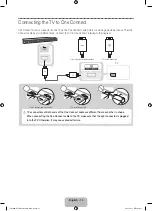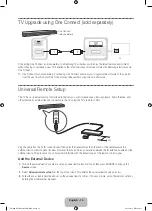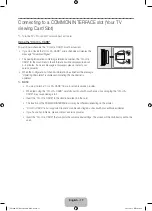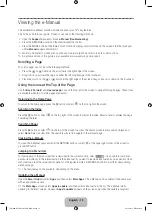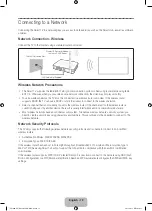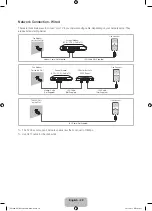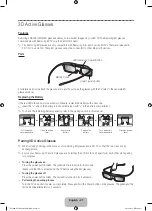English - 6
Basic Features
Using the Smart Touch Control
Touch Pad (page 8).
•
Drag on the Touch Pad to move
the cursor on the screen.
•
Press the Touch Pad to
run, activate, or select the
highlighted item.
•
Press and hold the touch pad to
display the
Channel List
.
VOICE
˜
Take your voice command and
enter a text using your voice.
You can use the MIC to give
Voice Recognition
commands. Simply press the
VOICE
˜
button.
✎
Voice Recognition
function can be affected by unclear pronunciation, voice level, or
surrounding noise.
Displays a virtual remote panel
on the screen. See the e-Manual
chapter,
Controlling TV
>
Using
the Virtual Remote Control.
Pressing and holding
the
MORE
button takes the user to
the Virtual Remote Control’s Quick
Access Panel (page 9).
Changes channels.
View each digital channel's
programming schedule, including
showtimes. In addition, sets a
Schedule Viewing
or
Schedule
Recording
to press the touch pad
on the programme entry scheduled
to air later.
Turn on and off the satellite or cable
set-top box connected to the TV.
For this, the Smart Touch Control
must be configured as a universal
remote control (page 14).
Turns the TV on and off (page 11).
Displays and selects the available
video sources (page 16).
Adjusts the volume.
Cuts off the sound
temporarily.
Press and hold this
button to select
Audio
Description
and
Subtitle
. (Depending
on the country or
region.)
Returns to the previous menu.
Press and hold this button to exit all
currently running applications.
Brings up Smart Hub applications.
See the e-Manual chapter,
Smart
TV Features
>
Smart Hub
.
✎
To exit an application that is
running, press the
™
button.
The colour buttons work differently,
depending on the function that the
TV is currently performing.
Press and hold the
{
button while
watching TV to view information
about the current programme.
This button toggles between
the Recommended and Search
functions (page 9).
[UF9000-XU]BN68-05462K-01ENG.indb 6
2013-10-31 10:10:48