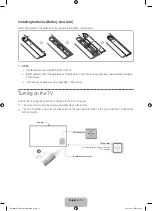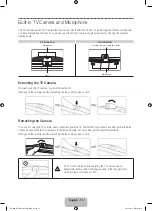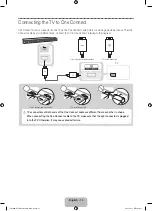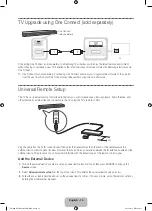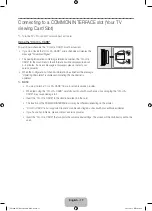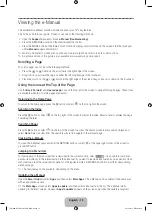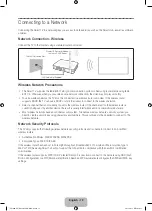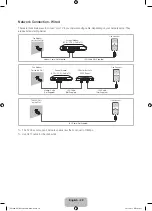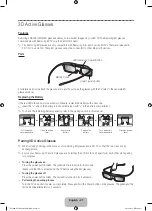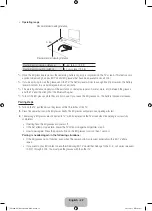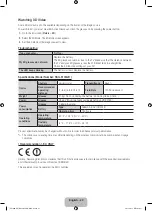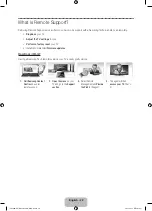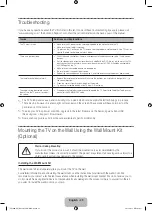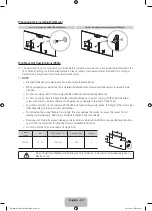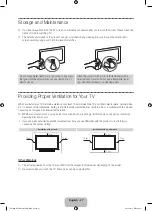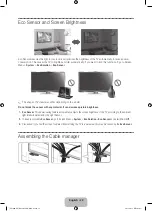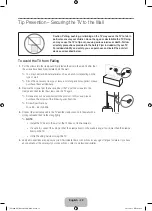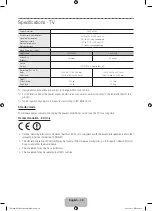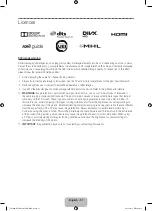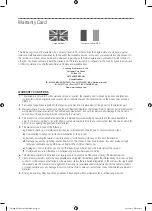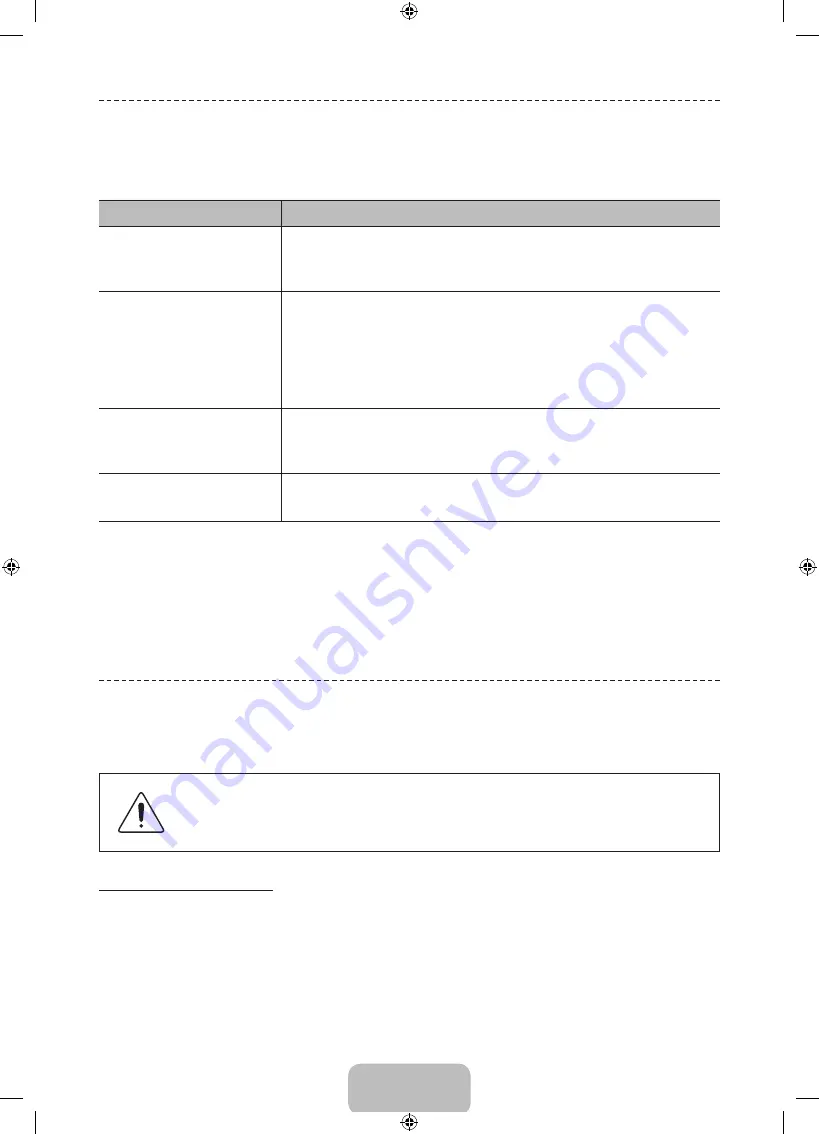
English - 25
Troubleshooting
If you have any questions about the TV, first refer to this list. If none of these troubleshooting tips apply, please visit
“www.samsung.com,” then click on Support, or contact the call centre listed on the back-cover of this manual.
Issues
Solutions and Explanations
The TV won’t turn on.
•
Make sure the AC power cord is securely plugged in to the wall outlet and the TV.
•
Make sure the wall outlet is working.
•
Try pressing the
P
button on the TV to make sure the problem is not the remote. If the TV turns on,
refer to “Remote control does not work” below.
There is no picture/video.
•
Check the cable connections. Remove and reconnect all cables connected to the TV and external
devices.
•
Set the video outputs of your external devices (Cable/Sat Box, DVD, Blu-ray etc) to match the TV's
input connections. For example, if an external device’s output is HDMI, it should be connected to
an HDMI input on the TV.
•
Make sure your connected devices are powered on.
•
Be sure to select the correct input source.
•
Reboot the connected device by unplugging it, and then reconnecting the device’s power cable.
The remote control does not work.
•
Replace the remote control batteries. Make sure the batteries are installed with their poles (+/–) in
the correct direction.
•
Clean the sensor’s transmission window on the remote.
•
Try pointing the remote directly at the TV from 5~6 feet away.
The cable/set top box remote control
doesn’t turn the TV on or off or adjust
the volume.
•
Programme the Cable/Set remote control to operate the TV. Refer to the Cable/Set-Top-Box user
manual for the SAMSUNG TV code.
✎
This TFT LED panel uses a panel consisting of sub pixels which require sophisticated technology to produce.
There may be, however, be a few bright or dark pixels on the screen. These pixels will have no impact on the
performance of the product.
✎
To keep your TV in optimum condition, upgrade to the latest firmware on the Samsung web site by USB
(Samsung.com > Support > Downloads).
✎
Some of above pictures and functions are available at specific models only.
Mounting the TV on the Wall Using the Wall Mount Kit
(Optional)
Wall or Ceiling Mounting
If you mount this product on a wall, it should be mounted only as recommended by the
manufacturer. Unless it is correctly mounted, the product may slide or fall, causing serious injury to a
child or adult, and serious damage to the product.
Installing the Wall Mount Kit
The wall mount kit (sold separately) lets you mount the TV on the wall.
For detailed information about installing the wall mount, see the instructions provided with the wall mount. We
recommend you contact a technician for assistance when installing the wall mount bracket. We do not advise you to
do it yourself. Samsung Electronics is not responsible for any damage to the product or injury to yourself or others if
you select to install the wall mount on your own.
[UF9000-XU]BN68-05462K-01ENG.indb 25
2013-10-31 10:10:56