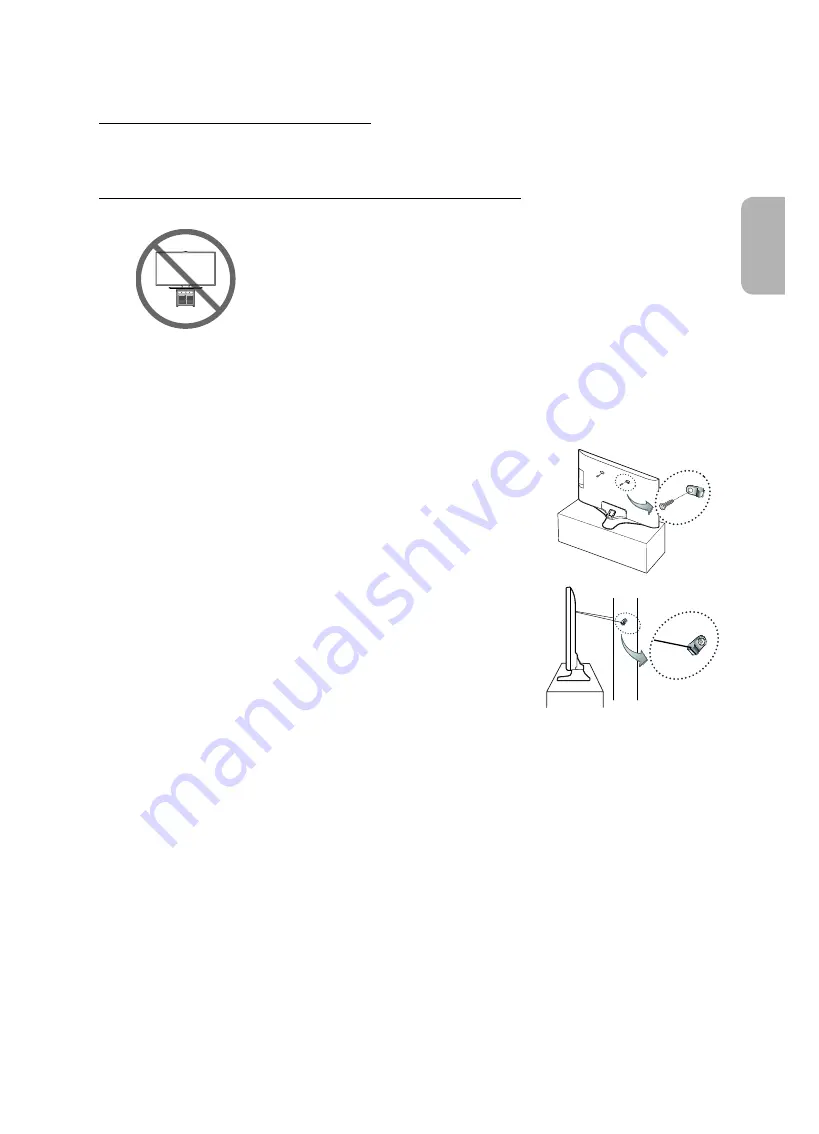
Attaching the TV to the Stand
Make sure you have all the accessories shown, and that you assemble the stand following the provided assembly instructions.
Safety Precaution: Securing the TV to the wall
Caution:
Pulling, pushing, or climbing on the TV may cause the TV to fall. In particular,
ensure your children do not hang on or destabilize the TV. This action may cause the
TV to tip over, causing serious injuries or death. Follow all safety precautions provided
in the Safety Flyer included with your TV. For added stability and safety, you can
purchase and install the anti-fall device as described below.
Preventing the TV from falling
These are general instructions. The clamps, screws, and string are not supplied by Samsung. They must be purchased
separately. We suggest consulting an installation service or professional TV installer for specific hardware and anti-fall hardware
installation.
1.
Put the screws into the clamps and firmly fasten them onto the wall. Confirm that
the screws have been firmly installed onto the wall.
- You may need additional material such as an anchor depending on the type
of wall.
2.
Remove the screws from the back centre of the TV, put the screws into the
clamps, and then fasten the screws onto the TV again.
- Screws may not be supplied with the product. In this case, please purchase
the screws of the following specifications.
3.
Connect the clamps fixed onto the TV and the clamps fixed onto the wall with a
durable, heavy-duty string, and then tie the string tightly.
- Install the TV near to the wall so that it does not fall backwards.
- Connect the string so that the clamps fixed on the wall are at the same height
as or lower than the clamps fixed on the TV.
- Untie the string before moving the TV.
4.
Make sure that all connections are properly secured. Periodically check the
connections for any sign of fatigue or failure. If you have any doubt about the
security of your connections, contact a professional installer.
English
English - 13
2015-03-27
4:34:18
Summary of Contents for UE48J6200A
Page 18: ...This page is intentionally left blank 2015 03 27 4 34 12 ...
Page 52: ... 24 l 2 2015 03 27 4 34 27 ...
Page 54: ... Smart Hub TV CAMERA 4 2015 03 27 4 34 28 ...
Page 59: ... www samsung com TFT LED MENU MENU P DVD HDMI HDMI 1 5 1 8 SAMSUNG 9 2015 03 27 4 34 31 ...
Page 60: ... MENU jpeg 4 3 LED 10 2015 03 27 4 34 32 ...
















































